Unleashing Environmental Insight: Integrating BME280/BME680 Sensors with ESPHome and Home Assistant

NGC 224
DIY Smart Home Creator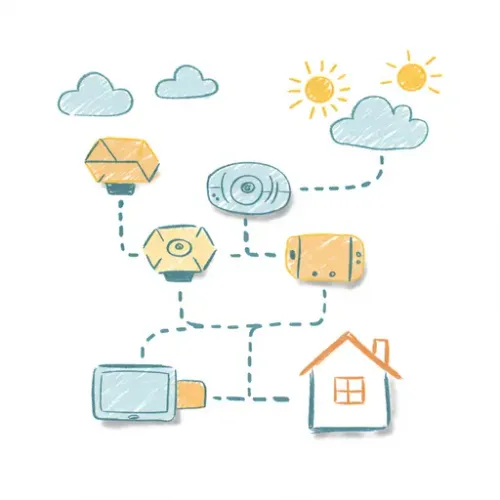
Your smart home isn't just about turning lights on and off or locking doors. It's also about understanding and reacting to the environment within your walls. Temperature, humidity, and air pressure play crucial roles in comfort, health, and even structural integrity. For those wanting a deeper insight, advanced sensors like the Bosch BME280 and its successor, the BME680 (which adds gas/VOC sensing), offer a cost-effective way to gather this data precisely.
Combining these versatile sensors with ESPHome and Home Assistant provides a powerful, flexible, and fully local solution for environmental monitoring. This guide will walk you through integrating BME280/BME680 sensors, covering setup, tips, and best practices for a reliable environmental sensing network.
Why BME280/BME680 Sensors?
These tiny sensors pack a punch:
- BME280: Measures temperature, humidity, and barometric pressure accurately. Ideal for monitoring climate conditions in various rooms.
- BME680: Adds volatile organic compound (VOC) and gas resistance sensing to the BME280's capabilities, allowing for basic air quality monitoring (though note that interpreting raw gas resistance data requires calibration for specific gases). It also typically offers slightly better precision across the board.
They communicate via the I2C protocol, making them easy to interface with microcontrollers like the popular ESP8266 and ESP32 boards.
Prerequisites
- An operational Home Assistant instance.
- The ESPHome Add-on installed in Home Assistant (or run ESPHome as a standalone application).
- One or more ESP8266 or ESP32 development boards (e.g., NodeMCU, Wemos D1 Mini, ESP32-DevKitC).
- One or more BME280 or BME680 sensor modules (ensure they are 3.3V compatible or have a level shifter, though most modern modules are).
- Jumper wires.
- A micro USB cable for initial flashing (or configure for wireless flashing later).
ESPHome Setup: Bringing Your Sensor to Life
ESPHome simplifies creating custom firmware for your ESP devices using a simple YAML configuration.
Step 1: Install and Open ESPHome
If using the Home Assistant Add-on, find it in the Add-on Store, install, and start it. Open the Web UI.
Step 2: Create a New Node
Click the '+' button to add a new device. Give it a name (e.g., livingroom-climate), select your board type (e.g., ESP8266), and enter your Wi-Fi credentials.
Step 3: Configure the Sensor in YAML
ESPHome generates a basic configuration. You'll need to add the I2C bus and the sensor configuration. Open the configuration for your new node and edit the YAML.
Add the i2c component if it's not already there (default pins for many boards are D1/GPIO5 for SCL and D2/GPIO4 for SDA on ESP8266, or GPIO22 for SCL and GPIO21 for SDA on ESP32):
i2c:
sda: GPIO4
scl: GPIO5
frequency: 50kHzThen, add the sensor configuration. For a BME280:
sensor:
- platform: bme280
temperature:
name: "Living Room Temperature"
filters:
- calibrate_linear:
- 0.0 -> 0.0
- 100.0 -> 100.0 # Simple placeholder, calibrate if needed
humidity:
name: "Living Room Humidity"
pressure:
name: "Living Room Pressure"
unit_of_measurement: "hPa" # Or "Pa", "mmHg"
filters:
- calibrate_linear:
- 0.0 -> 0.0
- 100.0 -> 100.0 # Simple placeholder, calibrate if needed
address: 0x76 # Or 0x77, check your sensor module
update_interval: 60sFor a BME680, the platform is bme680. You'll add the gas sensor component:
sensor:
- platform: bme680
temperature:
name: "Living Room Temperature"
filters:
- calibrate_linear:
- 0.0 -> 0.0
- 100.0 -> 100.0
humidity:
name: "Living Room Humidity"
pressure:
name: "Living Room Pressure"
unit_of_measurement: "hPa"
gas_resistance:
name: "Living Room Gas Resistance"
address: 0x76 # Or 0x77
update_interval: 60sNote: The calibrate_linear filter is shown as a placeholder. Real calibration involves comparing readings to a reference and adjusting the output. Gas resistance requires more complex interpretation and possibly external libraries or formulas depending on what you want to measure (e.g., IAQ index).
Step 4: Wire the Sensor
Connect the BME sensor module to your ESP board:
VCCon sensor to3.3Von ESP.GNDon sensor toGNDon ESP.SDAon sensor to the ESP pin configured as SDA in YAML (e.g., GPIO4/D2 for ESP8266).SCLon sensor to the ESP pin configured as SCL in YAML (e.g., GPIO5/D1 for ESP8266).
Step 5: Compile and Upload
Save the YAML file. Click "Install" in the ESPHome Web UI for your device. Choose your method (e.g., "Plug into this computer" via USB, or "Wirelessly" if you're updating an existing node). ESPHome will compile the firmware and upload it.
Home Assistant Integration
Once the ESPHome device is powered on and connected to your network, Home Assistant should automatically discover it via the ESPHome integration. You'll likely see a notification asking you to configure a new device.
If not automatically discovered:
- Go to Settings -> Devices & Services.
- Click "Add Integration".
- Search for "ESPHome".
- Enter the IP address of your ESPHome device.
- Home Assistant should connect and find the new sensors.
You can now add these sensor entities (e.g., sensor.living_room_temperature, sensor.living_room_humidity) to your dashboards, history graphs, and automations.
Device Integration Tips
- Choose the Right Board: ESP8266 boards like Wemos D1 Mini are small, inexpensive, and sufficient for just climate sensing. ESP32 offers more GPIOs, Bluetooth, and more power for complex tasks if you plan to add more sensors or features later.
- Power: USB is easiest for testing. For permanent placement, consider small 5V USB power adapters or potentially battery power for low-update-rate sensors (requires deep sleep configuration in ESPHome, which adds complexity but is possible). Ensure the power supply is stable, especially over thin wires if extended.
- Placement: Avoid direct sunlight, heat sources (radiators, electronics), cold drafts (near windows, vents), and placement where your breath could directly impact the sensor (on a desk you sit at frequently). Place them away from walls if possible to get a representative room reading.
- Wiring: Keep I2C wires relatively short (under 30-50 cm typically) and use shielded wires if possible to minimize interference, especially in noisy electrical environments.
- Sensor Address: BME280/BME680 modules usually have a solder jumper or breakout pin that changes the I2C address between 0x76 and 0x77. Default is often 0x76, but check your specific module if discovery fails.
Best Practices for Reliability
- Stable Wi-Fi: Ensure the location has good Wi-Fi signal strength. Poor signal can lead to dropped connections and missing data. Consider adding
reboot_timeoutin ESPHome YAML to automatically restart the device if it loses Wi-Fi for too long. - Quality Power: Use reliable power adapters. Cheap ones can cause unstable voltage, leading to device reboots or strange sensor readings.
- Monitor Availability: ESPHome devices report their availability status to Home Assistant. Use this (e.g., the
availabilityattribute or a separate binary sensor created in ESPHome) to monitor if a sensor goes offline. - Automated Alerts: Set up Home Assistant automations to notify you if a sensor device becomes unavailable for an extended period (e.g., >10 minutes).
- Regular Updates: Keep your ESPHome Add-on and Home Assistant core updated. New versions often bring bug fixes, stability improvements, and new features. Use the "Update All" feature in ESPHome carefully, perhaps one device at a time initially.
- Calibration: While not strictly for reliability of the connection, calibrating your temperature/humidity/pressure sensors against a known good reference (like a calibrated weather station or thermometer) improves the reliability of the data itself. Use ESPHome's filtering options (
calibrate_linear,calibrate_polynomial,filter) for this.
Beyond Basic Monitoring
With temperature, humidity, and pressure data flowing into Home Assistant, the possibilities expand:
- Automation Triggers: Turn on a fan if humidity exceeds a threshold, adjust thermostat based on room temperature, get alerts for sudden pressure drops (indicating potential weather changes or ventilation issues).
- History and Analysis: Use Home Assistant's history and logbook, or integrate with InfluxDB/Grafana (as covered in another guide) to visualize trends over time across different rooms.
- Air Quality (BME680): While raw gas resistance isn't a direct ppm reading, you can track relative changes or integrate libraries within ESPHome or Home Assistant to calculate a basic Indoor Air Quality (IAQ) index based on temperature, humidity, and gas resistance.
Conclusion
Integrating BME280/BME680 sensors with ESPHome and Home Assistant is a rewarding project that provides valuable environmental insights into your home. By following the setup steps, applying integration tips, and adhering to best practices, you can build a reliable and comprehensive environmental monitoring system that enhances both comfort and awareness within your smart home ecosystem.

NGC 224
Author bio: DIY Smart Home Creator
