Unifying Your Home Security: Integrating Alarm Systems with Home Assistant

NGC 224
DIY Smart Home Creator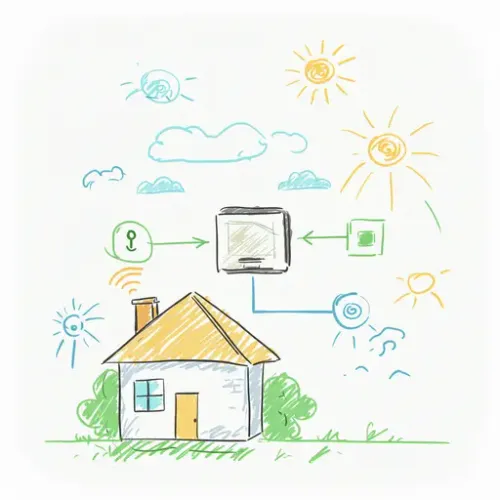
Your home security system is a critical layer of protection, but often it operates in isolation from your smart home devices. What if you could arm or disarm your alarm from the same dashboard you control your lights, get custom notifications on your phone, or have your smart lights turn on automatically when a specific alarm zone is triggered? Integrating your existing alarm system with Home Assistant unlocks these possibilities, bringing your security setup into the heart of your smart home.
Why Integrate Your Alarm System with Home Assistant?
Integrating your alarm system offers several compelling advantages:
- Unified Control: Manage arming/disarming alongside your other smart devices from a single interface (Lovelace dashboard, Home Assistant Companion app).
- Enhanced Automation: Trigger complex automations based on the alarm's state (armed away, armed home, disarmed, triggered) or individual sensor states (door opened, motion detected).
- Rich Notifications: Receive customized alerts via Home Assistant's notification services (mobile app, email, push services), potentially with more detail than your standard alarm panel provides.
- Data Centralization: Use sensor data from your alarm system (motion, contact, glass break) for purposes beyond security, like occupancy detection or automation triggers, even when the alarm is disarmed.
- Local Control (Potentially): Depending on the integration method, you might gain local control over your alarm system, reducing reliance on external cloud services.
Common Methods for Integration
The approach to integrating your alarm system depends heavily on the type of system you have:
- Direct Integrations: Many popular wireless or cloud-connected systems (like Ring, Abode, SimpliSafe, ADT Command, etc.) have official or community-developed (HACS) integrations that connect directly via their cloud API or local network interfaces.
- Bridging Hardware: For traditional wired alarm panels (DSC, Honeywell, Ademco, GE/Interlogix), the most common and robust method is using bridging hardware that connects to the panel's keypad bus or zone outputs and translates signals into a format Home Assistant can understand (often via MQTT or an API). Konnected is a leading example in this category.
- Software Bridges: Less common and often less reliable, these might involve software that listens on a network or serial port connected to the panel, translating events.
For the purpose of this guide, we'll focus on the two most popular methods: leveraging direct/HACS integrations for modern systems and using bridging hardware like Konnected for wired panels, as these represent a significant portion of existing installations.
Deep Dive: Integrating Wired Systems with Konnected
Konnected provides circuit boards that connect to your existing wired alarm panel's zone wiring. It bypasses the panel's logic for those zones (while often keeping the panel online for power and cellular/phone monitoring if needed) and exposes them as sensors and switches to your network, typically integrating seamlessly with Home Assistant.
Konnected Setup Steps:
- Choose Your Konnected Board: The Konnected Alarm Panel 2 is the current standard. Determine if you need the main board or expansion boards based on the number of zones you have.
- Physical Installation: This involves carefully disconnecting wires from your old panel's zone terminals and connecting them to the corresponding terminals on the Konnected board. You'll also connect power (usually from the existing panel's auxiliary power). Consult the Konnected and your alarm panel's documentation extensively. Ensure power is off before wiring!
- Network Setup: Connect the Konnected board to your Wi-Fi network using the Konnected mobile app or web interface.
- Home Assistant Integration:
- Ensure Home Assistant is on the same network. Konnected devices are typically auto-discovered.
- Go to Settings > Devices & Services > Add Integration and search for "Konnected".
- Follow the prompts. Home Assistant will ask for the Konnected device's IP address (or it will use discovery).
- Configure the zones: For each zone on your Konnected board that was connected to a sensor (door, window, motion, glass break), configure it as a "Binary Sensor". Specify the type (e.g., "Door/Window", "Motion"). For zones connected to sirens or switches you want to control, configure them as "Switch" or "Siren".
- You can also configure a "Status" zone to monitor the Konnected board's connection and an "Alarm Control Panel" entity if your Konnected setup includes a way to arm/disarm (e.g., keypad interface or using a dedicated zone for status).
- Testing: Once configured, test each sensor by triggering it (opening a door, walking in front of a motion sensor) and verify that the corresponding binary sensor entity in Home Assistant changes state. Test siren/switch control if configured.
Konnected essentially replaces the zone monitoring function of your old panel with Home Assistant, giving you granular access to each sensor.
Deep Dive: Integrating Popular Wireless Systems
Many modern wireless alarm systems offer integrations with Home Assistant, often via their cloud API. These integrations expose the alarm panel itself as an alarm_control_panel entity and individual sensors as binary_sensor entities.
General Setup Steps (using an example approach):
- Check for Integration: First, check the official Home Assistant documentation for an integration for your specific alarm brand. If none exists, check HACS (Home Assistant Community Store).
- Install Integration:
- If official, go to Settings > Devices & Services > Add Integration and search for your brand.
- If via HACS, install the repository first (if you haven't already), then search for the integration within HACS and install it. Restart Home Assistant after installing a HACS integration.
- Configure Integration: Go back to Settings > Devices & Services > Add Integration (or find the installed HACS integration under Integrations) and follow the setup flow. This typically involves entering your alarm system account credentials, API keys, or linking accounts via an authentication process provided by the alarm service.
- Device Discovery: Once authenticated, the integration should discover your alarm panel and connected sensors, creating corresponding entities in Home Assistant.
- Testing: Verify that the
alarm_control_panelentity reflects the correct arm/disarm state and that individual sensor entities change state when triggered.
This method relies on the alarm company's provided interface or API, which means features and reliability can vary depending on the specific integration.
Best Practices for Managing a Unified System
- Reliable Network: Both methods heavily rely on your local network. Ensure your Wi-Fi is stable for wireless integrations and Konnected boards. Consider wired Ethernet for Konnected if possible.
- Test Thoroughly: After setting up, test every sensor and the arming/disarming functions multiple times. Verify states update correctly in Home Assistant.
- Prioritize Local Control: If possible, opt for integration methods that provide local control (like Konnected or systems with local APIs) over cloud-dependent ones for greater reliability and privacy.
- Don't Rely Solely on Home Assistant: Unless you are replacing your alarm panel entirely (e.g., with a system built fully on Konnected and Home Assistant), your original alarm panel or monitoring service likely provides professional monitoring and backup communication (cellular, phone line). Home Assistant enhances your control and automation but typically doesn't replace the core monitoring service if you have one.
- Use Template Sensors Wisely: Create template sensors in Home Assistant to provide clearer status information, like "All Doors Closed" or "Downstairs Motion Active", based on multiple alarm sensors.
- Design Intuitive Dashboards: Create a dedicated section on your Lovelace dashboard for security, showing the alarm panel status, individual sensor states, and quick arm/disarm buttons.
- Automate with Care: When creating automations based on alarm states (especially arming/disarming), add conditions or delays to prevent accidental triggers. For instance, require confirmation or add a delay after a door opens before triggering a "left home" automation.
- Notifications: Configure critical notifications (alarm triggered, sensor left open) via Home Assistant's persistent notifications and mobile app push notifications.
Advanced Use Cases
- Automated Arming/Disarming:
- Arm "Armed Away" when the last person leaves (using presence detection) and the alarm panel reports "disarmed".
- Arm "Armed Home" automatically at night (time-based) or when a "Good Night" scene is activated.
- Disarm when the first person arrives home.
- Security-Aware Lighting:
- Turn on all interior lights if the alarm is triggered.
- Flash exterior lights if a specific perimeter zone is breached.
- Turn on lights in a hallway when a motion sensor in that hallway is triggered, but only if the alarm is "Armed Home" or "Armed Away".
- Sensor Reuse:
- Use door/window contact sensors to turn off HVAC when opened.
- Use motion sensors in hallways or rooms for automated lighting, independent of the alarm state.
Conclusion
Integrating your existing alarm system with Home Assistant is a powerful step towards a truly unified and intelligent smart home. Whether you have a wired legacy system or a modern wireless one, Home Assistant provides methods to bring its critical data and control into your ecosystem. By following best practices and carefully configuring your devices and automations, you can enhance both the security and convenience of your home, creating a more responsive and safer environment.

NGC 224
Author bio: DIY Smart Home Creator
