Synchronize Your Smart Home: Integrating Calendar Services with Home Assistant

NGC 224
DIY Smart Home Creator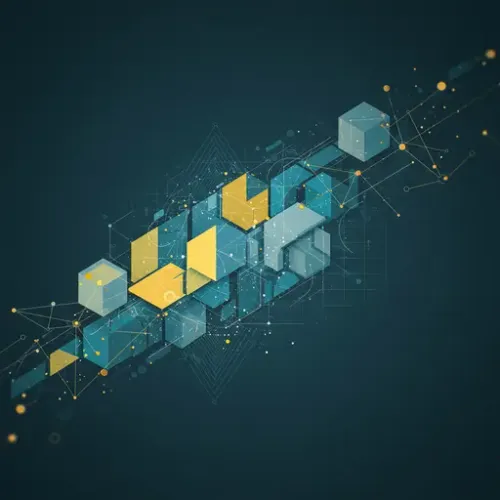
Imagine your lights automatically adjusting when a movie night is scheduled, your thermostat knowing to pre-heat the house before you arrive home from an appointment, or receiving a gentle reminder to take out the trash triggered by a recurring event. This level of predictive intelligence goes beyond simple time-based rules and is easily achievable by integrating your digital calendar with Home Assistant.
While timers and schedules are fundamental to smart home automation, they lack awareness of your real-world commitments. Your calendar, however, holds the key to your daily, weekly, and monthly rhythm – appointments, meetings, holidays, reminders, and more. By bringing this data into Home Assistant, you unlock a new dimension of context-aware automation, making your smart home more intuitive and responsive to your life.
Home Assistant supports various calendar services, most notably Google Calendar and services accessible via the CalDAV protocol (which includes many others like iCloud, Nextcloud, Zimbra, and even Microsoft Exchange in some configurations). Integrating these is straightforward and opens up a wealth of possibilities.
Why Integrate Your Calendar?
- Contextual Automation: Automate based on what you're actually doing or where you're supposed to be, not just the time of day.
- Proactive Adjustments: Prepare your home for upcoming events, like setting the scene for a dinner party or ensuring optimal temperature before you arrive home from work.
- Personalized Comfort: Tailor home behavior to individual schedules, especially useful in multi-person households.
- Reminder Integration: Get notifications or visual cues within Home Assistant for important events.
- Going Beyond Presence Detection: Combine calendar data with presence to refine 'home' and 'away' states (e.g., 'home but busy' vs. 'home and free').
Setting Up Calendar Integrations
The most common and recommended way to add calendar integrations is through the Home Assistant UI. Navigate to Settings -> Devices & Services -> Add Integration and search for your desired calendar service.
Google Calendar Integration
Google Calendar is one of the most popular choices due to its widespread use and robust API.
- Go to
Settings->Devices & Services. - Click
Add Integrationand search forGoogle. - Select
Googleand follow the on-screen instructions. You will be prompted to log in to your Google account and grant Home Assistant permission to access your calendars. - Home Assistant will guide you through authorizing access via OAuth. You might need to enable the Google Calendar API for your Google Cloud project if you're setting this up manually via the Google Cloud Console (less common for basic setup, but required for advanced scenarios or if the automatic method fails). Follow the instructions precisely.
- Once authorized, Home Assistant will discover your calendars. You can choose which calendars you want to integrate. Each integrated calendar will typically appear as an entity in Home Assistant, usually named something like
calendar.my_calendar_name.
CalDAV Integration (iCloud, Nextcloud, etc.)
CalDAV is an open standard used by many calendar services. If your service supports CalDAV, you can likely integrate it.
- Go to
Settings->Devices & Services. - Click
Add Integrationand search forCalDAV. - Select
CalDAV. You will need to provide the following information: - Host: The server address for your CalDAV service (e.g.,
caldav.icloud.com,your.nextcloud.server). - Path: The path to your calendar data on the server. This varies by service. For iCloud, it might be something like
/principals/users/YOUR_APPLE_ID/. For Nextcloud, it's often/remote.php/dav/principals/users/YOUR_USERNAME/or similar. Consult your service's documentation for the correct path. - Username: Your username for the CalDAV service.
- Password: Your password or an application-specific password/token (highly recommended for security).
- SSL: Check this box if your server uses SSL/TLS (most do and should).
- Verify SSL: Keep this checked unless you have a specific reason not to (like a self-signed certificate, but this is insecure).
- Submit the form. Home Assistant will attempt to connect and discover your calendars. Select the calendars you wish to add.
Once configured, each calendar will typically be represented by a calendar entity in Home Assistant.
Understanding Calendar Entities and Attributes
Integrated calendars expose several useful entities and attributes you can use in automations and Lovelace dashboards.
- Calendar Entity (e.g.,
calendar.my_calendar): This is the primary entity representing the calendar. Its state is often the summary of the *next* upcoming event. - Attributes of the Calendar Entity: This is where the real power lies. The attributes hold detailed information about the *next upcoming event* and sometimes the *currently ongoing event*. Common attributes include:
message: Summary or title of the event.description: Detailed description of the event.location: Location specified for the event.start_time: Date and time the next event starts.end_time: Date and time the next event ends.all_day: Boolean (true/false) indicating if it's an all-day event.friendly_name: The name you gave the calendar.- Additional attributes might exist depending on the calendar service and integration.
Home Assistant's calendar integration also exposes an event platform for triggering automations based on calendar events starting or ending. This is often more reliable for precise triggers than monitoring state or attribute changes directly.
Leveraging Calendar Data in Automations
Here are some examples of how to use calendar data in your automations:
Example 1: Prepare for an Appointment
Trigger an action 30 minutes before an appointment that includes a specific keyword (like 'Doctor' or 'Appointment') in the summary.
automation:
alias: "Pre-appointment Reminder"
trigger:
- platform: calendar
event: start
entity_id: calendar.my_personal_calendar # Use your calendar entity ID
offset: "-00:30:00" # Trigger 30 minutes before the event starts
condition:
- condition: template
value_template: "{{ state_attr('calendar.my_personal_calendar', 'message') is search('Appointment', ignorecase=true) or state_attr('calendar.my_personal_calendar', 'message') is search('Doctor', ignorecase=true) }}"
action:
- service: notify.mobile_app_my_phone # Use your notification service
data:
title: "Upcoming Appointment"
message: "Your appointment " + state_attr('calendar.my_personal_calendar', 'message') + " at " + (as_timestamp(state_attr('calendar.my_personal_calendar', 'start_time')) | timestamp_custom('%H:%M')) + " is in 30 minutes."
- service: light.turn_on
target:
entity_id: light.hallway_light # Example action
data:
brightness_pct: 50
Example 2: Adjust HVAC for "Work From Home" Day
If your calendar has an all-day event named "WFH", set the thermostat to a comfortable daytime temperature all day.
automation:
alias: "Adjust HVAC for WFH Day"
trigger:
- platform: event
event_type: homeassistant_start # Check on HA start
- platform: time
at: '00:01:00' # Check shortly after midnight daily
condition:
- condition: template
value_template: "{{ state_attr('calendar.work_calendar', 'all_day') == true and state_attr('calendar.work_calendar', 'message') == 'WFH' }}"
action:
- service: climate.set_temperature
target:
entity_id: climate.thermostat
data:
temperature: 22 # Set desired temperature
- service: automation.turn_off # Optional: Turn off your standard 'away' or 'sleep' HVAC automations for the day
entity_id: automation.standard_weekday_hvac_schedule
initial_state: true
mode: single
Example 3: Lights for Movie Night
When an event with "Movie Night" starts, dim the living room lights.
automation:
alias: "Movie Night Scene"
trigger:
- platform: calendar
event: start
entity_id: calendar.entertainment_calendar # Use your calendar entity ID
condition:
- condition: template
value_template: "{{ state_attr('calendar.entertainment_calendar', 'message') is search('Movie Night', ignorecase=true) }}"
action:
- service: light.turn_on
target:
entity_id: light.living_room_lights
data:
brightness_pct: 10
color_temp_kelvin: 2700
Example 4: Holiday Mode
Trigger an automation on an all-day event named "Holiday" to adjust security settings or turn on festive lights.
automation:
alias: "Holiday Mode Activation"
trigger:
- platform: calendar
event: start
entity_id: calendar.family_calendar # Use your calendar entity ID
condition:
- condition: template
value_template: "{{ state_attr('calendar.family_calendar', 'all_day') == true and state_attr('calendar.family_calendar', 'message') == 'Holiday' }}"
action:
- service: script.activate_holiday_lights # Example script
- service: alarm_control_panel.arm_away
target:
entity_id: alarm_control_panel.home_alarm
Best Practices for Reliability
- Use Dedicated Calendars: For smart home specific automations, consider creating a separate calendar (e.g., "Home Automation Triggers") rather than cluttering your primary personal calendar. This makes it easier to manage and prevents accidental triggers.
- Refine Triggers/Conditions: Don't rely solely on the calendar entity's state (which is just the *next* event summary). Use the
calendarautomation trigger platform withevent: startorevent: endand filter using template conditions based on event attributes (message,all_day,location, etc.) for precise control. - Account for Polling Intervals: Home Assistant polls calendar services periodically (often every 15 minutes, but this can vary or be configured). Be aware that changes made to your calendar online might not be reflected instantly. Automations triggered by
calendarevents account for this polling and should trigger accurately based on the discovered event start/end times, but entity attributes will only update after the poll. - Handle Edge Cases: What happens if events overlap? What if an event is cancelled last minute? Design your automations to be robust. Using the
calendartrigger helps with starts/ends, but if you rely on current attributes, understand they represent the *next* or *current* event based on the last poll. - Secure Credentials: Use application-specific passwords or tokens for CalDAV if your service supports them. Be mindful of the permissions you grant when authorizing Google Calendar.
- Verify Entity IDs: Always double-check the entity IDs of your integrated calendars and ensure they match in your automations.
Troubleshooting Common Issues
- Authentication Errors: Re-check your username, password/token, host, and path for CalDAV. For Google, try re-linking the account via the UI. Ensure you are using an application-specific password if required by your service (e.g., iCloud).
- Calendar Not Showing: Make sure you selected the specific calendars you wanted to integrate during the setup process. Check Home Assistant logs for errors during integration setup or polling.
- Automations Not Triggering: Verify the calendar entity ID in your automation. Check template conditions for syntax errors or incorrect attribute names. Ensure the
calendartrigger platform is configured correctly (event: start/end,offsetif used). Check Home Assistant's trace for the automation to see if it was triggered and if conditions passed. - Incorrect Event Data: If attributes seem stale, the polling might not have happened yet. Check the 'Last Updated' time for the calendar entity in Developer Tools -> States.
Conclusion
Integrating your calendar services with Home Assistant is a powerful way to make your smart home significantly more intelligent and aligned with your daily life. By moving beyond static schedules and leveraging the dynamic information in your calendar, you can create automations that are truly context-aware, proactive, and contribute to a more comfortable and efficient living environment. Start simple, experiment with different calendar events and attributes, and gradually build a more synchronized smart home experience.

NGC 224
Author bio: DIY Smart Home Creator
