Turbocharge Your Zigbee: Mastering Group Binding in Home Assistant

NGC 224
DIY Smart Home Creator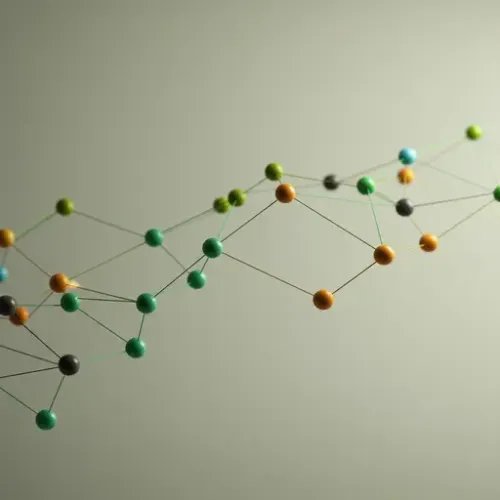
If you're using Zigbee devices in your Home Assistant setup, you've probably noticed how reliable and power-efficient they are. However, sometimes there's a slight delay between triggering an action (like pressing a button) and the corresponding response (like a light turning on). While usually minimal, this delay can detract from the 'instant' feel of a smart home, especially for actions tied to physical controls.
Enter Zigbee Group Binding. This powerful, often underutilized feature allows certain Zigbee devices to communicate directly with a group of other devices, bypassing the Zigbee coordinator and, crucially, Home Assistant itself for specific commands. The result? Near-instantaneous control for actions like turning lights on/off or dimming them from a linked switch or remote.
What is Zigbee Group Binding?
In a standard Zigbee setup integrated with Home Assistant (using ZHA or zigbee2mqtt), when you interact with a device (e.g., press a button on a remote), the command typically follows this path:
- The remote sends a message to the Zigbee coordinator.
- The coordinator receives the message and passes it to Home Assistant.
- Home Assistant processes the message (e.g., an automation is triggered).
- Home Assistant sends a command back to the coordinator.
- The coordinator sends the command to the target device(s) (e.g., a light).
This path involves multiple steps and potential points of delay, including the processing time within Home Assistant.
Zigbee Group Binding changes this. It allows you to create a logical group of devices (like several lights) and then 'bind' a controlling device (like a remote or wall switch) directly to that group. When the controlling device is activated for a bound command (e.g., an 'On' command), it sends the message directly to the group address on the Zigbee mesh network. The devices in that group receive the command directly, without it needing to go all the way back through the coordinator and Home Assistant.
Think of it like direct peer-to-peer communication for specific functions within the Zigbee mesh, optimized for speed.
Why Use Group Binding?
- Speed: The most noticeable benefit. Actions like turning lights on from a physical switch become almost instantaneous.
- Reliability: Since the command doesn't rely on Home Assistant being available or processing quickly, bound actions are often more reliable, especially during system restarts or periods of high load.
- Reduced Network Traffic (to Coordinator): Bypassing the coordinator for these specific commands can slightly reduce the traffic it needs to handle.
It's important to note that binding is typically used for core functions like On/Off, Dimming, or Color Control, depending on the device capabilities. More complex automations or reporting (like battery level) still go through the coordinator and Home Assistant.
Prerequisites
To implement Zigbee Group Binding, you will need:
- A Home Assistant instance with a supported Zigbee integration (ZHA or zigbee2mqtt).
- A Zigbee coordinator.
- Compatible Zigbee devices. Not all devices support group binding, and support can vary between device types and manufacturers. You typically need devices that expose appropriate client (for the controller, like a remote) and server (for the controlled device, like a light) clusters for the functions you want to bind (e.g., On/Off cluster).
Setting Up Group Binding (ZHA)
ZHA has built-in support for managing Zigbee groups and binding through the Home Assistant UI. Here’s the general process:
1. Create a Zigbee Group
First, you need to create the group that your devices will join.
- Go to
Settings>Devices & Services. - Find your ZHA integration and click
Configure. - Go to the
Groupstab. - Click the
+ ADD GROUPbutton. - Give your group a descriptive name (e.g.,
Living Room Ceiling Lights). - Select the lights or other devices you want to be part of this group. ZHA will automatically identify compatible entities.
- Click
CREATE. ZHA will create the Zigbee group and add the selected devices.
This creates the group address on the Zigbee network and tells the lights to listen to commands sent to this address.
2. Identify Bindable Clusters on the Controller Device
Next, you need to find the cluster on your controlling device (e.g., a remote or switch) that sends the commands you want to bind (like On/Off or Level Control).
- Go back to the ZHA configuration page (
Settings>Devices & Services> ZHA >Configure). - Go to the
Devicestab. - Find and click on your controller device (e.g., your Zigbee remote).
- Look for the
Manage Clusterssection. - In the
Clustersdropdown, you will see various clusters the device supports. Common ones for binding includeOn/off (0x0006),Level Control (0x0008), andColor Control (0x0300). Select the cluster corresponding to the action you want to bind (e.g.,On/off (0x0006)). - Ensure the
Cluster sideis set toClient. The controlling device is the 'client' sending commands.
3. Perform the Binding
Now, you'll bind the client cluster on the controller device to the server cluster on the group.
- Still in the
Manage Clusterssection for your controller device in ZHA. - With the correct
Clientcluster selected (e.g.,On/off (0x0006)), scroll down to theBindingsection. - Under
Bindable Devices, you should see a list of potential targets. Find the group you created earlier (e.g.,Living Room Ceiling Lights). - Select the group. ZHA should automatically detect the correct server cluster on the group (which corresponds to the client cluster you selected).
- Click the
BINDbutton. - ZHA will attempt to send the binding command to the controller device. You might need to wake up battery-powered devices by pressing a button or following device-specific instructions. ZHA will usually indicate if the binding was successful.
- Repeat for other clusters you want to bind (e.g., binding the Level Control client cluster on the remote to the Level Control server cluster on the light group for dimming).
Once successfully bound, pressing the 'On' button on your remote should send an 'On' command directly to the group address, and all lights in that group should respond almost instantly.
Setting Up Group Binding (zigbee2mqtt)
zigbee2mqtt also fully supports group binding, manageable either through its web UI or MQTT messages.
1. Create a Group in zigbee2mqtt
You can create groups via the zigbee2mqtt web UI:
- Access the zigbee2mqtt web UI (usually at
http://<home_assistant_ip>:8123/a0d7b954_zigbee2mqtt/if using the add-on, or your configured address). - Go to the
Groupstab. - Click the
+ Create groupbutton. - Give the group a name (e.g.,
living_room_ceiling_lights- zigbee2mqtt uses slugs for group names). - Select the devices you want to add to this group from the list.
- Click
Save.
This creates the group in zigbee2mqtt and on the Zigbee network. Devices added to the group will receive commands sent to the group's MQTT topic (e.g., zigbee2mqtt/living_room_ceiling_lights/set), which zigbee2mqtt translates to Zigbee group commands.
2. Configure Binding for the Controller Device
Binding configuration is done per device in zigbee2mqtt:
- In the zigbee2mqtt web UI, go to the
Devicestab. - Find and click on your controller device (e.g., your Zigbee remote).
- Go to the
Bindingtab for that device. - You will see a list of clusters on the left side that the device supports as a client (these are the functions it can *control*). Select the cluster you want to bind (e.g.,
genOnOff). - On the right side, under
Target, you can choose to bind to another device or a group. SelectGroup. - Choose the group you created from the dropdown list (e.g.,
living_room_ceiling_lights). - Click
Bind. - zigbee2mqtt will send the binding command to the device. Again, you may need to wake up battery-powered devices during this process. The UI should indicate if the binding was successful.
- Repeat for other clusters you want to bind (e.g., binding
genLevelCtrlto the group for dimming).
After successful binding, the controller device will send the bound commands directly to the Zigbee group address, achieving near-instant control for lights in that group.
You can also manage bindings via MQTT commands or directly editing the configuration.yaml for zigbee2mqtt, but the web UI is the most user-friendly method.
Device Integration Tips & Compatibility
- Identify Bindable Devices: Look for devices designed to be controllers (remotes, wall switches) and devices designed to be controlled (lights, outlets, some covers). Devices with client clusters are typically controllers, and those with server clusters are controllable. Device documentation or the ZHA/zigbee2mqtt UI's cluster view can help identify these.
- Common Clusters: The most common clusters for binding are
On/off (0x0006 / genOnOff),Level Control (0x0008 / genLevelCtrl)for dimming, andColor Control (0x0300 / lightingColorCtrl)for color adjustments. - Compatibility Varies: Not all devices from all manufacturers fully implement binding according to the Zigbee standard. Some devices might appear bindable but don't function correctly, while others might not expose the necessary clusters at all. Check community forums or device compatibility lists for your specific integration (ZHA device compatibility list, zigbee2mqtt supported devices list) but be aware that binding capability might not always be explicitly documented.
- Battery-Powered Devices: Binding commands need to be sent to the device itself. For battery-powered controllers, this means the device must be awake. Often, initiating the binding process and then pressing a button on the device will wake it up long enough to receive the command.
- Binding is Unidirectional: Binding typically means the controller sends commands to the controlled device/group. The controlled device doesn't usually bind back to the controller for status updates via this mechanism.
Best Practices for Managing a Reliable Smart Home Ecosystem with Binding
- Use Binding for Critical, Latency-Sensitive Actions: Prioritize binding for actions where speed and reliability are paramount, such as turning on primary lights from a physical switch or remote.
- Combine Binding with Home Assistant Automations: Binding handles the *direct* action (e.g., light on/off). Home Assistant automations can *trigger* off the controller device's button press event (which is still sent to HA via the coordinator, though often with higher latency than the bound command) to perform *additional* actions, like playing a sound, adjusting other non-bound lights, or sending a notification. This gives you the best of both worlds: instant primary action via binding and expanded logic via HA.
- Document Your Bindings: Especially in zigbee2mqtt where bindings are configured per device, keeping track of which controller is bound to which group/device is crucial for troubleshooting and future modifications.
- Test Thoroughly: After setting up binding, test it multiple times to ensure it works reliably. Test when the network is busy and when Home Assistant is restarting (if possible) to see the reliability benefits.
- Understand Limitations: Binding doesn't replace Home Assistant automations entirely. You'll still need automations for scheduled events, complex logic, integrations with other platforms, etc.
- Troubleshooting: If binding fails, ensure devices are compatible, the controller is awake during the binding process, and the devices are part of a healthy Zigbee mesh network. Check logs in ZHA or zigbee2mqtt for errors during the binding attempt.
Conclusion
Zigbee Group Binding is a powerful technique to significantly enhance the performance and reliability of your Zigbee-based smart home controls, particularly for physical switches and remotes controlling groups of lights. By allowing devices to communicate directly within the mesh network for common commands, you reduce reliance on the Home Assistant server and achieve near-instantaneous responses.
Whether you use ZHA or zigbee2mqtt, setting up group binding is a straightforward process that can make your smart home feel snappier and more robust. Experiment with your compatible devices and experience the difference binding can make!

NGC 224
Author bio: DIY Smart Home Creator
