Beyond Current Conditions: Mastering Weather Forecast Integration in Home Assistant

NGC 224
DIY Smart Home Creator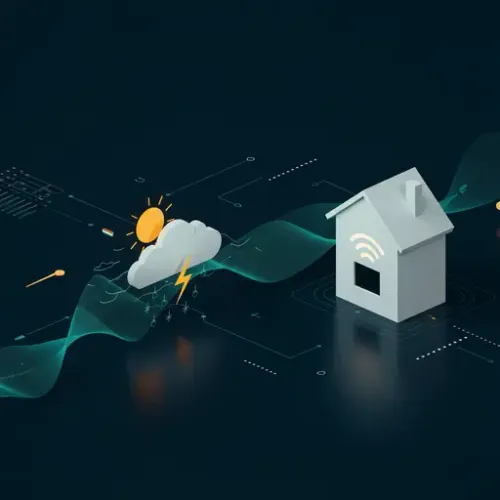
Introduction: Why Integrate Weather Forecasts?
Most smart homes react to current conditions. Is it dark? Turn on lights. Is the temperature high? Turn on the AC. While effective, this reactive approach sometimes misses opportunities for efficiency and comfort. What if your home could anticipate conditions?
Integrating weather forecasts into Home Assistant allows your smart home to become proactive. Instead of waiting for the living room to overheat, you can close the blinds hours beforehand based on a heatwave forecast. Instead of watering the garden just before a downpour, you can skip irrigation based on predicted rain. This shift from reactive to proactive control is a significant step towards a truly intelligent home.
Beyond simple temperature or rain predictions, many weather services offer detailed data like wind speed, humidity, UV index, solar radiation, and even severe weather alerts. Bringing this rich data into Home Assistant opens up a world of possibilities for sophisticated automations.
Choosing Your Weather Service
Home Assistant supports numerous weather integrations, ranging from free public services to paid professional ones, and even local weather stations. When choosing, consider:
- Accuracy for your location: Some services are better in certain regions.
- Data granularity: Do you need hourly forecasts, daily summaries, or specific data points like solar radiation?
- Reliability and API limits: Free tiers often have usage limits.
- Privacy: Where is your weather data coming from and going?
For this guide, we'll focus on the OpenWeatherMap integration. It's widely available, offers a free tier suitable for many users, and provides both current conditions and detailed forecasts (daily and hourly with certain API plans). You will need to sign up for an API key on their website.
Setting Up OpenWeatherMap in Home Assistant
Integrating OpenWeatherMap is straightforward using the Home Assistant UI.
- Navigate to Settings > Devices & Services.
- Click the + Add Integration button.
- Search for OpenWeatherMap.
- Select it from the list.
- You will be prompted to enter your API Key obtained from the OpenWeatherMap website.
- Enter your Location. You can usually search by city name or use geographical coordinates for more precision.
- Choose your Measurement System (Metric or Imperial).
- Select the Mode:
- One Call API: (Recommended, requires a specific API plan beyond the free tier for full features like hourly/daily forecast combined) Provides current weather, minute forecast for 1 hour, hourly forecast for 48 hours, daily forecast for 8 days, and weather alerts. Check OpenWeatherMap pricing for details.
- Weather via forecast: Provides current weather and a daily forecast. Usually available on the free tier.
- (Optional) Configure a friendly name for the integration instance.
- Click Submit.
- If successful, Home Assistant will create several entities, including a primary `weather.openweathermap` entity (or similar name based on your configuration).
If you have issues, double-check your API key and location settings. Ensure your Home Assistant instance can connect to the OpenWeatherMap servers (check firewall rules if applicable).
Understanding the Weather Data Entities
The OpenWeatherMap integration exposes several entities, but the most powerful one for forecast-based automation is the main weather entity (e.g., `weather.openweathermap`). This entity's state usually represents the current condition (e.g., 'sunny', 'cloudy', 'rainy'), but its true value for forecasting lies in its attributes.
You can inspect the attributes of this entity in Home Assistant's Developer Tools (Developer Tools > State tab, select the entity). You'll find attributes like `temperature`, `humidity`, `wind_speed`, `pressure`, `forecast`, etc.
The `forecast` attribute is a list (or array) of dictionaries, where each dictionary represents a future forecast point (either hourly or daily, depending on your chosen mode and API plan). Each item in the list contains details for that future time, such as:
- `datetime`: The timestamp for the forecast point.
- `condition`: e.g., 'sunny', 'rainy', 'clear'.
- `temperature` (or `temperature_high`/`temperature_low` for daily forecasts).
- `precipitation`, `precipitation_probability`.
- `wind_speed`, `wind_bearing`.
- `cloud_coverage`.
- ...and more depending on the service and API plan.
Accessing data from this list requires using Jinja2 templates in your automations or Lovelace UI.
Accessing Forecast Data with Templates
To use forecast data in automations or display it, you'll need to access specific items and attributes within the `forecast` list. The list is zero-indexed, meaning the first item is index 0, the second is index 1, and so on.
Here are some examples of accessing forecast data using templates:
- Current temperature:
{{ states('sensor.openweathermap_temperature') }}or{{ state_attr('weather.openweathermap', 'temperature') }} - Condition tomorrow (index 1 for daily forecast):
{{ state_attr('weather.openweathermap', 'forecast')[1].condition }} - High temperature tomorrow:
{{ state_attr('weather.openweathermap', 'forecast')[1].temperature }}(for daily) or{{ state_attr('weather.openweathermap', 'forecast')[1].temperature_high }}(depending on the specific attribute name/mode) - Precipitation probability in 3 hours (assuming hourly forecast and 3rd item is the one 3 hours away - you'd need to check the `datetime`):
{{ state_attr('weather.openweathermap', 'forecast')[2].precipitation_probability }} - Timestamp of the forecast 2 days from now (index 2 for daily):
{{ state_attr('weather.openweathermap', 'forecast')[2].datetime }}
You can then use these template values in automation triggers, conditions, or actions.
Automation Examples Leveraging Forecasts
Here are a few ideas for automations that use weather forecast data:
1. Close Blinds Before Anticipated Heat
If the forecast predicts a high temperature above a certain threshold tomorrow, close blinds on sun-facing windows in the morning.
yaml
automation:
alias: Close Blinds on Hot Forecast
description: Closes south-facing blinds if tomorrow's high temp is > 28°C.
trigger:
- platform: time
at: '07:00'
condition:
- condition: template
value_template: >
{% set tomorrow_forecast = state_attr('weather.openweathermap', 'forecast')[1] %}
{{ tomorrow_forecast is not none and tomorrow_forecast.temperature > 28 }}
action:
- service: cover.close_cover
target:
entity_id:
- cover.south_living_room_blinds
- cover.south_bedroom_blinds
mode: single
2. Notify Before Rain is Expected
Send a notification if there's a high probability of rain within the next few hours.
yaml
automation:
alias: Rain Probability Alert
description: Notify if rain probability is high in the next 3 hours.
trigger:
- platform: time_pattern
hours: '/3'
condition:
- condition: template
value_template: >
{% set forecast_in_3h = state_attr('weather.openweathermap', 'forecast')[3] %} # Adjust index based on your hourly forecast spacing and desired time
{{ forecast_in_3h is not none and forecast_in_3h.precipitation_probability > 0.6 }} # 60% chance
action:
- service: notify.mobile_app_your_phone
data:
title: "Rain Expected Soon!"
message: >
Rain probability is {{ (state_attr('weather.openweathermap', 'forecast')[3].precipitation_probability * 100) | round(0) }}% in the next few hours.
mode: single
3. Skip Irrigation Based on Forecasted Rain
Use a condition in your irrigation automation to check if significant rain is expected tomorrow.
yaml
automation:
alias: Daily Garden Irrigation (Weather Aware)
description: Irrigates garden unless rain is forecasted.
trigger:
- platform: time
at: '05:00'
condition:
- condition: template
value_template: >
{# Check if tomorrow's rain forecast is less than 5mm #}
{% set tomorrow_forecast = state_attr('weather.openweathermap', 'forecast')[1] %}
{{ tomorrow_forecast is not none and tomorrow_forecast.precipitation < 5 }}
action:
- service: switch.turn_on
target:
entity_id: switch.garden_irrigation_valve
- delay: '00:30:00'
- service: switch.turn_off
target:
entity_id: switch.garden_irrigation_valve
mode: single
Best Practices for Reliable Weather Automation
Integrating external data sources like weather services requires careful consideration:
- Handle Missing Data: The weather service might be temporarily unavailable, or the integration might fail to update. Always add checks like `is not none` or `is defined` in your templates before attempting to access attributes, especially for list items like `forecast[n]`.
- Understand Update Frequency: Weather data isn't real-time. Most services update forecasts periodically (e.g., every 10-30 minutes). Your automations will operate based on the last received data.
- API Limits: Be mindful of the request limits of your chosen weather service's API plan, especially if you're using the free tier and have many systems or automations querying the data frequently.
- Location Accuracy: Ensure your location in the integration settings is as accurate as possible (using coordinates is best) for relevant forecasts.
- Template Debugging: Use the Developer Tools > Template editor to test your Jinja2 templates for accessing forecast attributes before implementing them in automations. This helps catch errors early.
- Combine with Sensors: For critical automations (like freeze warnings), consider combining forecast data with local temperature sensor readings for added reliability.
- Choose the Right Index: The index `[n]` in `forecast[n]` corresponds to a specific future point. For daily forecasts, `[0]` is today, `[1]` is tomorrow, etc. For hourly, `[0]` is the next hour, `[1]` the hour after that, and so on. Verify the timestamps (`datetime` attribute) to ensure you're referencing the correct forecast period.
Conclusion
Integrating detailed weather forecasts elevates your Home Assistant setup from reactive control to proactive intelligence. By leveraging data from services like OpenWeatherMap, you can build powerful automations that anticipate future conditions, leading to a more comfortable, efficient, and resilient smart home. Understanding how to access and interpret the forecast data using templates is key to unlocking the full potential of this integration. Start small, experiment with simple forecast triggers, and gradually build more complex weather-aware automations.

NGC 224
Author bio: DIY Smart Home Creator
