Mastering Scalable Zigbee Networks: Building a Robust Smart Home with Home Assistant

NGC 224
DIY Smart Home Creator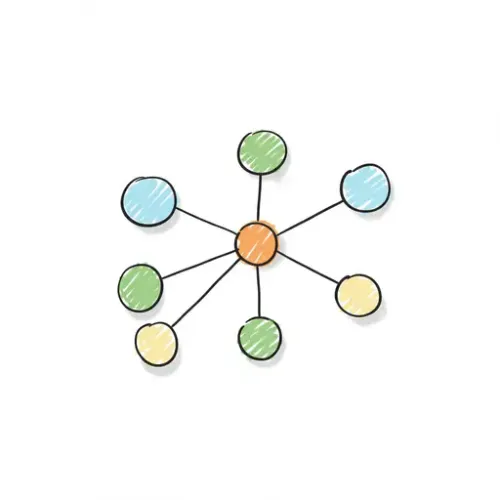
Zigbee stands as a cornerstone technology for many smart homes, offering low-power mesh networking that allows devices to communicate reliably over significant distances. Its ability to create self-healing networks, where devices act as repeaters, makes it an attractive choice for expanding smart home ecosystems. However, as your device count grows, maintaining a stable and responsive Zigbee network requires more than just plugging in a coordinator. This guide dives deep into best practices for designing, optimizing, and troubleshooting your Zigbee setup within Home Assistant, whether you're using ZHA (Zigbee Home Automation) or Zigbee2MQTT.
The Foundation: Choosing Your Coordinator and Integration
Your Zigbee coordinator is the heart of your network, translating Zigbee signals into something Home Assistant can understand. The choice of coordinator and integration method significantly impacts performance and compatibility.
ZHA vs. Zigbee2MQTT
- ZHA (Zigbee Home Automation): Built directly into Home Assistant, ZHA is generally simpler to set up and manage, offering a more integrated experience. It's excellent for beginners and covers a wide range of popular devices.
- Zigbee2MQTT: An external service that exposes Zigbee devices to Home Assistant via MQTT. It offers unparalleled device compatibility (often supporting devices before ZHA does), more granular control, and detailed network diagnostics. It requires a separate add-on/service but is favored by advanced users for its flexibility.
Recommended Coordinators
Invest in a quality USB coordinator. Popular and well-supported options include:
- Sonoff ZBDongle-P/E: Highly recommended for both ZHA and Zigbee2MQTT due to its robust performance and wide compatibility.
- ConBee II / ConBee III: Another strong contender, especially well-regarded for its stability.
- Home Assistant SkyConnect: Official Home Assistant hardware, designed for seamless integration and future Matter/Thread support.
Critical Tip: Always ensure your coordinator's firmware is up-to-date. Outdated firmware is a common source of instability and device issues.
Strategic Network Design for Reliability
A well-planned Zigbee network is a reliable one. Think of your network as a mesh; its strength depends on well-placed nodes.
Coordinator Placement is Key
- Central Location: Place your coordinator as centrally as possible within your home to maximize coverage.
- Away from Interference: 2.4GHz Wi-Fi and USB 3.0 ports can cause significant interference.
- Wi-Fi: Keep your Zigbee coordinator away from Wi-Fi routers. If possible, choose Zigbee channels (e.g., 15, 20, 25) that don't overlap with your Wi-Fi channels (e.g., 1, 6, 11).
- USB 3.0: Use a USB 2.0 extension cable (at least 1-meter long) to distance the coordinator from your computer's USB 3.0 ports, which emit RFI.
The Power of Routers (Repeaters)
Routers are always-on, mains-powered Zigbee devices that extend your network's range by repeating signals. They are the backbone of a scalable network.
- Strategic Placement: Don't just place them anywhere. Position routers halfway between your coordinator and distant end devices, or in areas with poor signal strength.
- Good Router Devices: Not all powered devices make good routers. Smart plugs (like IKEA Tradfri or Innr), dedicated Zigbee repeaters, and some smart light bulbs (though some brands, like older Hue, can be problematic routers for non-Hue devices) are excellent choices.
- Router-to-End-Device Ratio: Aim for a healthy ratio. Having too many end devices (battery-powered sensors) and too few routers can lead to dropped connections and sluggish responses. As a rule of thumb, ensure every end device has at least one strong router between it and the coordinator.
Device Integration and Management Tips
Pairing Strategy
When adding new devices, especially battery-powered end devices, always initiate the pairing process close to your Zigbee coordinator. Once successfully paired, you can move the device to its final location. Routers will automatically discover optimal paths within the mesh.
Understanding LQI and RSSI
These metrics are crucial for diagnosing signal strength:
- LQI (Link Quality Indicator): A measure of the quality of the link, ranging from 0 to 255. Higher is better. In ZHA, you can often see this in device info. In Zigbee2MQTT, it's explicitly shown on the network map and device details.
- RSSI (Received Signal Strength Indicator): A raw measure of signal strength in dBm. Closer to 0 (e.g., -50 dBm) indicates a stronger signal. More negative values (e.g., -90 dBm) indicate a weaker signal.
Use these metrics to identify devices struggling with connectivity. Low LQI or highly negative RSSI values indicate a need for a closer router or interference mitigation.
Re-pairing and Healing
If a device consistently drops offline or becomes unresponsive, a full re-pair is often the solution. For minor glitches, you can try:
- ZHA: In the device's Home Assistant page, click on 'Reconfigure device'.
- Zigbee2MQTT: In the Zigbee2MQTT web UI, click 'Re-interview' for the problematic device.
Troubleshooting and Maintenance for Longevity
Network Visualization
Both ZHA and Zigbee2MQTT offer ways to visualize your network mesh, which is invaluable for troubleshooting:
- ZHA: Navigate to Configuration -> Devices & Services -> Zigbee Home Automation -> Configure -> Visualisation.
- Zigbee2MQTT: Access the web UI (usually via an add-on or direct IP) and click on 'Map'.
Look for devices that appear isolated, have weak links (thin or broken lines), or are connecting to a distant router when a closer one is available.
Interpreting Logs
Home Assistant logs (or Zigbee2MQTT logs) provide vital clues. Look for error messages like 'Timeout while waiting for a response', 'Device unavailable', or 'Failed to send command', which indicate communication issues.
Firmware Updates
Regularly check for firmware updates for your Zigbee coordinator. Some Zigbee devices also support Over-The-Air (OTA) firmware updates, which can improve stability and add features. Zigbee2MQTT often supports OTA updates for a wide range of devices.
Channel Changes (Last Resort)
If you've tried everything else and suspect Wi-Fi interference is still an issue, changing your Zigbee channel might help. However, this is a disruptive process as all your Zigbee devices will need to reconnect to the network, and some may require re-pairing. Plan this carefully during a maintenance window.
Advanced Considerations
Zigbee Groups
For smart lights or switches, use native Zigbee groups (available in both ZHA and Zigbee2MQTT). When you send a command to a Zigbee group, the command is broadcast once to all devices in that group simultaneously, rather than Home Assistant sending individual commands to each device. This reduces network traffic and improves responsiveness, especially for scenes or groups of lights.
Binding
Binding allows certain Zigbee devices to communicate directly with each other without going through the coordinator or Home Assistant. For example, you can bind a smart switch directly to a smart bulb. This creates an extremely fast and reliable connection that will even work if Home Assistant is offline. Not all devices support binding, but it's a powerful feature when available.
Conclusion
Building a robust and scalable Zigbee network in Home Assistant is an investment that pays off in reliability and responsiveness. By carefully choosing your coordinator, strategically placing routers, understanding network diagnostics, and performing regular maintenance, you can ensure your smart home operates seamlessly. Embrace these best practices, and enjoy a truly reliable smart home experience that scales with your needs.

NGC 224
Author bio: DIY Smart Home Creator
