Mastering Proactive Network Health: Ensuring Smart Home Reliability with Home Assistant's Core Tools

NGC 224
DIY Smart Home Creator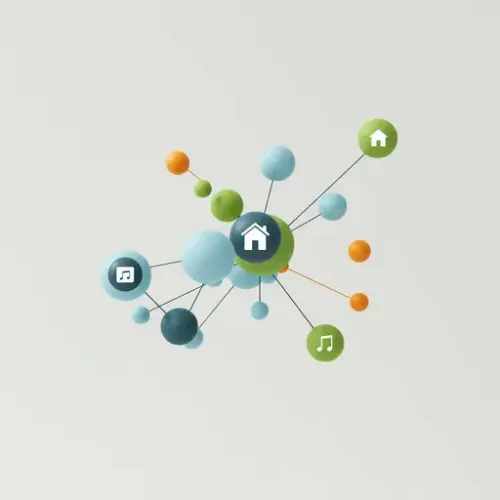
In the intricate world of smart homes, every device, from your smart lights to your climate control, relies on a robust and reliable network connection. While we often focus on device-specific integrations, the underlying network health is paramount. A sluggish Wi-Fi, an offline hub, or an unresponsive router can cripple even the most sophisticated smart home automations. This guide will delve into how Home Assistant, with its powerful built-in tools, can become your network's vigilant guardian, ensuring maximum uptime and responsiveness for your smart devices.
The Foundation: Home Assistant's Ping Binary Sensor
The simplest yet most effective way to monitor the reachability of your network devices is through Home Assistant's ping binary sensor. This integration periodically sends ICMP (Internet Control Message Protocol) echo requests (pings) to specified IP addresses or hostnames and reports whether the device is online or offline.
Basic Configuration
To get started, add the following to your configuration.yaml:
binary_sensor:
- platform: ping
host: 192.168.1.1 # Your router's IP address
name: Router Uptime
count: 2
scan_interval: 60 # Check every 60 seconds
timeout: 3
- platform: ping
host: 192.168.1.50 # IP of a critical smart hub (e.g., Zigbee/Z-Wave hub)
name: Smart Hub Online
scan_interval: 30
- platform: ping
host: my_smart_camera.local # Or use hostname if your DNS supports it
name: Living Room Camera Reachable
scan_interval: 45Parameters Explained:
host: The IP address or hostname of the device you want to ping.name: A friendly name for your sensor in Home Assistant.count: (Optional) The number of ICMP packets to send. The sensor reports online if at least one packet is received. Default is 1. Using a higher count (e.g., 2 or 3) can help reduce false positives due to transient network blips.scan_interval: (Optional) How often, in seconds, Home Assistant should ping the device. Choose a sensible value; too frequent can add unnecessary network traffic, too infrequent might delay detection.timeout: (Optional) How long, in seconds, to wait for a reply before considering the ping failed. Default is 1.
Tips for Ping Monitoring:
- Static IPs are Your Best Friend: For critical devices, assign static IP addresses within your router's DHCP reservation settings. This ensures their IP doesn't change, making your
pingconfiguration robust. - Monitor Critical Infrastructure: Start with your router, Wi-Fi access points, and essential smart home hubs (Zigbee, Z-Wave, Philips Hue Bridge, etc.). These are often single points of failure.
- Balance Interval and Responsiveness: A
scan_intervalof 30-60 seconds is usually sufficient for general uptime monitoring. For ultra-critical components, you might go lower, but be mindful of network load.
Beyond Basic Reachability: Leveraging ARP Tracker for Local Device Presence
While ping is excellent for determining if a device is reachable, the ARP (Address Resolution Protocol) device tracker offers a unique advantage for truly local device presence detection. It monitors your router's ARP table, which maps IP addresses to MAC addresses for devices currently connected to your local network. This is particularly useful for mobile phones, laptops, or other devices that might go to sleep and not respond to pings, but whose presence is still registered by the router.
Configuration
The arp platform is part of the device_tracker integration:
device_tracker:
- platform: arp
hosts: # List of devices to track by MAC address (recommended for ARP)
living_room_pc: "AA:BB:CC:DD:EE:FF"
my_phone: "11:22:33:44:55:66"
track_new_devices: false # Set to true to automatically add new devices found
scan_interval: 300 # Check every 5 minutes
consider_home: 180 # Mark as 'home' for 3 minutes after last seen
# If your Home Assistant server is a router/OpenWrt, you might use:
# track_arp: true Parameters Explained:
platform: arp: Specifies the ARP tracker.hosts: A dictionary mapping a friendly name to the device's MAC address. MAC addresses are generally stable.track_new_devices: Iftrue, Home Assistant will automatically add newly discovered devices toknown_devices.yaml. Use with caution in busy networks.scan_interval: How often to scan the network. ARP scans can be more resource-intensive than ping, so a higher interval (e.g., 300 seconds/5 minutes) is often suitable.consider_home: How long (in seconds) after a device is last seen to consider it 'home' before marking it 'away'. This helps smooth out brief disappearances.
ARP Tracker Considerations:
- Router Compatibility: For the
arpplatform to work, your Home Assistant instance needs to be able to read the ARP table of your router. This often works best if Home Assistant is running on the router itself (e.g., OpenWrt), or if your Home Assistant server and router are on the same local network segment and the router allows ARP table access. If you're having issues, consider other presence detection methods (e.g., network device pings for specific servers). - MAC Address Stability: MAC addresses are unique identifiers, making ARP tracking robust for fixed devices. However, some mobile devices use MAC address randomization for privacy, which can make them harder to track reliably with ARP.
Building Robust Alerts and Automations
Once you have your network sensors configured, the real power lies in using them to create intelligent automations and provide actionable insights.
Device Offline Alert Example
Receive an immediate notification if your main router or a critical hub goes offline:
automation:
- alias: Notify when Router Goes Offline
trigger:
- platform: state
entity_id: binary_sensor.router_uptime # From our ping sensor
to: 'off'
for: '00:01:00' # Wait 1 minute to avoid transient blips
condition: []
action:
- service: notify.mobile_app_your_device # Replace with your notification service
data:
message: "⚠️ Critical: Your home router has been offline for 1 minute!"
title: "Network Alert"Network Health Dashboard
Create a dedicated view in Lovelace to quickly see the status of all your monitored network devices:
views:
- title: Network Health
icon: mdi:network
badges:
- binary_sensor.router_uptime
- binary_sensor.smart_hub_online
cards:
- type: entities
title: Critical Network Devices
entities:
- entity: binary_sensor.router_uptime
- entity: binary_sensor.smart_hub_online
- entity: binary_sensor.living_room_camera_reachable
- entity: device_tracker.living_room_pc # From ARP tracker
- entity: device_tracker.my_phoneDependent Device Control
Ensure automations only run when their dependent infrastructure is online. For instance, don't try to control Zigbee lights if the Zigbee hub is offline:
automation:
- alias: Turn on Living Room Lights if Hub Online
trigger:
- platform: state
entity_id: sun.sun
to: 'below_horizon'
condition:
- condition: state
entity_id: binary_sensor.smart_hub_online
state: 'on'
action:
- service: light.turn_on
target:
entity_id: light.living_room_lightsBest Practices for a Reliable Network Ecosystem
- Assign Static IP Addresses: This cannot be stressed enough. Critical smart home components (HA server, hubs, cameras, NVRs) should have static IPs assigned via DHCP reservations on your router. This prevents IP changes that could break your monitoring.
- Prioritize Monitoring: Focus your
pingandARPefforts on devices that are truly critical to your smart home's operation or provide essential services (e.g., router, Wi-Fi APs, Zigbee/Z-Wave hubs, Home Assistant instance itself if external). - Strategic Scan Intervals: While real-time updates are nice, an overly aggressive
scan_intervalcan put unnecessary strain on your network and Home Assistant. Balance responsiveness with resource usage. - Layered Monitoring: Combine
pingfor basic reachability withARPfor local presence. For truly advanced insights (latency, packet loss trends), consider integrating with tools like InfluxDB and Grafana (as covered in other topics) to visualize historical network performance. - Smart Notification Strategies: Distinguish between urgent, actionable alerts (e.g., "Router Offline!") and informative updates. Use persistent notifications in Home Assistant for critical system health issues.
- Regular Review: Your network can change. Periodically review your monitored devices, their IP addresses, and your automation logic to ensure it remains accurate and effective.
By proactively monitoring your smart home's network health with Home Assistant's core capabilities, you transform it from a collection of devices into a truly reliable and resilient ecosystem. Understanding when and why a device is unreachable empowers you to diagnose issues faster, leading to a smoother, more enjoyable smart home experience.

NGC 224
Author bio: DIY Smart Home Creator
