Mastering Advanced Automation with Node-RED and Home Assistant

NGC 224
DIY Smart Home Creator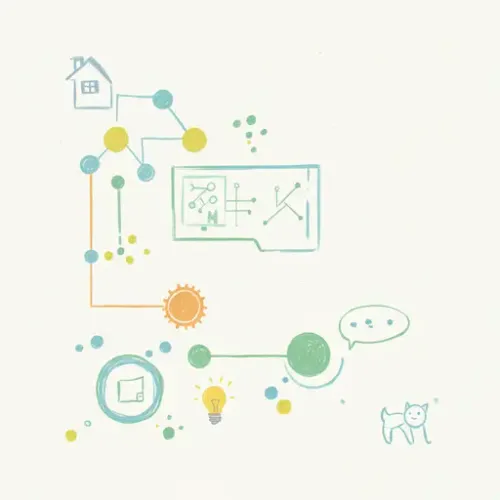
Unleashing Automation Superpowers: Integrating Node-RED with Home Assistant
While Home Assistant's native automation engine is incredibly powerful for most needs, there are times when visual programming, complex logic, or intricate flow control becomes invaluable. This is where Node-RED steps in. Node-RED is a flow-based development tool for visual programming, originally developed by IBM for wiring together hardware devices, APIs, and online services. When coupled with Home Assistant, it transforms into an automation powerhouse, offering unparalleled flexibility and a clear, visual representation of your smart home's logic.
Why Choose Node-RED for Your Home Assistant Automations?
Native Home Assistant automations, typically written in YAML, are excellent for straightforward "if this, then that" scenarios. However, as your smart home grows in complexity, YAML can become cumbersome for:
- Complex Logic: Implementing intricate conditional branching, loops, or state-machine-like behaviors.
- Visual Debugging: Seeing the flow of data and execution paths in real-time.
- Flow Organization: Grouping related automations visually, making them easier to manage and understand.
- External Integrations: Easily incorporating non-Home Assistant specific services or custom code (e.g., complex API calls, data manipulation).
- User-Friendly Interface: A graphical interface that can be less intimidating for some users than YAML.
Setting Up Node-RED as a Home Assistant Add-on
The easiest and most recommended way to run Node-RED with Home Assistant is as an official add-on if you are using Home Assistant OS or Supervised. This method handles much of the complexity for you.
Step 1: Install the Node-RED Add-on
- Navigate to Settings > Add-ons in your Home Assistant interface.
- Click on the Add-on Store button in the bottom right corner.
- Search for "Node-RED" and click on the "Node-RED" add-on.
- Click Install and wait for the installation to complete.
Step 2: Configure the Add-on
Once installed, go to the "Configuration" tab of the Node-RED add-on. Here are some key settings:
- credential_secret: It's highly recommended to set a strong secret here. This encrypts your Node-RED credentials (like Home Assistant API tokens) on disk.
- dark_mode: Set to
trueif you prefer a dark theme for the Node-RED interface. - ssl: Set to
trueif you want to access Node-RED via HTTPS (requires a valid SSL certificate for your Home Assistant instance, e.g., via Nginx Proxy Manager or Nabu Casa). For simplicity, you can leave itfalseinitially and enable later.
After configuring, go to the "Info" tab and click Start. Check the "Log" tab to ensure it starts successfully.
Step 3: Access Node-RED and Initial Setup
Once running, click on Open Web UI from the "Info" tab of the add-on. This will open the Node-RED visual editor in a new browser tab.
Integrating Node-RED with Home Assistant
To allow Node-RED to communicate with your Home Assistant instance, you need to install a specific palette (a collection of nodes) and configure the connection.
Step 1: Install the Home Assistant WebSocket Palette
- In the Node-RED editor, click the hamburger menu (three lines) in the top right corner.
- Select Palette Manager > Install tab.
- Search for
node-red-contrib-home-assistant-websocket. - Click Install. This palette provides all the necessary nodes (Event State, Call Service, Current State, etc.) for Home Assistant integration.
Step 2: Configure the Home Assistant Server Connection
After installing the palette, drag any Home Assistant node (e.g., an "Events: State" node) onto your flow. Double-click it to configure. Next to the "Server" dropdown, click the pencil icon to add a new server. Fill in the details:
- Base URL: Typically
http://homeassistant.local:8123or the IP address of your Home Assistant instance. If you're using SSL, it would behttps://your_domain.duckdns.org. - Access Token: This is crucial for authentication.
- In Home Assistant, click on your profile picture/icon in the sidebar.
- Scroll down to "Long-Lived Access Tokens" and click CREATE TOKEN.
- Give it a name (e.g., "Node-RED") and copy the generated token immediately (you won't see it again).
- Paste this token into the "Access Token" field in Node-RED.
Click Add, then Update (if you're editing an existing node). Your Node-RED instance should now be connected to Home Assistant. You'll often see a "Connected" status below the Home Assistant nodes once deployed.
Device Integration Tips and Example Workflows
Example 1: Basic Motion-Activated Light (Binary Sensor -> Light)
This simple flow turns on a light when motion is detected and turns it off after a delay.
- Drag an Events: State node onto your flow.
- Configure it:
- Server: Your Home Assistant server.
- Entity ID:
binary_sensor.your_motion_sensor(e.g.,binary_sensor.living_room_motion). - If State:
on
- Connect this to a Call Service node.
- Configure the Call Service node to turn on the light:
- Domain:
light - Service:
turn_on - Entity ID:
light.your_light(e.g.,light.living_room_lamp)
- Domain:
- From the same Events: State node (or another one configured for
offstate), add a Delay node. Set it to, say,5 minutes, and configure it to "Extend delay if msg arrives". - Connect the Delay node to another Call Service node.
- Configure this Call Service node to turn off the light:
- Domain:
light - Service:
turn_off - Entity ID:
light.your_light
- Domain:
- Deploy your flow (top right button).
Example 2: Time and Lux-Aware Lighting (Conditional Logic)
This flow turns on a light only if motion is detected, it's after sunset, AND the ambient light level is below a certain threshold.
- Start with an Events: State node for your motion sensor (state `on`).
- Connect it to a Current State node to check the sun's state:
- Entity ID:
sun.sun - If State:
below_horizon - Check "Halt if state is not TRUE".
- Entity ID:
- Connect the output of the Sun Current State node to another Current State node to check ambient light:
- Entity ID:
sensor.your_lux_sensor(e.g.,sensor.multisensor_illuminance) - Property:
state - Is:
<(less than) - Value:
50(or your desired lux threshold) - Check "Halt if state is not TRUE".
- Entity ID:
- Connect the output of the Lux Current State node to a Call Service node to turn on the light.
- Add the delay and turn-off logic as in Example 1.
- Deploy.
Best Practices for a Reliable Node-RED Smart Home
- Organize Your Flows:
- Tabs: Use separate tabs for different rooms, automation categories (e.g., lighting, security, notifications), or complex sub-systems.
- Groups: Encapsulate related nodes within a "Group" (draw a box around them and right-click > Groups > Group selection) for better visual organization and movability.
- Comments: Use "Comment" nodes to explain complex logic or the purpose of a flow.
- Error Handling:
- Use Catch nodes to intercept errors from specific nodes or entire flows. Connect Catch nodes to notification services (e.g., Home Assistant's
notifyservice) to alert you when something goes wrong. - Implement simple retry mechanisms for external API calls using a loop or specific error handling nodes.
- Use Catch nodes to intercept errors from specific nodes or entire flows. Connect Catch nodes to notification services (e.g., Home Assistant's
- Debugging Effectively:
- The Debug node is your best friend. Place it at various points in your flow to see the message payload (
msgobject) at each step. This helps understand data transformations and troubleshoot issues. - Use the "Debug" sidebar in Node-RED to view messages in real-time.
- The Debug node is your best friend. Place it at various points in your flow to see the message payload (
- Backups are Essential:
- Regularly back up your Node-RED flows. From the hamburger menu, select Export > All Flows > JSON. Save this file somewhere safe.
- The Home Assistant Node-RED add-on also integrates with Home Assistant's snapshot feature, so full HA backups will include your Node-RED data.
- Security Considerations:
- Long-Lived Access Token: Treat your Home Assistant access token like a password. Do not share it. If compromised, revoke it immediately from your Home Assistant profile.
- Credential Secret: Ensure you set a strong
credential_secretin the add-on configuration. - SSL/HTTPS: If accessing Node-RED from outside your local network, always use HTTPS. The add-on's SSL option or a reverse proxy like Nginx Proxy Manager is crucial.
- Node-RED vs. Native Home Assistant Automations:
- Simple: Use native Home Assistant automations for basic "trigger-condition-action" logic. They are generally more performant for simple tasks and easier to manage within the core HA UI.
- Complex: Reserve Node-RED for automations requiring intricate branching, state management, complex data transformations, or when a visual overview significantly aids comprehension and debugging.
Conclusion
Integrating Node-RED with Home Assistant unlocks a new dimension of automation possibilities. Its visual, flow-based approach simplifies the creation of complex logic, making your smart home more intelligent and easier to manage. By following the setup steps, leveraging key nodes, and adopting best practices for organization and debugging, you can build a truly robust and reactive smart home ecosystem that goes beyond the capabilities of basic automations. Experiment with different nodes and flows, and you'll quickly discover the immense power Node-RED brings to your Home Assistant setup.

NGC 224
Author bio: DIY Smart Home Creator
