Mastering Network Device Monitoring with SNMP and Home Assistant

NGC 224
DIY Smart Home Creator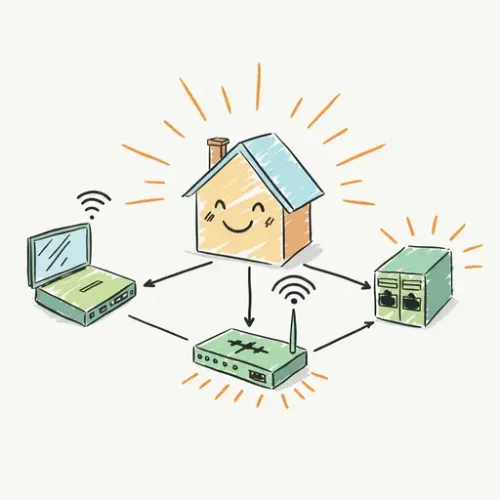
Mastering Network Device Monitoring with SNMP and Home Assistant
A robust smart home fundamentally relies on a stable and high-performing network. While we often focus on smart devices, the underlying network infrastructure—routers, switches, NAS devices—is equally critical. Integrating network device monitoring into Home Assistant using the Simple Network Management Protocol (SNMP) allows you to gain deep insights into your network's health, anticipate issues, and enhance your smart home's overall reliability.
Understanding SNMP Essentials
SNMP is a standard protocol for collecting and organizing information about managed devices on IP networks. In essence, your Home Assistant acts as the 'manager' querying your network devices, which act as 'agents'. Key concepts include:
- OIDs (Object Identifiers): Unique addresses for specific pieces of information (e.g., CPU load, interface status).
- MIBs (Management Information Bases): Collections of OIDs, essentially a database of an agent's available data.
- Community Strings: Basic authentication credentials (like a password) for read-only or read-write access. For Home Assistant, a read-only string is sufficient.
While SNMPv1, v2c, and v3 exist, SNMPv2c is widely supported and commonly used for Home Assistant's native integration due to its balance of features and simplicity over v1, and less complexity than v3.
Enabling SNMP on Your Devices
Before Home Assistant can query your network devices, SNMP must be enabled and configured on them. The process varies by device, but generally involves:
- Accessing your device's administration interface (web UI or CLI).
- Locating the 'SNMP' or 'Management' section.
- Enabling the SNMP agent.
- Defining a read-only 'Community String' (choose a strong, unique one, not 'public').
- (Highly Recommended) Configuring a firewall rule to only permit SNMP queries from your Home Assistant's IP address.
Common devices that support SNMP include most routers (e.g., pfSense, Unifi, EdgeRouter), managed switches, Network Attached Storage (NAS) devices (Synology, QNAP), and network printers.
Integrating SNMP with Home Assistant
Home Assistant includes a built-in SNMP integration. You configure sensors in your configuration.yaml file. Here's a basic structure:
# configuration.yaml
snmp:
- host: 192.168.1.1 # Your device's IP address
community: your_secure_community_string
sensors:
- name: MyRouter_Uptime # Friendly name for the sensor
oid: 1.3.6.1.2.1.1.3.0 # sysUpTime.0 (device uptime)
unit_of_measurement: "s"
value_template: "{{ (value | int / 100) | round(0) }}" # SNMP returns centi-seconds
- name: MyRouter_WAN_Status
oid: 1.3.6.1.2.1.2.2.1.8.2 # ifOperStatus.2 (example for WAN port status)
value_template: >
{% if value == '1' %} up
{% elif value == '2' %} down
{% else %} unknown
{% endif %}
After modifying configuration.yaml, remember to restart Home Assistant for changes to take effect.
Finding Device-Specific OIDs
The most challenging aspect is often finding the correct OIDs for the data you want to monitor. OIDs are specific to the device manufacturer and model. Strategies for finding them include:
- Manufacturer Documentation: Check your device's support pages or manuals for SNMP MIBs or OID lists.
- SNMP Walk Tools: Use command-line tools like
snmpwalk(available on Linux/macOS) or GUI tools like iReasoning MIB Browser (Windows) to query your device and browse its available OIDs.# Example snmpwalk command from your Home Assistant host snmpwalk -v 2c -c your_secure_community_string 192.168.1.1 1.3.6.1.2.1.1 # Walk MIB-2 System groupLook for descriptive names corresponding to metrics like CPU usage, memory, interface errors, or temperature sensors. Pay attention to numerical indices for specific interfaces or volumes.
Best Practices for a Reliable Networked Smart Home
Effective SNMP monitoring goes beyond basic setup:
- Security Hardening: Use strong, unique read-only community strings. Crucially, restrict SNMP access on your devices to only the IP address of your Home Assistant instance using firewall rules.
- Proactive Alerting: Configure Home Assistant automations to notify you immediately of critical network events. For example, if your internet (WAN) interface goes down or your router's CPU load spikes dangerously high.
# Example automation for WAN status change alias: "Network Alert: Internet Down" trigger: - platform: state entity_id: sensor.myrouter_wan_status to: "down" for: "00:01:00" # Wait 1 minute before alerting action: - service: notify.mobile_app_your_phone # Or other notification service data: message: "Your internet connection appears to be down! Check router." title: "Network Critical Alert" mode: single - Dashboard Visualization: Create dedicated Lovelace cards to display key network health metrics. Use entity cards for current status, or history graphs to visualize trends in bandwidth, CPU, or uptime over time.
- Performance Awareness: Each SNMP sensor adds a polling request. While usually minimal, avoid excessive polling or an overwhelming number of sensors if your Home Assistant instance or network devices are resource-constrained. The default polling interval for Home Assistant's SNMP integration is typically 30 seconds.
- Troubleshooting Steps: If a sensor isn't reporting, verify the device's IP, community string, and OID. Check Home Assistant logs for SNMP errors. Use an external
snmpwalkfrom the HA host to confirm the device is reachable and the OID returns data.
Conclusion
Integrating SNMP monitoring into Home Assistant elevates your smart home from reactive to proactive. By understanding and visualizing the health of your core network infrastructure, you gain the power to identify and address potential issues before they disrupt your automations or connectivity. Build a truly resilient and intelligent home by taking control of your network's pulse.

NGC 224
Author bio: DIY Smart Home Creator
