Mastering Multi-Room Audio with Home Assistant: Orchestrating Seamless Sound Across Your Smart Home

NGC 224
DIY Smart Home Creator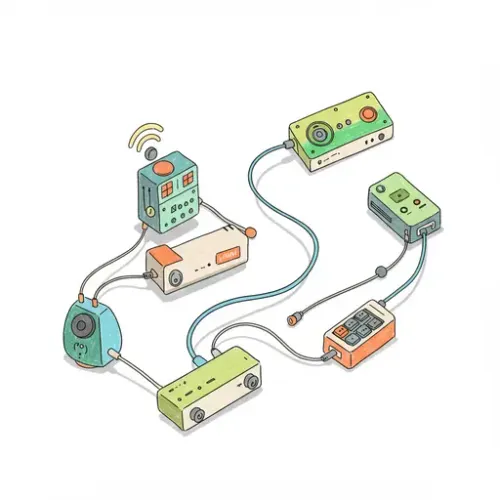
Mastering Multi-Room Audio with Home Assistant: Orchestrating Seamless Sound Across Your Smart Home
The dream of music flowing effortlessly through every room, or timely announcements reaching you wherever you are, is a cornerstone of the modern smart home. While dedicated multi-room audio systems exist, they often come with a high price tag and proprietary limitations. Home Assistant, with its unparalleled integration capabilities, empowers you to unify disparate audio devices into a cohesive, intelligent multi-room system, often leveraging hardware you already own.
This guide will walk you through integrating various audio technologies, grouping your speakers for synchronized playback, and implementing advanced automations that transform how you interact with sound in your home.
The Core of Home Assistant Audio Integration
Home Assistant acts as the central brain, speaking the language of many audio protocols. Here are the most common and powerful integrations for building a robust multi-room setup:
- Google Cast (Chromecast & Google Home/Nest devices): Arguably the most popular and versatile for modern streaming. Home Assistant discovers these devices automatically.
- DLNA/UPnP: A widely supported standard by many smart TVs, AV receivers, network speakers, and even some smart radios. Useful for integrating older or less common networked audio equipment.
- Sonos: A premium, dedicated multi-room audio ecosystem that Home Assistant integrates deeply with, allowing for control of groups, playlists, and more.
- Bose SoundTouch: Similar to Sonos, Bose also has its own integration for their networked speakers.
- MPD (Music Player Daemon): For those with Linux-based audio servers or Raspberry Pis set up as dedicated audio zones.
- Generic media players (e.g., Kodi, VLC): If you have media centers running these, Home Assistant can control them.
- Custom solutions via ESPHome: For DIY enthusiasts, ESPHome can turn an ESP32 board into an audio output device, even bridging Bluetooth audio or playing local files.
Setting Up Your Audio Devices in Home Assistant
1. Google Cast Devices
Most Google Cast-enabled devices (Chromecast, Google Home/Nest speakers, smart displays) are automatically discovered by Home Assistant on the same local network.
- Navigate to Settings > Devices & Services.
- Look for a "Discovered" card for "Google Cast."
- Click "Configure" and follow the prompts to add your devices. If not discovered, ensure your Home Assistant instance and Cast devices are on the same network segment and that mDNS/Bonjour is not blocked by your router.
2. DLNA/UPnP Media Players
DLNA/UPnP devices may also be auto-discovered, but sometimes require manual configuration or enabling the integration.
- Go to Settings > Devices & Services.
- Click "Add Integration" and search for "DLNA Digital Media Renderer."
- If your device appears, select it and complete the setup. If not, you may need to check your device's network settings or ensure it's compliant with the DLNA Digital Media Renderer profile.
3. Sonos Speakers
Sonos integration is robust and typically auto-discovered.
- Go to Settings > Devices & Services.
- Look for "Discovered" for "Sonos."
- Click "Configure." You might need to press a button on one of your Sonos speakers to confirm the integration.
4. Creating Media Player Groups (Software Level)
While some ecosystems (like Google Cast and Sonos) have their own grouping features, Home Assistant can create its own logical groups, especially useful for mixed device types or for simplifying automations.
Add a `media_player` group to your `configuration.yaml`:
media_player:
- platform: group
name: All Downstairs Speakers
entities:
- media_player.living_room_speaker
- media_player.kitchen_display
- platform: group
name: All Speakers
entities:
- media_player.all_downstairs_speakers
- media_player.upstairs_bedroom_speaker
- media_player.office_speakerThis creates a master entity (e.g., `media_player.all_downstairs_speakers`) that controls all its member entities simultaneously for play/pause/volume commands. Note: This is a Home Assistant software group, not a true hardware-synchronized group (like Google Home Speaker Groups), meaning slight delays between speakers might occur with independent devices.
Device Integration Tips & Best Practices
- Name Your Entities Wisely: Give your media players clear, descriptive names (e.g., `media_player.living_room_chromecast`, `media_player.kitchen_sonos`). This makes automations and dashboard control much easier.
- Static IPs for Critical Audio Devices: To prevent issues with device discovery after network reboots, assign static IP addresses to your main audio players (e.g., dedicated streamers, smart speakers) via your router's DHCP reservation settings.
- Leverage Built-in Speaker Groups: For Google Cast and Sonos, always use their native grouping features for the best synchronization. Home Assistant will expose these groups as single entities. For example, if you create a "Whole House" speaker group in the Google Home app, Home Assistant will see it as `media_player.whole_house_speaker_group`.
- Testing Playback: Use the "Developer Tools" > "Services" tab to test `media_player.play_media` or `tts.speak` services to ensure your devices are responding correctly before building complex automations.
- Volume Management: Be mindful of volume levels across different devices. Use `volume_set` service in automations and consider setting safe default volumes.
Automating Your Soundscape
Here are some examples of how Home Assistant can bring your multi-room audio to life:
1. Dynamic Morning Routine with News and Music
Triggered by an alarm or motion in the morning, gradually bringing up the audio.
automation:
- alias: Morning News and Music
trigger:
- platform: time
at: "07:00:00"
- platform: state
entity_id: binary_sensor.bedroom_motion
to: "on"
for: "00:00:10"
condition:
- condition: time
weekday:
- mon
- tue
- wed
- thu
- fri
action:
- service: media_player.volume_set
target:
entity_id: media_player.kitchen_display
data:
volume_level: 0.3
- service: tts.google_translate_say
data:
entity_id: media_player.kitchen_display
message: "Good morning! Here is today's news brief."
- delay: "00:00:05"
- service: media_player.play_media
target:
entity_id: media_player.kitchen_display
data:
media_content_id: "https://feeds.npr.org/500005/podcast.xml" # Example NPR News URL
media_content_type: "music"
- delay: "00:01:00" # Play news for 1 minute
- service: media_player.play_media
target:
entity_id: media_player.kitchen_display
data:
media_content_id: "spotify:playlist:your_chill_playlist_id" # Example Spotify URL
media_content_type: "music"2. Doorbell Chime and Announcement
When someone rings the doorbell, a chime plays, and an announcement is made on selected speakers.
automation:
- alias: Doorbell Announcement
trigger:
- platform: state
entity_id: binary_sensor.front_door_bell
to: "on"
action:
- service: media_player.volume_set
target:
entity_id: media_player.all_downstairs_speakers
data:
volume_level: 0.6
- service: media_player.play_media
target:
entity_id: media_player.all_downstairs_speakers
data:
media_content_id: "/local/chimes/doorbell.mp3" # Place MP3 in www folder
media_content_type: "audio/mp3"
- delay: "00:00:02"
- service: tts.google_translate_say
data:
entity_id: media_player.all_downstairs_speakers
message: "Someone is at the front door."
- delay: "00:00:05"
- service: media_player.volume_set
target:
entity_id: media_player.all_downstairs_speakers
data:
volume_level: 0.3 # Revert to previous listening volume or default3. Motion-Activated Welcome Music
Play a short welcome tune when motion is detected in the entryway.
automation:
- alias: Entryway Welcome Music
trigger:
- platform: state
entity_id: binary_sensor.entryway_motion
to: "on"
for: "00:00:05"
condition:
- condition: state
entity_id: group.all_speakers # Check if any speaker is already playing
state: "off"
action:
- service: media_player.volume_set
target:
entity_id: media_player.living_room_speaker
data:
volume_level: 0.4
- service: media_player.play_media
target:
entity_id: media_player.living_room_speaker
data:
media_content_id: "https://www.youtube.com/watch?v=dQw4w9WgXcQ" # Be careful with your choice of music!
media_content_type: "video" # Use video for YouTube links
- delay: "00:00:15" # Play for 15 seconds
- service: media_player.media_stop
target:
entity_id: media_player.living_room_speakerNote on media content types: `music` is generally for audio streams/files, `video` for video streams (like YouTube), and `url` for generic web content. You often need to specify the correct `media_content_type` for the target player.
Best Practices for a Reliable Audio Ecosystem
- Network Reliability is Key: Wi-Fi stability is paramount for streaming audio. Ensure good signal strength, minimize interference, and consider wired connections for stationary audio devices where possible.
- Handle State Changes Gracefully: When building automations that play media or make announcements, consider the current state of the media player. Is it already playing something? Do you want to pause it, stop it, or just play over it?
- Volume Management: Implement logic to restore previous volume levels after announcements, or set sensible defaults to avoid sudden loud noises.
- Lovelace Interface: Create dedicated Lovelace cards (e.g., Media Control card, custom button cards) for easy manual control of individual speakers and groups. This empowers family members to control audio without needing to dive into complex menus.
- TTS Caching: Home Assistant's TTS integration often caches generated audio files. This is great for performance, but if you change the TTS message, ensure the cache clears (or disable caching temporarily for testing).
- Monitor Device Availability: For critical automations, use conditions to check if a media player is `unavailable` before attempting to play media. This prevents automation failures.
Conclusion
Home Assistant transforms your smart home into a finely tuned audio sanctuary. By seamlessly integrating a myriad of audio devices – from ubiquitous Chromecasts to high-end Sonos systems and even custom DIY solutions – you gain granular control and unlock a world of intelligent soundscapes. From subtle background music tailored to your mood, to crucial announcements for security or convenience, Home Assistant provides the orchestration layer. Embrace the power of unified audio and let your home truly resonate with intelligence.

NGC 224
Author bio: DIY Smart Home Creator
