Mastering Miele@home Integration with Home Assistant

NGC 224
DIY Smart Home Creator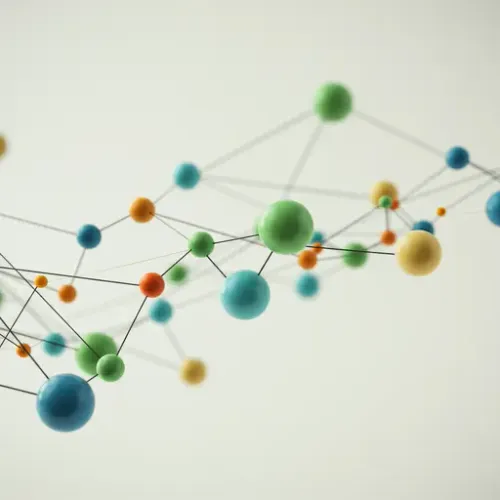
Mastering Miele@home Integration with Home Assistant
Modern appliances are getting smarter, offering connectivity and control through manufacturer apps. While convenient, managing multiple apps for different brands can become cumbersome. This is where Home Assistant excels, acting as a central hub to unify your smart devices. If you own Miele appliances with Miele@home connectivity, integrating them into Home Assistant unlocks powerful automation possibilities, energy monitoring insights, and centralized status checks.
What is Miele@home?
Miele@home is Miele's system for connecting their domestic appliances (like washing machines, dryers, dishwashers, ovens, refrigerators) to your home network, allowing control and monitoring via the Miele app or compatible third-party systems. The Home Assistant integration leverages the Miele API (developed through the Miele Developer Program) to communicate directly with your connected appliances.
Why Integrate Miele@home with Home Assistant?
Centralizing control is the primary benefit. Instead of opening the Miele app, you can check statuses, start/stop programs, or receive notifications directly within Home Assistant alongside your lights, thermostats, and other devices. Beyond convenience, integration enables sophisticated automations:
- Receive a push notification when your washing machine cycle finishes.
- Automatically turn off your oven or stovetop if your presence detection indicates no one is home.
- Start the dishwasher on a delay or at a specific time based on energy prices from your energy integration.
- Monitor appliance energy consumption (if supported by the API and appliance model).
- Trigger actions based on appliance state, like turning on kitchen lights when the oven preheats is complete.
Prerequisites
Before you begin, ensure you have:
- A working Home Assistant instance.
- Miele appliances that are Miele@home compatible.
- Your Miele appliances set up and connected to your Miele@home account and visible in the official Miele app.
- An account with the Miele Developer Program. This is crucial for obtaining API credentials.
Setting up the Miele Developer Account and Application
To integrate Miele@home, Home Assistant needs permission to access your appliance data via the Miele API. This requires creating an application within the Miele Developer Program:
- Navigate to the Miele Developer Program website and sign up for an account.
- Once logged in, find the section for creating a new application.
- Give your application a descriptive name (e.g., "Home Assistant Integration").
- For the Redirect URI, you will need to enter a specific URL that Home Assistant will use during the authentication process. The standard URL for the Home Assistant Miele integration's OAuth2 callback is typically
YOUR_HOME_ASSISTANT_URL/auth/external/callback. ReplaceYOUR_HOME_ASSISTANT_URLwith the actual URL or IP address you use to access your Home Assistant instance from the device you'll perform the setup on. If you access Home Assistant locally viahttp://homeassistant.local:8123, use that. If you use Nabu Casa or DuckDNS, use that external URL. Make sure this URL is accessible from your browser when you perform the Home Assistant side setup. - Select the necessary permissions (scopes). For typical home use, selecting 'Third Party Application' should suffice, which includes reading and controlling appliances.
- Save your application. You will be provided with a Client ID and a Client Secret. Keep these secure; you will need them for the Home Assistant setup.
Integrating Miele@home in Home Assistant
The integration is set up via the Home Assistant user interface:
- In Home Assistant, navigate to Settings > Devices & Services.
- Click on the + Add Integration button.
- Search for "Miele" and select the Miele@home integration.
- A configuration window will pop up asking for the Client ID and Client Secret you obtained from the Miele Developer Program. Enter these credentials.
- Click Submit.
- Home Assistant will then initiate the OAuth2 authentication flow. Your browser will likely be redirected to the Miele login page.
- Log in with your standard Miele@home account credentials (the ones you use for the Miele app).
- You will be asked to authorize your Home Assistant application to access your Miele@home account. Review the permissions and authorize the connection.
- Your browser should then redirect back to your Home Assistant instance using the Redirect URI you configured in the Miele Developer Program. If successful, Home Assistant will confirm the integration is set up.
- Choose the area for your Miele devices (optional but recommended) and click Finish.
Home Assistant will now discover your connected Miele appliances and create entities for them.
Device Integration and Entities
Once connected, Home Assistant will expose your Miele appliances as various entity types depending on the appliance and the data available via the API. Common entities include:
- Sensors: Provide status information such as current program, phase, remaining time, program progress, energy consumption (if available), water temperature, etc.
- Switches: May allow starting/stopping certain programs or turning the appliance on/off (availability depends on the appliance and API support).
- Select: Allows selecting different programs or options.
- Number: Allows setting numerical values like temperature or duration.
- Button: Represents specific actions that can be triggered.
Explore the devices and entities created in Settings > Devices & Services > Devices for the Miele integration. Rename entities for clarity (e.g., sensor.washing_machine_state to sensor.laundry_washer_state).
Automation Examples
Leverage the created entities in your Home Assistant automations:
Example 1: Notification when Washing Machine is Done
alias: Laundry Washer Finished
description: Notify when the washing machine cycle completes
trigger:
- platform: state
entity_id: sensor.laundry_washer_state
to: 'Finished'
condition: []
action:
- service: notify.mobile_app_your_phone
data:
message: 'The washing machine has finished its cycle.'
mode: single
Example 2: Turn off Oven if Nobody is Home (requires presence detection)
alias: Turn Off Oven if House Empty
description: Checks if oven is on and no one is home, then prompts to turn off
trigger:
- platform: state
entity_id: group.all_devices # Or your person/occupancy entity
to: 'not_home'
for:
minutes: 5 # Wait 5 minutes to avoid false triggers
condition:
- condition: state
entity_id: sensor.kitchen_oven_state # Or the relevant oven state sensor
state: 'In use' # Or other relevant 'on' states like 'Heating Up', 'Cooling Down'
action:
- service: notify.mobile_app_your_phone
data:
message: 'It looks like nobody is home and the oven is still on. Tap to turn it off.'
data:
actions:
- action: 'TURN_OFF_OVEN'
title: 'Turn Off Oven'
select:
- condition: trigger
id: 'TURN_OFF_OVEN'
action:
- service: switch.turn_off # Or the service call to stop the oven program
entity_id: switch.kitchen_oven_power # Or the relevant switch entity
mode: single
Note: Availability of switch control depends heavily on the specific appliance model and the Miele API implementation for it. Always test control services carefully.
Tips and Best Practices
- Understand Entity States: Pay attention to the exact state strings your sensors report (e.g., 'Finished', 'In use', 'Off', 'Waiting to Start'). These can sometimes be specific. Check the 'States' tab in Developer Tools to see the current state values.
- Use Descriptive Names: Rename the devices and entities in Home Assistant to easily identify which appliance is which, especially if you have multiple Miele devices.
- Monitor API Status: While less common for individual users, be aware that integrations relying on external APIs can be affected by service outages or changes on the provider's end (Miele's in this case). Check the Home Assistant logs or community forums if the integration stops working unexpectedly.
- Keep Home Assistant Updated: Integration updates often include bug fixes or support for new appliance models/API features.
- Secure Your Credentials: Treat your Client ID and Client Secret like passwords. Do not share them or expose them publicly.
- Test Control Actions Carefully: Before relying on automations to control appliances (like turning off an oven), manually test the corresponding service calls in Developer Tools to ensure they work as expected for your specific appliance.
Troubleshooting
If the integration fails to set up or stops working:
- Double-check the Client ID and Client Secret.
- Verify the Redirect URI configured in the Miele Developer Program precisely matches the URL Home Assistant is trying to use during the OAuth flow. This is the most common issue. Ensure the URL is accessible from your browser/network.
- Check the Home Assistant logs for any errors related to Miele or
miele. - Ensure your Miele appliances are connected to the Miele@home cloud and are controllable via the official Miele app.
- Confirm your Home Assistant instance has internet access to communicate with the Miele API.
Conclusion
Integrating your Miele@home appliances with Home Assistant moves them beyond isolated control within a single app and into the realm of a truly unified smart home. By leveraging the Miele API, you gain valuable insights into appliance status and unlock the potential for intelligent automations that react to the state of your home and other connected devices. While setup requires obtaining API credentials, the process is straightforward and the benefits for convenience and automation are significant.

NGC 224
Author bio: DIY Smart Home Creator
