Mastering Local Energy Monitoring: Building a Custom ESPHome CT Clamp Array for Home Assistant

NGC 224
DIY Smart Home Creator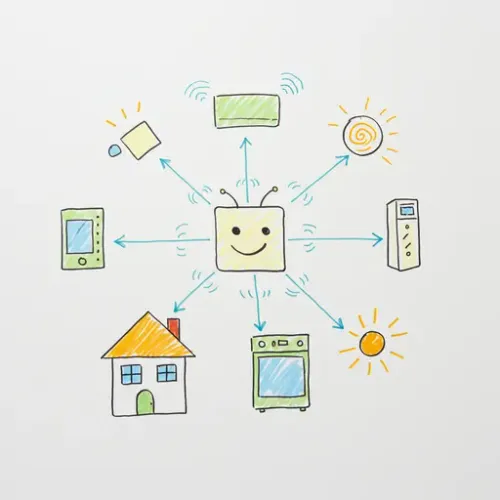
The Challenge: Granular Energy Insight Without Cloud Lock-in
As smart home enthusiasts and practical homeowners, we constantly seek ways to optimize comfort, security, and efficiency. Energy consumption is a critical, yet often opaque, aspect of our homes. While commercial smart plugs offer basic appliance monitoring, they fall short when you need to track larger loads (HVAC, water heater, entire circuits), require high accuracy, or demand a fully local, privacy-respecting solution. Relying on utility-provided smart meters can be limiting, and their data often lacks the real-time granularity needed for effective automation.
This is where ESPHome combined with Current Transformer (CT) clamps shines. By building a custom ESPHome-based energy monitor, you gain unparalleled insight into individual circuits or appliances, enabling precise automations and significant energy savings. This guide will walk you through setting up a robust, local, and cost-effective energy monitoring array that integrates seamlessly with Home Assistant.
Step-by-Step Setup: Building Your ESPHome CT Clamp Monitor
1. Hardware Selection and Assembly
For accurate AC power measurement, we need a microcontroller (ESP32 or ESP8266) and an appropriate current sensing module. While there are many options, the PZEM-004T v3.0 module is a popular, cost-effective choice for monitoring a single circuit (up to 100A) providing Voltage, Current, Power, Energy, Frequency, and Power Factor via serial communication. For multiple circuits, you'll typically need multiple PZEM modules or a more advanced ADC solution paired with multiple CT clamps (e.g., SCT-013-000).
Recommended Components:
- Microcontroller: ESP32 Dev Board (e.g., ESP32-WROOM-32D) for its ample GPIOs and processing power.
- Energy Monitor Module: PZEM-004T v3.0 (for single circuit) or multiple modules for more.
- Current Transformer (CT Clamp): Included with PZEM-004T, or choose an SCT-013-000 (100A/50mA) for DIY ADC solutions.
- Power Supply: A 5V DC power supply for the ESP32 and PZEM module.
- Wiring: Jumper wires, breadboard (for prototyping), suitable gauge wire for permanent installation.
- Enclosure: A non-conductive, fire-retardant enclosure for safety.
Wiring Diagram (PZEM-004T v3.0 with ESP32):
Connect the PZEM-004T to your ESP32 as follows:
- PZEM
RX<--> ESP32GPIO16(or any free RX pin) - PZEM
TX<--> ESP32GPIO17(or any free TX pin) - PZEM
5V<--> ESP325V(or external 5V power supply) - PZEM
GND<--> ESP32GND
Placeholder: Image of PZEM-004T wired to ESP32 on a breadboard/protoboard.
Safety Note: Always ensure the CT clamp is installed correctly on the HOT/LIVE wire of the circuit you wish to monitor, not the neutral. Ensure all power is OFF before working with mains voltage.
2. ESPHome Configuration (YAML)
Now, let's configure your ESP32 in ESPHome to read data from the PZEM-004T and send it to Home Assistant. Replace your_device_name and your_wifi_ssid with your actual details.
# Example ESPHome configuration for PZEM-004T v3.0
esp32:
board: esp32dev
logger:
smd:
topic: homeassistant/sensor/pzem004t_power/config
discovery_id: pzem004t_power
wifi:
ssid: "your_wifi_ssid"
password: "your_wifi_password"
# Enable fallback hotspot if connection fails
ap:
ssid: "PZEM004T Fallback AP"
password: "verysecurepassword"
# Enable Web Server for debugging and OTA updates
web_server:
port: 80
ohttp:
# Configure PZEM-004T sensor
sensor:
- platform: pzemac
series_id: 1 # If using multiple PZEMs, increment this for each
uart_id: pzem_uart
voltage:
name: "Main Circuit Voltage"
unit_of_measurement: "V"
accuracy_decimals: 1
current:
name: "Main Circuit Current"
unit_of_measurement: "A"
accuracy_decimals: 2
power:
name: "Main Circuit Power"
unit_of_measurement: "W"
accuracy_decimals: 0
energy:
name: "Main Circuit Energy"
unit_of_measurement: "kWh"
accuracy_decimals: 3
id: main_circuit_energy_sensor
frequency:
name: "Main Circuit Frequency"
unit_of_measurement: "Hz"
accuracy_decimals: 1
power_factor:
name: "Main Circuit Power Factor"
accuracy_decimals: 2
update_interval: 15s # Adjust update interval as needed
# Define the UART bus for PZEM communication
urt:
id: pzem_uart
tx_pin: GPIO17
rx_pin: GPIO16
baud_rate: 9600
Upload this configuration to your ESP32 using the ESPHome dashboard in Home Assistant or the ESPHome CLI.
3. Home Assistant Integration
Once your ESPHome device is online and configured, Home Assistant's native ESPHome integration will automatically discover it. You should see a new device with several entities (voltage, current, power, energy, etc.) appear in your Devices & Services page.
Adding to Energy Dashboard:
For the 'Energy' sensor (e.g., sensor.main_circuit_energy), Home Assistant automatically detects it as an energy sensor suitable for the Energy Dashboard. Navigate to Settings -> Dashboards -> Energy, click ADD CONSUMPTION under 'Electricity consumption', and select your main_circuit_energy_sensor entity.
Placeholder: Screenshot of Home Assistant Energy Dashboard configuration showing the new ESPHome energy sensor.
Troubleshooting Section
1. Device Not Appearing in Home Assistant
- Network Connectivity: Ensure your ESP32 is connected to your Wi-Fi network. Check the ESPHome logs for Wi-Fi connection errors.
- ESPHome Integration: Verify the ESPHome integration is installed and configured in Home Assistant.
- MQTT (if used): If you're using MQTT instead of native API (less common for ESPHome but possible), ensure your MQTT broker is running and the ESPHome device is configured with the correct MQTT settings. Check MQTT Explorer for messages from your device.
- Firewall: Ensure no firewall rules are blocking communication between your ESPHome device and Home Assistant.
2. Incorrect or Missing Readings
- PZEM-004T Wiring: Double-check the RX/TX connections between the PZEM and ESP32. Incorrect wiring is a common issue.
- UART Configuration: Ensure the
uart_idin yourpzemacplatform matches theidof youruartcomponent, and the TX/RX pins are correct. - CT Clamp Placement: Ensure the CT clamp is securely closed around the hot/live wire only. If it's around both hot and neutral, it will read zero.
- Power Supply: An unstable or insufficient power supply to the ESP32 or PZEM can cause erratic readings.
- ESPHome Logs: Connect to your device's logs via the ESPHome dashboard. Look for errors related to the
pzemaccomponent. You might see messages like "PZEM-004T: Checksum mismatch!" which often indicates a wiring or communication issue.
3. High Update Interval Latency
If your readings update slowly, check the update_interval in your ESPHome YAML. For the PZEM-004T, 15-30 seconds is generally good. Faster updates can sometimes overload the UART bus or the ESP32, leading to data loss.
Advanced Configuration and Optimization
1. Granular CT Clamp Placement Strategy
To maximize insight, plan your CT clamp placement strategically. Instead of just monitoring the main feed, consider:
- Critical Appliances: HVAC unit, electric water heater, oven, clothes dryer.
- Specific Circuits: Server rack circuit, garage outlets, outdoor lighting.
- Phantom Load Identification: Monitor circuits known for standby power consumption (e.g., entertainment center).
For multiple circuits, you can deploy multiple ESPHome devices, each with a PZEM, or explore advanced multi-channel ADC solutions (e.g., using an ADS1115 ADC with multiple SCT-013-000 CT clamps and custom ESPHome code to calculate power).
2. Dynamic Calibration with Home Assistant Templates
While PZEM-004T modules are generally accurate, minor deviations can occur. You can apply a calibration offset or multiplier using Home Assistant Template Sensors.
# configuration.yaml
sensor:
- platform: template
sensors:
calibrated_main_circuit_power:
friendly_name: "Calibrated Main Circuit Power"
unit_of_measurement: "W"
device_class: power
value_template: "{{ (states('sensor.main_circuit_power') | float * 1.02) | round(0) }}" # Apply a 2% correction
calibrated_main_circuit_energy:
friendly_name: "Calibrated Main Circuit Energy"
unit_of_measurement: "kWh"
device_class: energy
state_class: total_increasing
value_template: "{{ (states('sensor.main_circuit_energy') | float * 1.01) | round(3) }}" # Apply a 1% correction
Replace sensor.main_circuit_power with your actual entity ID and adjust the multiplier (1.02, 1.01) based on your calibration against a known-good meter.
3. Data Persistency and Advanced Analysis
For long-term trend analysis, historical data comparison, and custom visualization beyond the Energy Dashboard, consider integrating Home Assistant with a time-series database like InfluxDB and a visualization tool like Grafana. This allows you to build custom dashboards showing daily, weekly, or monthly consumption, peak demand, and more detailed breakdowns.
Real-World Example: Automating Based on Appliance Power
Let's say you want to know when your laundry machine is done or avoid running multiple high-draw appliances simultaneously. With your new ESPHome CT clamp sensor, this is straightforward.
Automation: Notify When Laundry is Done
Assuming you're monitoring the washing machine's circuit (sensor.washing_machine_power):
# automations.yaml
- id: 'washing_machine_done_notification'
alias: 'Washing Machine Done Notification'
description: 'Notifies when washing machine power drops below threshold for a period.'
trigger:
- platform: numeric_state
entity_id: sensor.washing_machine_power
below: 5 # Watts - adjust based on your machine's idle consumption
for:
minutes: 5 # Ensure it stays low for 5 minutes to confirm cycle end
condition:
# Only trigger if the machine was recently active (e.g., above 100W in the last hour)
- condition: template
value_template: "{{ (as_timestamp(now()) - as_timestamp(states.sensor.washing_machine_power.last_changed)) < 3600 and states('sensor.washing_machine_power') | float > 100 }}"
action:
- service: notify.mobile_app_yourphone
data:
message: "Your laundry is ready!"
title: "Smart Home Alert"
- service: light.turn_on
entity_id: light.laundry_room_light
data:
brightness_pct: 100
rgb_color: [255, 255, 0] # Yellow indication
- delay: "00:05:00" # Turn off light after 5 minutes
- service: light.turn_off
entity_id: light.laundry_room_light
mode: single
This automation triggers when the washing machine's power draw drops significantly and stays low for 5 minutes, sending a notification and briefly changing the laundry room light color.
Best Practices and Wrap-up
- Electrical Safety First: Always exercise extreme caution when working with mains electricity. If you are not confident, hire a qualified electrician. Ensure your installations are in appropriate, non-conductive enclosures and meet local electrical codes.
- Accurate Calibration: For critical measurements, calibrate your CT clamp sensor against a known-good commercial energy meter. This ensures your data is reliable.
- Scalability: Plan your monitoring strategy. For a few circuits, multiple PZEMs are fine. For whole-home monitoring across many circuits, consider more advanced multi-channel energy monitoring ICs (e.g., ADE7953, ATM90E32) combined with ESPHome and multiple CT clamps for a compact solution.
- Local Control & Reliability: ESPHome devices operate locally, meaning your energy monitoring continues even if your internet connection goes down. Embrace this for critical automations.
- Secure your ESPHome devices: Use strong Wi-Fi passwords, enable API passwords, and keep ESPHome firmware updated for security patches. If using MQTT, ensure your broker is secured with authentication.
- Backup your configurations: Regularly back up your Home Assistant and ESPHome configurations. This is crucial for disaster recovery.
By investing a little time into building custom ESPHome CT clamp sensors, you unlock a powerful, privacy-focused, and highly granular energy monitoring system that provides actionable data for optimizing your home's efficiency and automating your daily life. The insights you gain into your appliances' real-time consumption can lead to significant savings and a truly smarter home.

NGC 224
Author bio: DIY Smart Home Creator
