Mastering Local Control: Integrating HomeKit Devices with Home Assistant via HomeKit Controller

NGC 224
DIY Smart Home Creator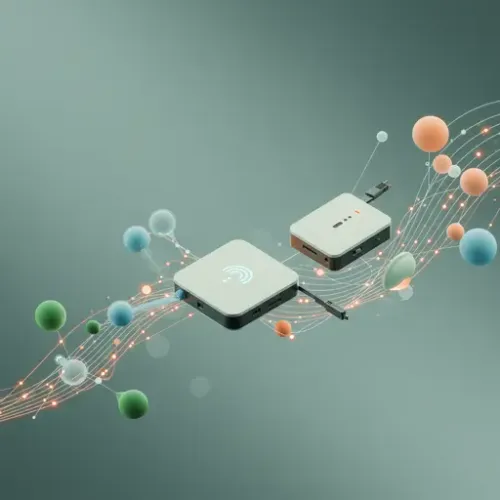
In the evolving landscape of smart home technology, achieving robust, local control remains a paramount goal for many enthusiasts. While Apple's HomeKit ecosystem offers a compelling user experience, its reliance on a Home Hub (like an Apple TV or HomePod) and sometimes restrictive automation capabilities can limit advanced users. Enter Home Assistant, the open-source automation powerhouse, and specifically, its powerful HomeKit Controller integration. This integration allows Home Assistant to act as a primary controller for many HomeKit-compatible devices, often bypassing the need for a Home Hub entirely and enabling deep, local integration.
This guide will walk you through the process of integrating your HomeKit devices directly with Home Assistant, providing setup steps, crucial integration tips, and best practices to build a resilient and privacy-centric smart home environment.
Why HomeKit Controller? The Power of Local Control
Before diving into the technicalities, let's understand the compelling advantages of using HomeKit Controller:
- Enhanced Privacy & Reliability: By connecting devices directly to Home Assistant, you reduce reliance on cloud services and potentially Apple's ecosystem, keeping your data local and your automations less susceptible to internet outages.
- Bypass Home Hub Requirement: Many HomeKit devices require an Apple Home Hub for remote access and advanced automations. HomeKit Controller often eliminates this need, simplifying your setup and potentially saving costs.
- Unleash Advanced Automations: Home Assistant's automation engine is incredibly flexible. Integrating HomeKit devices opens them up to complex logic, scripts, and integrations with thousands of other platforms and devices not natively supported by HomeKit.
- Unified Control: Consolidate all your smart devices – HomeKit, Zigbee, Z-Wave, Wi-Fi, and more – under one roof in Home Assistant's intuitive interface.
Prerequisites for Integration
Before you begin, ensure you have the following:
- A running instance of Home Assistant (e.g., Home Assistant OS, Container, Supervised).
- HomeKit-compatible devices that you wish to integrate. These devices should ideally be factory reset or removed from any existing HomeKit setup to ensure they are in pairing mode.
- A stable local network (Wi-Fi or Ethernet) where both your Home Assistant instance and HomeKit devices reside.
Step-by-Step Setup: Adding HomeKit Devices
Integrating a HomeKit device with Home Assistant via HomeKit Controller is surprisingly straightforward:
- Prepare Your Device: Ensure your HomeKit device is powered on and in pairing mode. For new devices, this is usually the default state. For devices previously paired with Apple Home, you'll need to factory reset them (consult your device's manual for specific instructions). A common indicator for pairing mode is a blinking light or a specific sound.
- Open Home Assistant Integrations: Navigate to your Home Assistant UI. Go to Settings > Devices & Services > Integrations.
- Add Integration: Click the + ADD INTEGRATION button in the bottom right corner.
- Search for HomeKit Controller: In the search bar, type "HomeKit Controller" and select it from the list.
- Discover Devices: Home Assistant will now start scanning your local network for unconfigured HomeKit devices. If your device is in pairing mode, it should appear in the list.
- Select Device and Enter Code: Click on the discovered device. You will be prompted to enter the 8-digit HomeKit setup code (also known as the HomeKit pairing code or QR code). This code is typically found on the device itself, its packaging, or in its instruction manual. Enter the code carefully, including hyphens if present, or use the QR code scanner if available.
- Complete Setup: Once the code is accepted, Home Assistant will establish a secure connection. You may be asked to assign the device to an area. After completion, your HomeKit device's entities (e.g., light brightness, sensor readings, switch states) will appear in Home Assistant, ready for use in automations, dashboards, and scripts.
Troubleshooting Common Pairing Issues
- Device Not Found:
- Ensure the device is powered on and in pairing mode.
- Verify Home Assistant and the device are on the same network segment/VLAN (if using advanced networking).
- Restart the HomeKit device and/or Home Assistant.
- Check for any network firewalls blocking mDNS/Bonjour traffic (port 5353).
- Pairing Failed:
- Double-check the HomeKit code for typos.
- Perform a factory reset of the HomeKit device again and retry.
- Ensure the device's firmware is up-to-date (if managed by another app before resetting).
- Device Already Paired: If the device was previously added to Apple Home, it must be removed from there first, and then factory reset.
Device Integration Tips & Specific Considerations
- Supported Device Types: HomeKit Controller supports a wide range of devices, including lights, switches, thermostats, contact sensors, motion sensors, occupancy sensors, fans, blinds, locks, and even some cameras (though camera support can be more complex).
- Bridged Devices vs. Direct Devices: Some HomeKit devices (e.g., Philips Hue Bridge, Aqara Hub) act as bridges for other accessories. When you integrate such a bridge via HomeKit Controller, all accessories connected to that bridge will also appear in Home Assistant, even if they aren't directly HomeKit compatible. For standalone HomeKit devices (e.g., a single Meross smart plug), they integrate directly.
- Exposing Back to HomeKit (Optional): If you still want to control your Home Assistant-integrated devices via the Apple Home app, you can use Home Assistant's built-in HomeKit Bridge integration. This is separate from HomeKit Controller and allows Home Assistant to *expose* entities to Apple Home.
- Entity Naming: Home Assistant will often name entities based on the device's default naming. Always rename entities to something clear and consistent (e.g.,
light.living_room_ceiling) for easier management and automation.
Best Practices for a Reliable Smart Home Ecosystem
A stable smart home relies on more than just successful pairing. Implement these best practices for long-term reliability:
- Network Foundation: A robust Wi-Fi network is crucial. Consider using a mesh Wi-Fi system or access points to ensure strong coverage throughout your home. For critical devices, use Ethernet if possible.
- IP Reservations: Assign static IP addresses or DHCP reservations to your Home Assistant instance and crucial HomeKit devices (especially hubs/bridges) in your router settings. This prevents IP changes that can disrupt communication.
- Firmware Updates: Regularly check for and apply firmware updates for your HomeKit devices via their native apps (before integrating with HA if possible, or if they have their own app after integration). Updates often include stability improvements and bug fixes.
- Consistent Naming Conventions: Adopt a clear naming convention for devices, entities, and automations in Home Assistant. This greatly simplifies maintenance and troubleshooting.
- Strategic Automations: While Home Assistant offers immense power, start with simple automations and gradually build complexity. Test thoroughly.
- Regular Backups: Implement a robust backup strategy for your Home Assistant configuration. This is vital for disaster recovery and painless upgrades. Tools like the Google Drive Backup add-on are excellent for this.
- IoT Network Segmentation (Advanced): For enhanced security and network performance, consider creating a separate VLAN for your IoT devices. Ensure your Home Assistant instance can communicate across VLANs to your IoT segment via appropriate firewall rules (mDNS reflection/repeater for HomeKit devices).
- Document Your Setup: Keep a simple record of your HomeKit codes, device locations, and any specific configurations. This helps immensely when expanding or troubleshooting.
Advanced Scenarios and Maximizing Your Setup
- Complex Logic: Leverage HomeKit device states and services within Home Assistant's powerful automation engine to create intricate sequences. For example, use a HomeKit motion sensor to trigger lights and then, after a delay, send a notification via a Telegram bot, a capability not natively possible within HomeKit.
- Device Interoperability: Combine HomeKit devices with non-HomeKit devices in the same automations. Turn on a HomeKit light when a Zigbee door sensor opens, or dim a HomeKit bulb based on the state of a Z-Wave switch.
- Dashboards: Create custom Lovelace dashboards that bring all your HomeKit devices and their related automations into a single, intuitive interface.
Conclusion
Integrating HomeKit devices with Home Assistant via the HomeKit Controller unlocks a world of possibilities for local control, advanced automation, and enhanced privacy. By following the setup steps, adhering to best practices, and understanding the nuances of device integration, you can build a highly reliable, flexible, and powerful smart home ecosystem that truly serves your needs, free from cloud dependencies and platform lock-ins. Embrace the power of Home Assistant and take full control of your HomeKit-compatible devices today.

NGC 224
Author bio: DIY Smart Home Creator
