Mastering Long-Term Data Storage: Integrating InfluxDB with Home Assistant for Advanced Analytics

NGC 224
DIY Smart Home Creator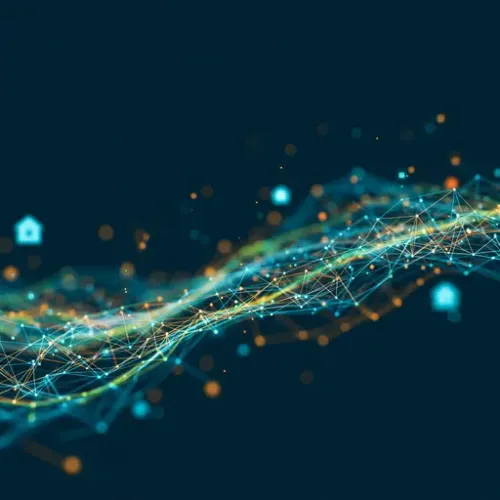
Beyond the Default: Why InfluxDB for Home Assistant?
Home Assistant's default database, SQLite, is excellent for day-to-day operations and short-term history. However, for those looking to retain years of sensor data, perform complex queries, or integrate with powerful visualization tools like Grafana, SQLite often falls short. Its performance can degrade with large datasets, and advanced time-series analysis isn't its strong suit.
Enter InfluxDB: a high-performance, purpose-built time-series database. It excels at storing, querying, and analyzing time-stamped data, making it the perfect companion for your Home Assistant installation. Integrating InfluxDB allows for:
- Long-Term Data Retention: Store data for months or years without significant performance degradation.
- Optimized Performance: Efficiently handle high volumes of writes and complex queries for time-series data.
- Advanced Analytics: Leverage InfluxQL or Flux for sophisticated data analysis.
- Seamless Grafana Integration: Power beautiful and insightful dashboards that visualize your smart home's history.
- Reduced Load on Home Assistant: Offload database operations from Home Assistant's core.
Prerequisites
Before we begin, ensure you have:
- A running Home Assistant instance (Home Assistant OS, Supervised, Container, or Core).
- Sufficient storage space on your Home Assistant host for InfluxDB data.
- Basic familiarity with YAML configuration for Home Assistant.
- For Docker-based installations, basic Docker knowledge is helpful.
Setting Up InfluxDB
There are a few ways to set up InfluxDB. We'll cover the two most common for Home Assistant users:
Option 1: Home Assistant InfluxDB Add-on (Recommended for HA OS/Supervised)
This is the simplest method if you're running Home Assistant OS or Home Assistant Supervised.
- Navigate to Add-on Store: In Home Assistant, go to
Settings > Add-ons > Add-on Store. - Install InfluxDB: Search for "InfluxDB" and click on it. Then click "INSTALL".
- Configure the Add-on: Once installed, go to the "Configuration" tab of the InfluxDB add-on.
You'll need to set the following parameters (adjust as needed):
Choose a strong password forusername: homeassistant password: YOUR_INFLUXDB_PASSWORD organization: Home_Assistant bucket: homeassistant retention_days: 0 # Set to 0 for infinite, or a specific number of days if you want InfluxDB to manage retentionYOUR_INFLUXDB_PASSWORD. Theorganizationandbucketnames are what Home Assistant will use to identify where to send data. - Start the Add-on: Go to the "Info" tab and click "START". Enable "Start on boot" and "Watchdog" for reliability.
- Generate an API Token: InfluxDB 2.x uses API tokens for authentication. You'll need one for Home Assistant.
- Go to the InfluxDB add-on "Info" tab and click "OPEN WEB UI".
- Log in with the
usernameandpasswordyou configured. - Navigate to
Data > API Tokens. ClickGenerate Token > All Access API Token. Give it a descriptive name (e.g., "Home Assistant Token") and click "GENERATE". Copy the generated token – you'll need it for Home Assistant configuration.
Option 2: Docker Compose (for Home Assistant Container/Core or dedicated server)
If you're running Home Assistant in Docker or on a separate server, Docker Compose is a robust way to deploy InfluxDB.
- Create a
docker-compose.ymlfile: In a directory of your choice (e.g.,~/docker/influxdb), create the file with the following content:
Replaceversion: '3.8' services: influxdb: image: influxdb:2.7.0 # Use the latest stable 2.x version container_name: influxdb ports: - "8086:8086" volumes: - ./data:/var/lib/influxdb2 - ./config:/etc/influxdb2 environment: - DOCKER_INFLUXDB_INIT_MODE=setup - DOCKER_INFLUXDB_INIT_USERNAME=homeassistant - DOCKER_INFLUXDB_INIT_PASSWORD=YOUR_INFLUXDB_PASSWORD - DOCKER_INFLUXDB_INIT_ORG=Home_Assistant - DOCKER_INFLUXDB_INIT_BUCKET=homeassistant - DOCKER_INFLUXDB_INIT_ADMIN_TOKEN=YOUR_INFLUXDB_API_TOKEN # Generate a strong token here restart: unless-stoppedYOUR_INFLUXDB_PASSWORDandYOUR_INFLUXDB_API_TOKENwith strong, unique values. - Start InfluxDB: Navigate to the directory containing your
docker-compose.ymlfile and run:
docker-compose up -d - Verify: Access the InfluxDB UI in your browser at
http://YOUR_INFLUXDB_IP:8086. You should be able to log in with thehomeassistantusername and password you defined. Your bucket and organization should already be created.
Configuring Home Assistant to Use InfluxDB
Now, let's tell Home Assistant to send its data to InfluxDB.
- Edit
configuration.yaml: Open your Home Assistantconfiguration.yamlfile. - Add
recorderandinfluxdbconfigurations:
Important notes:recorder: # Exclude or include entities/domains to control what gets sent to InfluxDB. # This is crucial for performance and managing database size. exclude: domains: - persistent_notification - weather # Weather data changes frequently and might not need long-term storage - script - automation - person - group entity_globs: - sensor.processor_* - sensor.memory_* entities: - sensor.time - sensor.date - sensor.date_time influxdb: host: a0d7b954-influxdb # Use 'influxdb' if running in same Docker network, or InfluxDB's IP address if external port: 8086 token: YOUR_GENERATED_API_TOKEN # The token you copied from InfluxDB UI or defined in docker-compose organization: Home_Assistant bucket: homeassistant ssl: false verify_ssl: false tags: source: HomeAssistant tags_attributes: - friendly_name # Include friendly name as a tag for easier querying default_measurement: state # Default measurement name for states- For
host, if you're using the Home Assistant Add-on, the hostname is typicallya0d7b954-influxdb. If running InfluxDB as a separate Docker container on the same network as Home Assistant, use its service name (e.g.,influxdb). Otherwise, use its IP address. - Replace
YOUR_GENERATED_API_TOKENwith the API token you obtained earlier. - The
recordersection allows you to precisely control which entities or domains are recorded. This is critical for performance and database size. Only include data you genuinely need for long-term analysis.
- For
- Restart Home Assistant: After saving
configuration.yaml, restart your Home Assistant instance for the changes to take effect.
Verifying Data Flow
Once Home Assistant has restarted, it should start pushing data to InfluxDB.
- Check InfluxDB UI: Go to the InfluxDB web UI (
http://YOUR_INFLUXDB_IP:8086) and navigate toData Explorer. - Query Data: Select your
homeassistantbucket. You should start seeing measurements (e.g.,state) and be able to query data from your Home Assistant entities. For example, a simple query might look like:
If you see results, congratulations! Your integration is working.from(bucket: "homeassistant") |> range(start: -5m) |> filter(fn: (r) => r._measurement == "state") |> filter(fn: (r) => r.entity_id == "sensor.living_room_temperature") - Check Home Assistant Logs: Look for any errors related to InfluxDB or the recorder component.
Best Practices for Managing a Reliable Smart Home Ecosystem with InfluxDB
1. Strategic Data Filtering (recorder configuration)
This is arguably the most important best practice. Don't send everything to InfluxDB. Home Assistant generates a lot of data, much of which might not be useful for long-term analysis (e.g., frequently changing sensor readings you only care about in the moment, temporary notifications). Use the include and exclude filters in your Home Assistant recorder configuration to drastically reduce the amount of data written to InfluxDB, improving performance and reducing storage requirements.
- Exclude by Default, Include by Exception: Start by excluding all domains you don't care about, then explicitly include only the entities or domains that provide valuable long-term data.
- Avoid Volatile Entities: Entities that change every few seconds (e.g., ping sensors, CPU usage sensors if updated too frequently) can quickly bloat your database. Consider if you truly need long-term history for these.
2. Implement InfluxDB Retention Policies
While Home Assistant's recorder filters data at the source, InfluxDB's retention policies automatically delete data older than a specified duration from a bucket. This is crucial for managing disk space.
- For InfluxDB Add-on users: You can set
retention_daysdirectly in the add-on configuration (0 for infinite). For more fine-grained control, use the InfluxDB UI:Data > Buckets, then click on yourhomeassistantbucket and edit its retention policy. - For Docker Compose users: Retention policies are managed within the InfluxDB UI or via Flux/InfluxQL commands after initial setup. Navigate to
Data > Bucketsand modify the retention for your bucket. - Choose Wisely: Decide how long you truly need to keep historical data. 3 months, 6 months, 1 year, or infinite for critical data points.
3. Monitor InfluxDB Performance and Storage
Keep an eye on InfluxDB's disk usage and performance. You can use tools like Glances (which can integrate with HA!) or directly monitor the container/service.
- Disk Space: Ensure the volume mounted for InfluxDB data has enough free space.
- Resource Usage: If InfluxDB starts consuming excessive CPU or RAM, review your Home Assistant recorder configuration to reduce data ingestion, or consider upgrading your server hardware.
4. Backup Your InfluxDB Data
While Home Assistant backups may include the InfluxDB add-on data, if you're running InfluxDB separately, you must implement a separate backup strategy for its data volume (`/var/lib/influxdb2`). Tools like `influx backup` or simply backing up the Docker volume can be used.
5. Leverage InfluxDB with Grafana
Once your data is flowing into InfluxDB, the real power comes from visualizing it. Integrate Grafana with InfluxDB as a data source to create rich, interactive dashboards of your smart home's historical data, trends, and patterns.
Troubleshooting Common Issues
- Data Not Appearing in InfluxDB:
- Check Home Assistant logs for InfluxDB integration errors (e.g., "Could not write data to InfluxDB").
- Verify the InfluxDB
host,port,token,organization, andbucketin Home Assistant'sconfiguration.yamlare correct and match your InfluxDB setup. - Ensure the InfluxDB service/add-on is running and accessible from Home Assistant.
- Confirm your entities are not excluded by your
recorderconfiguration.
- InfluxDB Consuming Too Much Space/Resources:
- Review and refine your Home Assistant
recorderexclude/includefilters. - Implement or adjust InfluxDB retention policies to purge old data.
- Consider increasing hardware resources if filters and retention policies are already optimized.
- Review and refine your Home Assistant
Conclusion
Integrating InfluxDB with Home Assistant elevates your smart home's data capabilities from simple history to a powerful analytical engine. By carefully configuring data flow and applying best practices for retention and filtering, you can build a reliable, performant system that provides invaluable long-term insights into your home's behavior. This foundation opens up a world of possibilities for advanced dashboards, predictive analysis, and truly data-driven smart home automation.

NGC 224
Author bio: DIY Smart Home Creator
