Mastering Hyper-Local Data: Integrating Custom I2C/SPI Sensors with ESPHome and Home Assistant

NGC 224
DIY Smart Home Creator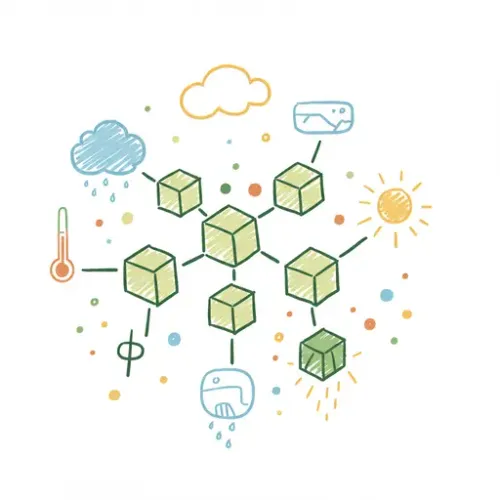
Introduction: Beyond Off-the-Shelf Monitoring
While commercial smart home sensors offer convenience, they often lack the granularity, customization, and cost-effectiveness needed for truly hyper-local environment monitoring. If you're a tech enthusiast or homeowner aiming to control specific microclimates – be it a grow tent, a humid bathroom, or an insulated attic – generic sensors fall short. This guide empowers you to integrate custom I2C/SPI sensors with ESPHome and Home Assistant, building precise environmental insights from the ground up to drive intelligent, actionable automations.
Step-by-Step Setup: Building Your Custom Sensor Node
1. Selecting Your Sensors and Hardware
Your ESP32 or ESP8266 acts as the brains. For this guide, we'll use a BME280 (Temperature, Humidity, Pressure) and BH1750 (Ambient Light) via I2C. Connect VCC to 3.3V, GND to GND. For I2C: SCL to ESP's I2C SCL pin (e.g., GPIO22 on ESP32), and SDA to ESP's I2C SDA pin (e.g., GPIO21 on ESP32). Ensure all connections are secure on a breadboard.
(Screenshot Placeholder: Basic ESP32 to BME280/BH1750 wiring diagram)
2. Configuring ESPHome Firmware
Install ESPHome (pip install esphome) or use the Home Assistant add-on. Create a YAML file (e.g., room_env.yaml) with the following basic configuration. Replace placeholders for Wi-Fi credentials.
esphome:
name: room_env_monitor
platform: ESP32
board: nodemcu-32s
wifi: { ssid: "YOUR_WIFI_SSID", password: "YOUR_WIFI_PASSWORD" }
api:
i2c: { sda: GPIO21, scl: GPIO22 } # ESP32 I2C pins
sensor:
- platform: bme280
address: 0x76 # Common address for BME280
temperature: { name: "Room Temperature", unit_of_measurement: "°C", accuracy_decimals: 1 }
humidity: { name: "Room Humidity", unit_of_measurement: "%", accuracy_decimals: 1 }
update_interval: 60s
- platform: bh1750
name: "Room Ambient Light"
address: 0x23 # Common address for BH1750
unit_of_measurement: "lx"
update_interval: 30s
Flash the firmware via ESPHome dashboard or CLI: esphome run room_env.yaml.
3. Home Assistant Integration and Customization
Once your ESPHome device powers on and connects to Wi-Fi, Home Assistant's native API will automatically discover it. You'll receive a notification under 'Integrations' to add the new device. Navigate to its device page to customize entity names, icons, or assign it to an area. Add these new entities to your Lovelace dashboards for real-time visualization.
(Screenshot Placeholder: Home Assistant device page showing sensor entities for "Room Env Monitor")
Troubleshooting Common Issues
1. Device Not Found or Disconnected
- Network: Confirm your ESP device is connected to the same network as Home Assistant. Check your router's client list.
- ESPHome Logs: Use the ESPHome dashboard logs to check for Wi-Fi connection errors, I2C initialization failures, or API issues.
- Firewall: Ensure mDNS (port 5353) or ESPHome API (port 6053) are not blocked by your network firewall.
2. Sensor Data Unavailable or Incorrect
- I2C Address: Double-check the I2C address for your specific sensor module (e.g., 0x76/0x77 for BME280, 0x23/0x5C for BH1750). Consult the sensor datasheet.
- Wiring: Verify all connections (VCC, GND, SDA, SCL) are correct and secure. Most I2C sensors are 3.3V compatible.
- ESPHome Logs: Look for sensor-specific errors (e.g., "No BME280 sensor found!") during boot.
3. Flashing Problems
- Serial Port/Drivers: Ensure the correct serial port is selected in ESPHome and that necessary USB-to-serial drivers (like CP210x or CH340G) are installed.
- Boot Mode: For some ESP32/ESP8266 boards, you might need to hold the "BOOT" or "FLASH" button during the flashing process.
Advanced Configuration and Optimization
1. Data Filtering and Calibration
Raw sensor data can be noisy. ESPHome offers filters to smooth readings and apply corrections, preventing spurious automations. exponential_moving_average reduces fluctuations; calibrate_linear adjusts for sensor offsets. For example:
sensor:
- platform: bme280
# ... other BME280 config ...
temperature:
name: "Room Temperature Smoothed"
filters:
- exponential_moving_average: { alpha: 0.2, send_first_at: 10 } # Smooths readings
- calibrate_linear: [0.0 -> 0.5, 50.0 -> 50.5] # Example: add 0.5°C offset
humidity:
name: "Room Humidity Filtered"
filters:
- median: { window_size: 5, send_first_at: 5 } # Removes outliers
2. Actionable Automations
Now that you have precise data, leverage it for intelligent Home Assistant automations. Here’s an example for humidity-triggered ventilation and light-triggered ambient lighting:
automation:
- id: 'humid_fan_automation'
alias: 'Bathroom Fan on High Humidity'
trigger:
- platform: numeric_state
entity_id: sensor.bathroom_humidity_filtered # Assuming a separate bathroom sensor
above: 70
condition: "{{ is_state('binary_sensor.bathroom_occupancy', 'on') }}" # Only if occupied
action:
- service: switch.turn_on
target: { entity_id: switch.bathroom_exhaust_fan }
- delay: "00:15:00" # Run for 15 minutes
- service: switch.turn_off
target: { entity_id: switch.bathroom_exhaust_fan }
- id: 'auto_lights_low_light'
alias: 'Living Room Lights Auto On Low Lux'
trigger:
- platform: numeric_state
entity_id: sensor.room_ambient_light # Our BH1750 sensor
below: 150 # Lux threshold
for: "00:00:30" # Trigger only if below for 30 seconds
condition: "{{ is_state('sun.sun', 'below_horizon') }}" # Simple night check
action:
- service: light.turn_on
target: { entity_id: light.living_room_main_lights }
data: { brightness_pct: 70 }
Real-World Example: Optimizing a Home Office Environment
My home office, located in an older part of the house, often suffered from poor air quality and fluctuating temperatures. I deployed an ESP32 with a BME280 for temperature/humidity and an SCD30 CO2 sensor (via I2C) for real-time data.
Automations based on this data:
- If
sensor.office_co2rises above 1000 ppm for 5 minutes (and temperature is above 20°C), a notification prompts me to open a window. - If
sensor.office_humidityexceeds 65% for 15 minutes, a smart plug powers on a dehumidifier, turning off when humidity drops below 55%. - The
sensor.office_temperatureis used as an offset for my generic thermostat, ensuring precise climate control in my direct workspace.
This DIY approach significantly improved comfort and focus, proving more cost-effective and flexible than commercial alternatives.
Best Practices & Wrap-up
1. Sensor Calibration & Accuracy
While I2C/SPI sensors are generally accurate, cross-reference your custom sensor against a known-accurate one. Apply corrections using ESPHome's calibrate_linear filter or Home Assistant Template Sensors for fine-tuning, e.g.:
template:
- sensor:
- name: "Calibrated Office Temp"
unique_id: calibrated_office_temperature
unit_of_measurement: "°C"
state_class: "measurement"
device_class: temperature
state: "{{ (states('sensor.office_temperature') | float + 0.8) | round(1) }}"
2. Power Management & Reliability
- Update Intervals: Optimize
update_intervalin your ESPHome YAML for data freshness versus power consumption. - Deep Sleep: Essential for battery-powered sensors; leverage ESPHome's
deep_sleepcomponent to enable very low-power states between readings, greatly extending battery life. - Static IP: Assigning a static IP to your ESPHome devices (via router reservation or ESPHome config) improves network reliability and quicker reconnection after power cycles.
3. Security Considerations
ESPHome API communication with Home Assistant is encrypted. Always ensure your Wi-Fi network is secure (WPA2/WPA3). If enabling ESPHome's web_server for debugging, use a strong password and consider disabling it for deployed devices or restricting access to local network only.
By taking control of your environmental data, you're not just building a smarter home; you're building a more responsive, efficient, and ultimately, more comfortable living space tailored precisely to your needs. Embrace this freedom to innovate and customize your smart home ecosystem.

NGC 224
Author bio: DIY Smart Home Creator
