Mastering Home Assistant Updates and Rollbacks: Ensuring a Stable Smart Home

NGC 224
DIY Smart Home Creator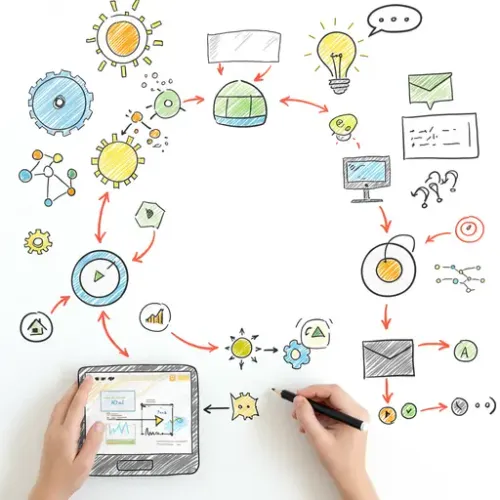
Mastering Home Assistant Updates and Rollbacks: Ensuring a Stable Smart Home
Keeping your Home Assistant instance updated is crucial for gaining new features, improving performance, and patching security vulnerabilities. However, updates can sometimes introduce unexpected issues or break existing configurations, turning a smart home upgrade into a troubleshooting nightmare. A thoughtful approach to managing updates and having a solid rollback plan is essential for maintaining a reliable smart home ecosystem.
Understanding Home Assistant Update Channels and Components
Home Assistant is composed of several interacting components, each with its own update cycle:
- Home Assistant Core: The heart of the system, containing the main logic and integrations. Updates are released frequently (usually monthly).
- Home Assistant Supervisor: (For OS, Supervised, Container installations) Manages the Core, Add-ons, and the operating system. Updates are less frequent but equally important.
- Home Assistant Operating System (OS): (For OS installations) The underlying minimal Linux OS. Updates are periodic.
- Add-ons: Separate applications running alongside Home Assistant (e.g., Zigbee2MQTT, Mosquitto, File Editor). Updates are managed by the add-on maintainers.
- Integrations: Both built-in and custom (via HACS). Compatibility with new Core versions is key.
Updates are typically available in different channels: Stable (recommended for most users), Beta (for testing upcoming features), and Dev (for developers).
Preparation is Key: Before You Update
Before clicking that 'Update' button, thorough preparation dramatically reduces the risk of issues:
1. Review Release Notes and Breaking Changes
This is the most critical step. Read the release notes and specifically check the "Breaking Changes" section for the version you're updating to. This will tell you if any of your existing integrations or configurations require modifications before or after the update. Ignoring this step is the most common cause of post-update problems.
2. Check Integration Compatibility
If you use custom integrations (via HACS) or specific hardware integrations, check their documentation or community forums for compatibility notes with the new Home Assistant version. Sometimes, the integration itself needs an update first.
3. Perform a Full Backup
This cannot be stressed enough. A complete backup of your Home Assistant configuration and data is your lifeline. Use the built-in Supervisor backup feature ("Snapshots" in older versions). Create a "Full backup" and download it to a separate location (your computer, network storage). Also, consider using an add-on like the Google Drive Backup add-on for automated, off-site backups. Verify that your backups are actually restorable!
4. Use the Check Configuration Tool
If you have configuration defined in YAML files, navigate to Developer Tools -> YAML and click "Check Configuration". This tool checks your configuration for syntax errors and compatibility issues *before* you restart Home Assistant with the new version. Fix any errors reported.
5. Plan Your Rollback Strategy
Know exactly how you would revert if the update fails catastrophically. The primary method is restoring your full backup. Practice this process on a test instance if possible, so you're familiar with the steps when under pressure.
Performing the Update
Once prepared, performing the update is usually straightforward:
Via the User Interface (Recommended)
For Home Assistant OS, Supervised, and Container installations, navigate to Settings -> System -> Updates. You will see available updates for Core, Supervisor, OS, and Add-ons. Click "Update" for each component you wish to upgrade. Start with Core, then Supervisor (if available), then OS (if available), and finally Add-ons. Add-ons can often be updated independently, but it's good practice to check for their updates after Core/Supervisor upgrades.
Via the Command Line Interface (Advanced)
For Home Assistant OS/Supervised, you can access the CLI (via SSH Add-on or direct console). Commands like ha core update, ha supervisor update, and ha os update are available. Use ha core update --version <version> to specify a version, which can be useful for rolling back.
Post-Update Checks
After Home Assistant restarts (which may take a few minutes after a major update), perform these checks:
- Check the System Logs: Go to Settings -> System -> Logs. Look for any
ERRORorWARNINGmessages related to integrations or components you use. - Test Critical Devices and Automations: Manually operate lights, switches, sensors, etc., that are essential. Trigger key automations (e.g., motion lights, door open notifications) to ensure they are firing correctly.
- Verify Integrations: Check the status of your integrations in Settings -> Devices & Services -> Integrations. Ensure none have failed to load or are reporting errors.
The Rollback Strategy: When Things Go Wrong
Despite preparation, an update might cause significant issues (instability, integrations failing, core functionality broken). If troubleshooting doesn't yield a quick fix, a rollback is the safest option to restore your smart home to a working state.
When to Rollback?
Rollback if the system is unstable, core functions are broken, or critical devices/automations are not working and you cannot identify/fix the issue quickly (within an hour or two). Don't spend days troubleshooting a broken production system when a backup can restore functionality immediately.
How to Rollback
Restoring from Backup (Recommended Method)
This is the most reliable way to return to a known working state. If you have access to the UI, go to Settings -> System -> Backups. Select the full backup you created *before* the update and click "Restore". Choose "Full restore". The system will restart and restore everything to the state captured in the backup. If you cannot access the UI, you may need to restore from the Home Assistant OS command line interface or by using a tool like the Home Assistant OS agent if you have physical access or a remote console.
Rolling Back Home Assistant Core (CLI)
If only Home Assistant Core is problematic and you want to try just reverting the Core version, you can use the CLI (via SSH Add-on). Find the version you want to revert to (e.g., the previous stable version). Use the command: ha core update --version <previous_version_number>. For example: ha core update --version 2023.10.0. This only reverts the Core, not the Supervisor, OS, or Add-ons, so it might not fix issues caused by other component updates.
Best Practices for Reliable Updates
- Don't be the First: Unless you are keen on testing, wait a few days or even a week after a major release. This allows early adopters to find and report bugs, and often hotfix releases (e.g., 2023.11.1, 2023.11.2) are released quickly to fix critical issues.
- Update Incrementally: If possible, update components one by one (Core, then Supervisor, then Add-ons), testing after each major step. This helps isolate which update caused a problem.
- Subscribe to Channels: Follow the Home Assistant Blog, the "Announcements" section of the community forums, or the Discord server. This is where breaking changes are announced and discussed, and where critical issues are reported by the community.
- Keep Notes: If you make significant configuration changes related to an update, make a quick note. This helps if you need to backtrack.
Conclusion
Approaching Home Assistant updates with a strategy of preparation, careful execution, and a clear rollback plan transforms them from a potential headache into a routine maintenance task. By understanding the risks and having a reliable backup system in place, you can confidently keep your smart home on the cutting edge while ensuring it remains stable and functional.

NGC 224
Author bio: DIY Smart Home Creator
