Mastering Home Assistant's Template Engine: Dynamic Entities, Advanced Logic, and Context-Aware Automations

NGC 224
DIY Smart Home Creator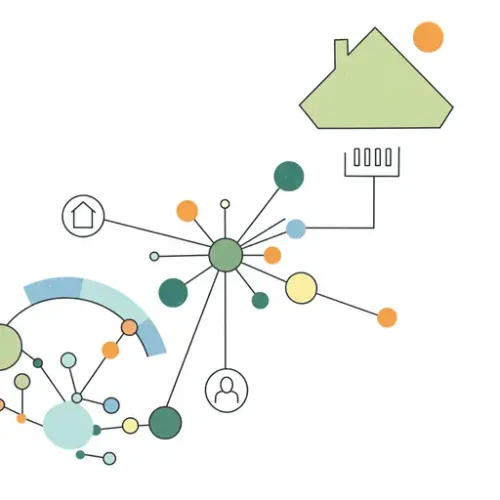
The Unsung Hero: Why Home Assistant Templates Are Essential
Moving beyond basic on/off automations is where Home Assistant truly shines, and at the core of this advanced intelligence lies its powerful template engine. If you've ever felt limited by static configurations, wishing your automations could react more dynamically to complex conditions or transform raw sensor data into meaningful insights, you're not alone. Home Assistant's templating, powered by Jinja2, is the key to unlocking this next level of smart home sophistication.
Templates allow you to dynamically generate values, states, and even entire configurations based on the current state of your entities, external data, or specific conditions. This means you can create sensors that calculate averages, switches that represent logical groups, or automations that adapt their behavior based on the time of day, weather, or occupancy. This guide will take you from basic templating to advanced techniques, empowering you to build a truly context-aware and intelligent smart home.
Step-by-Step Setup: Understanding and Implementing Jinja2 in Home Assistant
1. The Core Syntax: Expressions and Statements
Home Assistant templates primarily use Jinja2 syntax. There are two main delimiters:
{{ ... }}: For expressions. These are evaluated and their result is inserted into the output. Use this for retrieving states, attributes, or performing calculations.{% ... %}: For statements. These control the template's logic, likeif/elseconditions orforloops.
Example: Retrieving a Sensor State
# In Developer Tools -> Template or a template sensor
Temperature: {{ states('sensor.living_room_temperature') }}°C
Humidity: {{ states('sensor.living_room_humidity') | round(1) }}%
This snippet demonstrates fetching the state of two sensors. Notice the | round(1) filter, which formats the humidity to one decimal place.
2. Accessing Attributes and Filtering Data
Beyond simple states, entities often have rich attributes (e.g., brightness, color, battery level). You can access these using state_attr().
Example: Light Brightness and Battery Level
# In Developer Tools -> Template
Kitchen Light Brightness: {{ state_attr('light.kitchen_lights', 'brightness') | default(0) }}
Motion Sensor Battery: {{ state_attr('binary_sensor.hallway_motion', 'battery_level') | default(0) }}%
The | default(0) filter is crucial for robust templates; it provides a fallback value if the attribute doesn't exist or is None, preventing errors.
3. Conditional Logic: Making Decisions with Templates
if/else statements within templates allow for dynamic content based on conditions.
Example: Dynamic Welcome Message
# In an automation action (e.g., notify service data)
message:
{% if is_state('binary_sensor.front_door', 'on') %}
"Someone is at the front door!"
{% elif now().hour < 12 %}
"Good morning! The temperature is {{ states('sensor.outdoor_temperature') }}°C."
{% else %}
"Welcome home!"
{% endif %}
This example demonstrates a notification message that changes based on door state or time of day.
4. Creating Dynamic Entities with the template Integration
The template: integration allows you to create virtual sensors, binary sensors, switches, and more, whose states are entirely defined by templates.
Example: Template Binary Sensor for 'Night Time'
# In your configuration.yaml or a separate template.yaml
template:
- binary_sensor:
- name: "Is Night Time"
unique_id: is_night_time_template
state:
"{{ is_state('sun.sun', 'below_horizon') and now().hour >= 19 or now().hour < 6 }}"
# Optional: Add attributes based on moon phase etc.
attributes:
moon_phase: "{{ states('sensor.moon') }}"
This creates a binary sensor `binary_sensor.is_night_time` that is `on` during specific night hours, factoring in the sun's position. This is more flexible than simple time conditions.
[Screenshot Placeholder: Developer Tools -> Template Editor with a complex template being evaluated]
Troubleshooting Common Template Issues
Templates can be tricky. Here’s how to debug effectively:
-
Developer Tools > Template: This is your command center. Paste your template here and iterate until it works. It provides instant feedback and helps identify syntax errors or incorrect entity/attribute paths.
[Screenshot Placeholder: Developer Tools -> Template tab showing an error or successful evaluation]
-
NoneObject Errors: If you see errors like'None' has no attribute 'state'or similar, it means you're trying to access a property of an entity or attribute that doesn't exist or is currently unavailable. Use the| default(fallback_value)filter to provide a safe fallback, or addis not nonechecks.# Bad: Brightness: {{ state_attr('light.non_existent', 'brightness') }} # Good: Brightness: {{ state_attr('light.kitchen_lights', 'brightness') | default(0) }} -
Syntax Errors: Missing quotes, mismatched brackets, or incorrect filter names are common. The Template Editor will usually highlight these.
-
Incorrect Entity IDs or Attributes: Double-check entity IDs in Developer Tools > States and attribute names (case-sensitive!) from the entity's details.
Advanced Configuration and Optimization
1. Looping and List Manipulation with expand, selectattr, and map
For handling groups of entities, Jinja2 offers powerful list processing features.
-
expandfilter: Takes a group entity and returns a list of its member entities. Essential for iterating over group members.# Example: Count how many lights in 'group.all_lights' are currently on Lights On: {{ expand('group.all_lights') | selectattr('state', 'eq', 'on') | list | count }} -
selectattrfilter: Filters a list of objects based on an attribute and a condition. -
mapfilter: Applies a filter or function to each item in a sequence.# Example: Get the brightness of all lights in a group Brightnesses: {{ expand('group.all_lights') | map(attribute='attributes.brightness') | select('is_number') | list }}
2. Leveraging the trigger Object in Automations
When an automation is triggered, the trigger object contains valuable information about *what* caused it. This is incredibly powerful for generic automations.
Example: Generic Notification for Motion Sensors
# In an automation action
service: notify.mobile_app_my_phone
data:
message: "Motion detected by {{ trigger.to_state.attributes.friendly_name }} at {{ now().strftime('%H:%M') }}"
data:
tag: "motion_alert_{{ trigger.entity_id }}"
This allows a single automation to handle notifications for multiple motion sensors, dynamically inserting the sensor's name.
3. Performance Considerations
-
Complexity: Very complex templates, especially those involving many iterations or remote calls (though less common in core templates), can consume more CPU. Keep them as simple as possible.
-
Update Frequency: If a template sensor's state depends on frequently changing entities, it will update frequently. Ensure this is necessary. Use
template_sensors.scan_intervalin older configurations or the moderntriggerin template entities for specific update conditions. -
availability_template: Use this for template sensors to prevent them from showing asunavailableif a dependent entity is not ready. This provides a more stable state until all inputs are valid.
Real-World Example: Contextual HVAC Control and Dynamic Comfort Sensor
Let's combine several template concepts to create truly intelligent features.
1. Dynamic Room Comfort Level Sensor
Instead of just temperature, let's create a sensor that gives a qualitative assessment of room comfort based on both temperature and humidity (using a common comfort index formula or simple thresholds).
# In template.yaml (included in configuration.yaml)
template:
- sensor:
- name: "Living Room Comfort Level"
unique_id: living_room_comfort_sensor
state:
"{% set temp = states('sensor.living_room_temperature') | float(0) %}
{% set humid = states('sensor.living_room_humidity') | float(0) %}
{% if temp == 0 or humid == 0 %}
unavailable
{% elif temp > 28 and humid > 70 %}
Sweltering
{% elif temp > 26 and humid > 60 %}
Hot & Humid
{% elif temp > 24 and humid < 40 %}
Warm & Dry
{% elif temp > 22 and humid > 60 %}
Comfortable but Humid
{% elif temp > 20 and temp < 25 and humid >= 40 and humid <= 60 %}
Perfect
{% elif temp < 18 and humid < 30 %}
Cold & Dry
{% else %}
Comfortable
{% endif %}"
unit_of_measurement: ""
icon: "mdi:thermometer-lines"
availability:
"{{ has_value('sensor.living_room_temperature') and has_value('sensor.living_room_humidity') }}"
attributes:
temperature: "{{ states('sensor.living_room_temperature') }}"
humidity: "{{ states('sensor.living_room_humidity') }}"
This sensor sensor.living_room_comfort_level provides a human-readable state and is much more informative than raw numbers. The availability template ensures it doesn't show garbage if the underlying sensors are unavailable.
2. Contextual Heating/Cooling Mode Selection
Imagine your HVAC system should operate differently based on whether you're home, if windows are open, or if it's a specific season.
# Automation trigger (example: HVAC mode change)
# Automation condition (example: only if a specific mode is desired by template)
# In an automation's condition or action data_template
condition:
condition: template
value_template: >
{% set current_temp = states('sensor.living_room_temperature') | float(0) %}
{% set outdoor_temp = states('sensor.outdoor_temperature') | float(0) %}
{% set windows_open = is_state('binary_sensor.all_windows_open', 'on') %}
{% set presence = is_state('person.me', 'home') %}
{# Only cool if hot inside AND hotter outside (or windows closed) AND someone is home #}
{% if current_temp > 26 and (outdoor_temp > current_temp or not windows_open) and presence %}
true
{% else %}
false
{% endif %}
# Or for a service call's data_template to set a mode:
service: climate.set_hvac_mode
target:
entity_id: climate.main_thermostat
data:
hvac_mode: >
{% set current_temp = states('sensor.living_room_temperature') | float(0) %}
{% if current_temp > 27 %}
cool
{% elif current_temp < 19 %}
heat
{% else %}
'off'
{% endif %}
This demonstrates how templates can create complex, multi-variable conditions or dynamically select HVAC modes, far beyond what simple UI automations can achieve.
Best Practices / Wrap-up
Mastering Home Assistant's template engine is a journey, not a destination. Here are some best practices to ensure your templates are robust, scalable, and maintainable:
-
Use Developer Tools > Template Extensively: Seriously, this is your sandbox. Test every part of a complex template incrementally.
-
Be Defensive: Always assume an entity or attribute might be
Noneor unavailable. Use| default(),| float(0), andavailability_templateto prevent errors and ensure stable states. -
Keep it Readable: Use whitespace, line breaks, and comments (
{# This is a comment #}) to make complex templates understandable. Long, single-line templates are debugging nightmares. -
Modularize with
!include: For very long or frequently used templates, consider putting them in separate files (e.g.,templates/my_custom_logic.yaml) and referencing them with!includein your main configuration. This keeps yourconfiguration.yamlclean. -
Understand Context: Remember where your template is being evaluated (e.g., a sensor's
state_template, an automation'svalue_template, a service call'sdata_template). The available variables (liketrigger) depend on the context. -
Documentation: Add comments within your YAML configuration to explain why a particular template exists and what it's supposed to achieve. Future you (or someone else) will thank you.
By harnessing the power of Home Assistant's template engine, you transform your smart home from a collection of devices into a truly intelligent, adaptive, and personalized ecosystem. Dive in, experiment, and enjoy the limitless possibilities!

NGC 224
Author bio: DIY Smart Home Creator
