Mastering Home Assistant's Recorder and Database: Optimizing Performance, Purging, and Integrating InfluxDB for Long-Term Data

NGC 224
DIY Smart Home Creator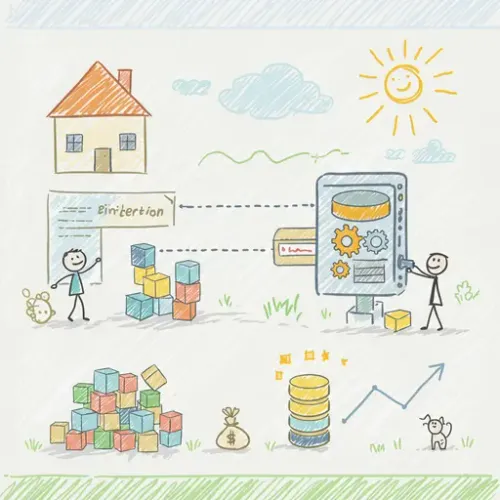
The Silent Performance Killer: Database Bloat in Home Assistant
If your Home Assistant dashboard feels sluggish, history graphs take ages to load, or your disk usage keeps climbing, you're likely experiencing the side effects of an unoptimized database. Every state change, every sensor update, every event is diligently recorded by Home Assistant's recorder integration. While invaluable for history and analytics, this constant logging can quickly lead to database bloat, especially in busy smart homes with numerous devices and frequent state changes. This not only consumes significant disk space but also impacts the overall performance and responsiveness of your Home Assistant instance.
This guide will walk you through mastering the recorder integration, implementing smart data purging strategies, and leveraging InfluxDB for efficient long-term data retention and advanced analysis. Our goal is a fast, responsive Home Assistant UI for immediate insights, combined with robust, searchable historical data for deep dives into energy consumption, environmental trends, and automation efficacy.
Understanding the Home Assistant Recorder
The recorder integration is the core component responsible for storing the history of your entities' states and events. By default, it uses an SQLite database file (home-assistant_v2.db) located in your configuration directory. For larger installations or better performance, it can be configured to use external databases like MariaDB or PostgreSQL.
Every time an entity's state changes (e.g., a light turns on/off, a temperature sensor updates, a motion sensor detects movement), an entry is added to this database. Over time, this can accumulate millions of entries, leading to:
- Slow loading times for History and Logbook.
- Increased disk I/O, especially on SD cards, potentially shortening their lifespan.
- Higher CPU usage during database operations.
Step-by-Step Setup: Basic Recorder Optimization
The first line of defense against database bloat is intelligent configuration of the recorder integration in your configuration.yaml. The key is to decide what data you truly need for short-term history and what can be discarded or offloaded.
1. Configure Purge Days
The purge_keep_days option defines how many days of history Home Assistant should retain. A smaller number means a smaller database and faster queries.
# configuration.yaml
recorder:
purge_keep_days: 7 # Keep history for 7 days
auto_purge: true # Automatically purge old data
For most users, 7-14 days provides a good balance between useful history and database size. If you need longer-term data, we'll cover InfluxDB next.
2. Exclude Noisy or Unnecessary Entities
This is arguably the most impactful optimization. Many entities generate frequent state changes that you don't need to log, such as:
- Motion sensors (unless you specifically need to track every trigger).
- Presence sensors with very short update intervals.
- Sensors whose values change constantly but don't offer long-term value in the history (e.g., CPU load, network bandwidth if only instantaneous view is needed).
- Entities that are purely for automation triggers and don't need historical data (e.g., some template sensors or helper booleans).
It's generally more effective to use the exclude directive than include, as new entities are automatically included by default. Excluding entities you don't need helps keep the database lean.
# configuration.yaml
recorder:
purge_keep_days: 7
auto_purge: true
exclude:
domains:
- updater
- media_player # Exclude all media player history if not needed
entities:
- sensor.processor_use
- sensor.ram_free
- binary_sensor.front_door_motion
- sensor.mqtt_lwt_topic # Example of an MQTT sensor not needing history
entity_globs:
- binary_sensor.pir_*
- sensor.network_traffic_*
The entity_globs feature is powerful for excluding patterns, like all motion sensors starting with pir_.
Troubleshooting Common Database Issues
Even with optimizations, you might encounter issues. Here's how to diagnose and address them:
1. Database Locked or Corrupted
If Home Assistant reports errors like "database is locked" or fails to start with database issues, your SQLite database might be corrupted. This can happen due to power outages or improper shutdowns.
- Solution: Stop Home Assistant. Delete or rename the
home-assistant_v2.dbfile. Home Assistant will create a new one on restart. You will lose your history data, but the instance will be functional again. - Prevention: Use a fast SSD instead of an SD card, configure Home Assistant to use an external database like MariaDB (on a separate device or robust storage), and ensure proper shutdown procedures.
2. High CPU / Disk I/O
Monitor your system resources (e.g., using glances or Home Assistant's system monitor sensors). If python3 (Home Assistant's process) or your database backend shows high resource usage:
- Check your
recorderconfiguration: Have you excluded enough entities? Are you trying to keep too many days of history? - Database backend: SQLite performs worse with large databases. Consider migrating to MariaDB or PostgreSQL if you have many entities and need longer retention for some data.
3. Slow History/Logbook Loading
This is a direct symptom of a large or inefficient database. Revisit your purge_keep_days and exclude lists. The fewer entities and days recorded, the faster these views will render.
4. Manual Database Maintenance (SQLite)
After significant purging, the SQLite database file might not immediately shrink. You can manually "vacuum" it:
- Stop Home Assistant.
- Navigate to your configuration directory.
- Run:
sqlite3 home-assistant_v2.db 'VACUUM;' - Start Home Assistant.
This rebuilds the database file, reclaiming unused space. For MariaDB/PostgreSQL, similar operations are handled by the database engine itself.
Advanced Configuration: Integrating InfluxDB for Long-Term Data
While optimizing the recorder keeps your Home Assistant instance nimble, you might still need to retain specific data for years – think energy consumption, weather patterns, or long-term temperature trends. This is where InfluxDB, a purpose-built time-series database, shines. By integrating InfluxDB, you can offload select data from Home Assistant's primary database, allowing you to keep purge_keep_days low for speed while preserving valuable historical data externally.
1. Install InfluxDB
If you're running Home Assistant OS or Supervised, the official InfluxDB add-on is the easiest way to get started. Otherwise, you can install InfluxDB in a Docker container or directly on your system.
During setup, ensure you create a database (e.g., homeassistant) and a user with write permissions to it.
2. Configure Home Assistant's InfluxDB Integration
Add the influxdb integration to your configuration.yaml. This tells Home Assistant where to send data and which entities to include/exclude.
# configuration.yaml
influxdb:
host: a0d7b954-influxdb # Use the add-on's hostname or IP address
port: 8086
database: homeassistant
username: homeassistant
password: YOUR_INFLUXDB_PASSWORD
default_measurement: state # Optional, useful for consistent Grafana queries
ssl: false # Set to true if your InfluxDB uses SSL/TLS
verify_ssl: false # Set to true if you want to verify the SSL certificate
# Advanced filtering: ONLY send data you need for long-term analysis
include:
domains:
- sensor
- binary_sensor
- climate
entities:
- weather.home
- utility_meter.daily_energy
exclude:
# Exclude very noisy sensors from InfluxDB too, unless specifically needed
entities:
- binary_sensor.front_door_motion # If already excluded from recorder, can exclude here too
Crucial Point: Be as selective with include/exclude for InfluxDB as you are for the recorder. Only send data that genuinely benefits from long-term storage and analysis. Duplicating all data to InfluxDB will only shift the performance bottleneck, not solve it.
3. Visualize with Grafana
Once data flows into InfluxDB, you can use Grafana (also available as an add-on or Docker container) to create powerful, customizable dashboards for your historical data. Grafana connects directly to InfluxDB, querying the specialized time-series database much faster and more efficiently than Home Assistant's internal history can for large datasets.
Real-World Example: Granular Energy Monitoring Data
Let's consider a common scenario: tracking detailed energy consumption over years to identify trends and optimize costs. Keeping years of minute-by-minute energy data in Home Assistant's primary database would quickly cripple it.
Here's how to manage it efficiently:
# configuration.yaml
recorder:
purge_keep_days: 14 # Keep 2 weeks of history for all relevant entities in HA
auto_purge: true
exclude:
domains:
- updater
- media_player
# ... many other exclusions for short-term history ...
influxdb:
host: a0d7b954-influxdb
port: 8086
database: homeassistant
username: homeassistant
password: YOUR_INFLUXDB_PASSWORD
# Only send specific energy sensors and daily summaries to InfluxDB for long-term retention
include:
entities:
- sensor.main_power_consumption_w
- sensor.total_daily_energy_kwh
- sensor.solar_production_w
- sensor.grid_import_kwh
- sensor.grid_export_kwh
entity_globs:
- sensor.battery_charge_*
With this setup:
- Home Assistant remains fast, showing only the last two weeks of general entity history.
- All granular energy data from
sensor.main_power_consumption_wand other specified sensors are streamed to InfluxDB. - You can then use Grafana to visualize years of energy usage, create complex queries, calculate averages, and pinpoint energy hogs, all without impacting Home Assistant's core performance.
Best Practices & Wrap-up
Optimizing your Home Assistant database is an ongoing process crucial for a stable, high-performing smart home. Follow these best practices:
-
Be Ruthless with Exclusions: Continuously review your entities. If you don't use an entity's history in the Home Assistant UI or for short-term automations, exclude it from the
recorder. Think about why you're recording something. - Choose the Right Backend: For serious installations with hundreds of entities, consider migrating from SQLite to MariaDB or PostgreSQL on a robust storage solution (like an SSD). This significantly improves concurrency and query performance.
- Fast Storage is Key: Whether SQLite or an external database, ensure your database lives on a fast, reliable SSD. SD cards are prone to corruption and performance bottlenecks with heavy database writes.
- Selective InfluxDB Integration: Don't treat InfluxDB as a "record everything" mirror of your Home Assistant database. Only send the data that you intend to analyze long-term in Grafana.
- Regular Backups: Ensure your Home Assistant snapshots are configured and regularly backed up offsite. While InfluxDB holds your long-term data, your core Home Assistant configuration and short-term database are vital.
- Monitor Performance: Use Home Assistant's built-in system monitoring or third-party tools to keep an eye on CPU, memory, and disk I/O. Spikes often indicate database-related issues.
- Security: If using an external database, ensure it's properly secured with strong credentials and, if exposed on the network, appropriate firewall rules.
By diligently managing your Home Assistant recorder and strategically offloading long-term data to InfluxDB, you build a resilient, high-performance smart home system that scales with your needs and provides invaluable historical insights without compromise.

NGC 224
Author bio: DIY Smart Home Creator
