Mastering the Home Assistant Event Bus: Building Resilient and Decoupled Automations

NGC 224
DIY Smart Home Creator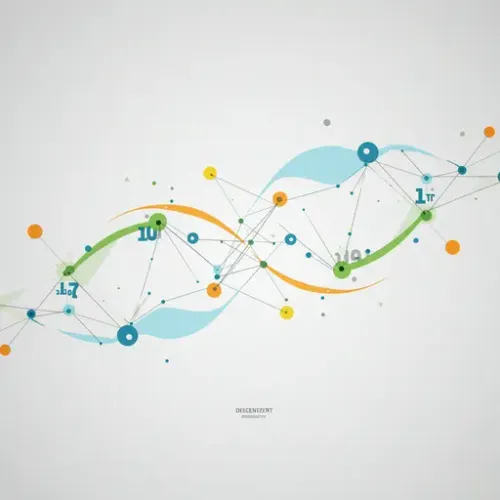
Understanding the Home Assistant Event Bus
Home Assistant is built upon an event-driven architecture. Most actions, state changes, and internal processes generate events that are broadcast across the system. While many automations focus on reacting to state changes (e.g., a light turning on/off, a sensor value changing) or time triggers, tapping directly into the Event Bus offers a powerful way to build more sophisticated, modular, and decoupled automation logic.
Think of the Event Bus as a central nervous system for your Home Assistant instance. When something happens, an event is fired onto the bus. Any part of Home Assistant (automations, scripts, integrations, UI, etc.) can listen for specific types of events and react accordingly. This is fundamental to how Home Assistant operates.
Using the Event Bus directly, especially by firing and listening for custom events, provides several key advantages:
- Decoupling: Automations don't need to know about each other directly. One automation can fire a custom event ('door_opened_after_hours') and multiple other automations can independently listen for and react to that specific event (e.g., turn on lights, send a notification, arm a camera). This makes your configurations easier to manage and modify.
- Modularity: Complex logic can be broken down into smaller, self-contained parts. One automation can handle detecting a condition and firing an event, while others handle the different consequences.
- Flexibility: Custom events allow you to define abstract triggers not tied to a specific device state. For example, an event 'house_mode_changed' with data indicating the new mode ('away', 'night') can trigger different reactions across many devices.
- Debugging: You can listen for any event on the bus using the Developer Tools, helping you trace the flow of logic through your system.
Firing Custom Events
The primary way to introduce your own events onto the bus is by using the homeassistant.fire_event service. This service takes two main parameters:
event: This is the unique name or type of your event. It should be descriptive and ideally follow a naming convention to avoid conflicts.event_data(optional): This is a dictionary containing any relevant data you want to pass along with the event. This could include device IDs, states, calculated values, or flags.
You can call this service from an automation, script, or even the Developer Tools -> Services panel.
Example: Firing a Custom Event from an Automation
Let's say you want to fire an event whenever your washing machine finishes its cycle, but you have complex logic to determine 'finished' based on power consumption dropping for a certain duration.
automation:
- alias: 'Washing Machine Cycle Finished Detector'
description: 'Detects when washing machine power drops after a high consumption period'
trigger:
- platform: numeric_state
entity_id: sensor.washing_machine_power
below: 5 # Power drops below 5W
for: # Stays below for 5 minutes
minutes: 5
condition:
# Optional: Add condition to check if machine was recently consuming high power
- condition: template
value_template: >
{{ as_timestamp(now()) -
as_timestamp(states.sensor.washing_machine_power.last_changed) < (30*60)
and states('sensor.washing_machine_power') | float(0) > 50
}} # Simplified check: assume it was recently high power, better logic needed in real-world
action:
- service: homeassistant.fire_event
data:
event: washing_machine_event
event_data:
type: finished
machine_id: utility_room_washer
timestamp: "{{ now().isoformat() }}"
In this example, a somewhat simplified detection logic (real-world might use history or more complex state tracking) triggers a service call to fire an event named washing_machine_event. It passes useful data like the type of event ('finished'), an identifier for which machine it was, and a timestamp.
Listening for Custom Events
To react to the custom events you fire (or any other event on the bus), you use the event trigger type in your automations.
The event trigger requires the event_type parameter, which must exactly match the name of the event you fired (e.g., washing_machine_event). You can optionally filter events based on the event_data payload using the event_data parameter, which accepts a dictionary or a template.
Example: Listening to the Washing Machine Finished Event
Now, let's create separate automations that react to the washing_machine_event when its type is 'finished'.
automation:
- alias: 'Notify Washing Machine Finished'
description: 'Send notification when washing machine is done'
trigger:
- platform: event
event_type: washing_machine_event
event_data:
type: finished
condition: [] # No specific conditions needed for this reaction
action:
- service: notify.mobile_app_your_phone
data:
title: "Laundry Alert"
message: "Washing machine is finished! ({{ trigger.event.data.get('machine_id', 'Unknown Machine') }})"
automation:
- alias: 'Turn on Utility Room Light for Laundry'
description: 'Turn on light when washing machine is done'
trigger:
- platform: event
event_type: washing_machine_event
event_data:
type: finished
machine_id: utility_room_washer # Listen only for this specific machine
condition:
- condition: state
entity_id: light.utility_room_light
state: 'off'
action:
- service: light.turn_on
target:
entity_id: light.utility_room_light
data:
brightness_pct: 50
These two separate automations react independently to the *same* custom event. The first sends a notification, and the second turns on a light. Neither automation needs to know *how* the washing machine finish was detected; they just react to the broadcast event. This is the essence of decoupling.
Practical Use Cases for Custom Events
Beyond the washing machine example, custom events are useful for:
- Abstracting Modes or States: Instead of checking the state of an 'input_select.house_mode' in dozens of automations, one automation can trigger on the input select change and fire a
house_mode_changedevent with the new mode in the data. Other automations simply listen forhouse_mode_changed. - Complex Sequences/State Machines: An automation can fire events indicating progress through a sequence (e.g.,
alarm_arming_progresswith step data). - Aggregating Multiple Triggers: If several different things should lead to the same logical outcome (e.g., motion in the hallway OR the front door opening should trigger 'hallway_activity'), a single automation can listen for the motion sensor *and* the door sensor, and if either triggers, fire a
hallway_activityevent. All downstream automations then just listen forhallway_activity. - Debugging and Monitoring: Fire specific events when complex conditions are met or specific branches of logic are taken. You can then listen for these events in the Developer Tools -> Events tab (by typing the event name and clicking 'Start Listening') to see if your logic is firing as expected.
Best Practices for Managing Events
To keep your event-driven smart home manageable, consider these best practices:
- Naming Conventions: Use clear, consistent names for your event types (e.g., `domain_action`, `device_type_state`). Avoid generic names that could conflict.
- Utilize
event_data: Pass all necessary context within theevent_datadictionary. This allows listeners to make informed decisions without having to look up additional states or information. - Avoid Over-reliance: Not every piece of logic needs a custom event. Simple state changes are best handled with standard state triggers. Use custom events when decoupling or abstracting complex logic adds value.
- Document Your Events: Keep a record of the custom event types you create and the data they include. This could be in comments within your YAML files or a separate document.
- Use Developer Tools: The Developer Tools -> Events tab is invaluable for seeing events as they happen and testing your event triggers.
- Error Handling: Listeners should be robust and handle cases where expected data might be missing from
event_data(using `.get()` with default values in templates).
Conclusion
While state and time triggers are fundamental, incorporating custom events fired via the homeassistant.fire_event service and listened to with the event trigger provides a powerful tool for building more resilient, modular, and easier-to-maintain Home Assistant automations. By decoupling the detection of conditions from the reactions to them, you can create a more flexible and understandable smart home configuration that scales better over time. Start experimenting with firing simple custom events and listening for them to see the power of the Event Bus in action!

NGC 224
Author bio: DIY Smart Home Creator
