Mastering Home Assistant's Energy Dashboard: Advanced Consumption Analysis and Cost Optimization

NGC 224
DIY Smart Home Creator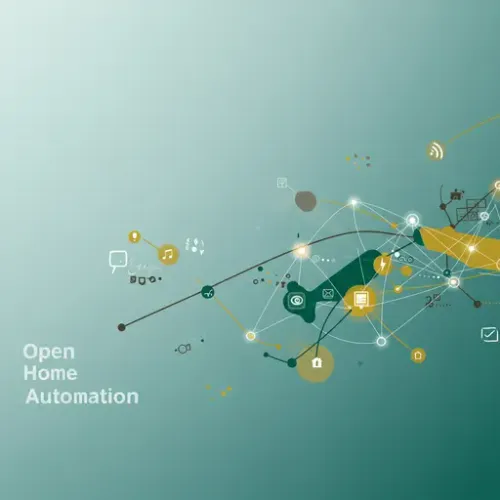
In the quest for a truly smart home, efficiency and sustainability stand as pillars. While convenience often takes center stage, understanding and optimizing your energy consumption is paramount for both your wallet and the planet. Home Assistant, with its powerful and intuitive Energy Dashboard, offers an unparalleled platform to meticulously track, analyze, and ultimately reduce your household's energy footprint.
This guide will dive deep into mastering Home Assistant's Energy Dashboard, moving beyond basic setup to leverage its advanced features for detailed consumption analysis, cost optimization, and proactive energy management. We'll cover everything from precise sensor integration to harnessing data for intelligent automations.
Getting Started: Prerequisites for Energy Monitoring
Before diving into the dashboard, you'll need at least one reliable energy sensor. Common sources include:
- Smart Plugs: Many Wi-Fi (e.g., Shelly, Tasmota, ESPHome), Zigbee, or Z-Wave smart plugs offer instantaneous power (W) and total energy (kWh) monitoring for individual devices.
- Whole-Home Monitors: Devices like Sense, Emporia Vue, IoTaWatt, Shelly 3EM, or various power clamps connected via ESPHome/MQTT provide aggregate grid consumption.
- Utility Meters: If your utility provides an API or smart meter integration (e.g., P1 port), you can often pull data directly.
Ensure your chosen sensors are already integrated into Home Assistant and reporting kWh or Wh for total energy, or W for instantaneous power. For devices reporting only instantaneous power (W), you'll need a way to convert this into cumulative energy (kWh).
Setting Up the Home Assistant Energy Dashboard
The Energy Dashboard is accessible via Settings > Dashboards > Energy. The setup wizard guides you through adding your key energy entities.
1. Grid Consumption
This is where you define how Home Assistant tracks electricity drawn from your utility grid. You'll primarily add entities that represent your total grid usage.
- Click 'Add Consumption'.
- Select an entity that reports total cumulative energy (e.g.,
sensor.whole_home_energy_totalin kWh). - If your sensor provides both import and export (e.g., for solar), ensure you configure both.
- Optionally, add a 'Consumption pricing' sensor. This can be a fixed price, or a sensor whose state changes based on Time-of-Use (TOU) tariffs.
2. Solar Production (Optional)
If you have solar panels, add the entity representing your total solar energy production (in kWh).
- Click 'Add Solar Production'.
- Select your solar inverter's total production entity.
3. Battery Storage (Optional)
For homes with battery storage, configure entities for energy flowing into and out of the battery.
- Click 'Add Battery Storage'.
- Select your 'Battery import' and 'Battery export' entities.
4. Individual Devices
This is crucial for granular insights. Add smart plugs or devices that monitor specific appliances.
- Click 'Add Device'.
- Search for and select entities that provide energy consumption for individual devices (e.g.,
sensor.washing_machine_energy_total).
Advanced Configuration for Precision and Insight
Leveraging the Riemann Sum Integral Sensor (for W to Wh/kWh Conversion)
Many smart plugs or clamps report instantaneous power (W), not cumulative energy (Wh/kWh). The Home Assistant 'Integration' sensor (Riemann sum integral) converts this power into energy over time. Add this to your configuration.yaml:
sensor:
- platform: integration
source: sensor.your_device_power_watts # Replace with your device's power sensor
name: Your Device Energy Total
unit_prefix: k
round: 2
After a restart, this new sensor.your_device_energy_total can be added to the Energy Dashboard under 'Individual Devices'.
Mastering the Utility Meter Integration
The utility_meter integration is indispensable for tracking consumption over defined periods (daily, weekly, monthly, yearly) and managing different tariff periods (peak/off-peak). It creates a new sensor that resets at specified intervals.
utility_meter:
daily_grid_consumption:
source: sensor.total_grid_consumption_kwh
cycle: daily
monthly_grid_consumption_peak:
source: sensor.total_grid_consumption_kwh
tariffs:
- peak
- offpeak
# Define automations to switch between tariffs based on time of day
You can use these utility_meter sensors in the Energy Dashboard if you want to track daily/monthly totals separately, although the dashboard itself provides daily summaries automatically.
Accurate Cost Calculation with Tariffs
For Time-of-Use (TOU) tariffs, where electricity prices vary throughout the day, Home Assistant can model this accurately. You can use an input_number or template_sensor to represent the current electricity price and feed that to the Energy Dashboard.
input_number:
electricity_price:
name: Current Electricity Price
min: 0.05
max: 0.50
step: 0.001
unit_of_measurement: "$/kWh"
mode: box
Then, create automations to update input_number.electricity_price based on your tariff schedule. Select this input_number.electricity_price as your 'Consumption pricing' sensor in the Energy Dashboard.
Ensuring Data Accuracy and Reliability
- State Class & Device Class: For sensors to appear in the Energy Dashboard, they must have the
state_class: total_increasing(ortotal) anddevice_class: energyattributes. This tells Home Assistant the sensor is cumulative energy. Many integrations set this automatically, but for custom sensors (e.g., ESPHome), ensure these are defined. - Long-Term Statistics: The Energy Dashboard relies on Home Assistant's long-term statistics. If data isn't showing, check your sensor attributes and ensure it's been reporting consistently for at least an hour. Incorrect
state_classis a common culprit. - Excluding Non-Consumption Data: Some smart plugs report very low idle consumption even when a device is off. While often negligible, be aware of this. For very sensitive tracking, you might need to implement templates that filter out values below a certain threshold.
Leveraging Energy Data for Intelligent Automations
Beyond visualization, the real power lies in using energy data to drive automations for cost savings and efficiency.
- Load Shifting: Automate high-consumption appliances (e.g., washing machine, dishwasher, EV charging) to run during off-peak tariff hours or when solar production is high.
- Anomaly Detection: Create alerts if a device's consumption is unusually high at specific times (e.g., "washing machine drawing power when it shouldn't be").
- Phantom Load Awareness: Identify devices that draw significant "vampire" power even when off, prompting you to unplug them or use smart plugs that cut power completely.
- Optimizing HVAC: Combine energy data with indoor climate sensors to fine-tune heating/cooling schedules based on actual energy impact.
Example Automation for Off-Peak Usage:
automation:
- alias: "Start Washing Machine Off-Peak"
trigger:
- platform: state
entity_id: input_number.electricity_price
to: "0.10" # Assuming this is your off-peak price
condition:
- condition: time
after: "22:00:00"
before: "06:00:00"
- condition: state
entity_id: binary_sensor.washing_machine_ready_to_start
state: "on"
action:
- service: switch.turn_on
entity_id: switch.washing_machine_power
Troubleshooting Common Energy Dashboard Issues
- No Data Appearing:
- Ensure sensor entities have
state_class: total_increasinganddevice_class: energy. - Verify the
unit_of_measurementiskWh(orWhif using Riemann sum). - Give it time. Home Assistant needs at least an hour of data to start populating the dashboard.
- Check developer tools for the sensor's state and attributes.
- Ensure sensor entities have
- Incorrect Readings/Gaps:
- Check the source sensor's reliability. Is it losing connection or reporting incorrect values?
- Ensure no negative values are being reported by the source sensor, as this can break statistics.
- For
integrationsensors, ensure the source (W) sensor is constantly reporting.
- Cost Calculations Off:
- Double-check your 'Consumption pricing' sensor. Is it updating correctly?
- Verify the currency is set correctly in Home Assistant's general settings.
Conclusion
The Home Assistant Energy Dashboard is more than just a visualization tool; it's a powerful platform for gaining profound insights into your home's energy consumption. By meticulously configuring your sensors, understanding the underlying mechanisms like Riemann sum integrals and utility meters, and leveraging this data in intelligent automations, you can transform your smart home into an energy-efficient powerhouse. Start exploring your energy data today, and unlock significant savings while contributing to a greener future.

NGC 224
Author bio: DIY Smart Home Creator
