Mastering Custom Components and Integrations in Home Assistant

NGC 224
DIY Smart Home Creator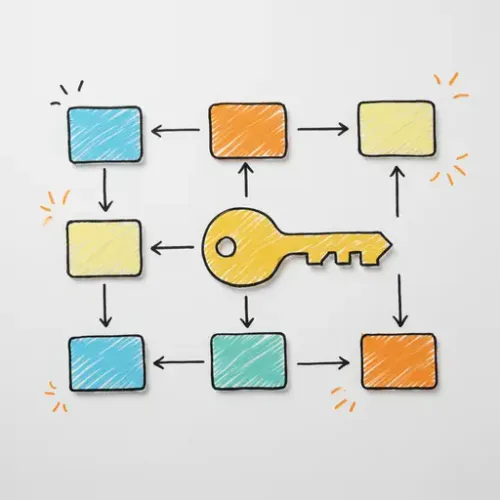
Home Assistant's power stems from its vast ecosystem, supporting countless devices and services. Yet, official integrations can't cover everything. Custom components bridge this gap – community-developed additions for niche hardware, cutting-edge features, or filling missing support. They offer immense power but demand careful handling. This guide helps you effectively leverage them to truly master your Home Assistant setup.
What are Custom Components?
Custom components are code files added manually to your config/custom_components/ directory. They extend Home Assistant's core by adding support for new devices, services, sensors, or frontend elements. They function like official integrations but are managed outside the standard update process.
Finding Custom Components: HACS is Key
The best way to find and manage custom components is via the Home Assistant Community Store (HACS). HACS catalogs custom frontend elements and integrations, simplifying discovery and updates.
Setting up HACS:
- Ensure Git is installed on your HA system.
- Add HACS (
hacs/integration) viaSettings>Integrations>Add Integration. - Follow authorization steps linking to your GitHub account.
- HACS appears in your sidebar.
- Use the "Integrations" tab to browse/search.
Finding Components Outside HACS:
Some components aren't in HACS, found directly on GitHub or forums. Manual installation requires more care.
Installation: HACS vs. Manual
Installing via HACS:
- In HACS, go to "Integrations", click "+".
- Search for the integration.
- Select it, read docs link carefully.
- Click "Download". HACS places files in
custom_components. - Restart Home Assistant.
Manual Installation:
- Find the component's source (e.g., GitHub).
- Locate the component's folder within the repo's
custom_components. - Download that folder's contents.
- Using a file tool (Samba, Studio Code, command line), go to your HA config directory.
- Create
custom_componentsif missing. - Inside
custom_components, create a folder named exactly like the component (e.g.,my_custom_device). - Copy downloaded files here.
- Restart Home Assistant.
Configuration
Configured like official ones, via UI or YAML.
Configuring via the UI:
Settings>Integrations> "Add Integration".- Search for the custom component.
- Follow configuration flow (IPs, keys, credentials).
Configuring via configuration.yaml:
Check docs for YAML syntax.
- Edit
configuration.yaml(or included files). - Add the required block:
my_custom_device:
host: 192.168.1.100
api_key: abcdef12345
scan_interval: 60
- Save.
- Use
Developer Tools>YAML>Check Configuration. - Restart Home Assistant.
Device Integration Tips
Post-config, entities/services are created.
- Naming: Entities (e.g.,
sensor.my_custom_device_temperature) can be renamed in UI. - Lovelace: Use entities in dashboards; custom cards may be in HACS Frontend.
- Automations: Use entity states for triggers/conditions, services for actions. Check
Developer Tools. - Troubleshooting Entities: If entities are missing, check HA logs for component errors. Verify device reachability and config.
Best Practices
Maintain reliability:
- Use HACS: Simplifies management.
- Read Docs: Crucial for requirements, config, issues.
- Check Compatibility: Verify support for your HA version/device.
- Review Source (If Able): Assess quality, dependencies, security. Look for active maintenance.
- Backup Regularly: Always backup before installing. HACS prompts this.
- Install One at a Time: Easier troubleshooting.
- Monitor Logs: Check logs after installing/restarting.
- Keep Updated: Use HACS for updates; read release notes.
- Engage Community: Use GitHub issues, forums, Discord.
- Be Aware of Risks: Components can be unstable, abandoned, insecure. Use trusted sources only.
Troubleshooting Common Issues
- Component missing (manual install): Check paths/names; full restart.
- Component missing (UI): May be YAML-only; check docs/logs.
- Config fails: Verify credentials, IP, network. Check HA logs.
- Entities 'unavailable': Check network, device status, config, component logs.
- Errors after HA update: Component likely incompatible. Check HACS/GitHub for updates/compatibility.
Conclusion
Custom components extend Home Assistant significantly. Mastering discovery, installation, configuration, and management via HACS and best practices lets you integrate almost anything. This unlocks unique smart home possibilities, requiring more technical savvy but offering immense rewards.

NGC 224
Author bio: DIY Smart Home Creator
