Mastering Home Assistant Configuration with Studio Code Server

NGC 224
DIY Smart Home Creator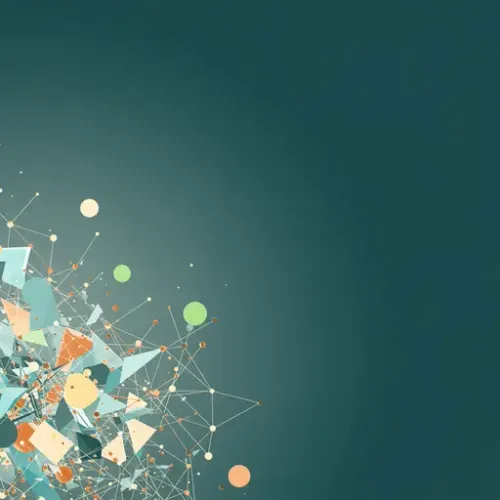
Why Studio Code Server?
Managing the configuration files for a complex Home Assistant setup can be daunting. While the built-in File Editor add-on is functional for quick tweaks, for serious development of automations, scripts, templates, and complex integrations via YAML, you need a more powerful tool. This is where the Studio Code Server add-on shines. It brings a full-featured Visual Studio Code environment directly into your Home Assistant instance.
With Studio Code Server, you get:
- Syntax highlighting for YAML, Jinja2 templates, Python, and more.
- Intelligent auto-completion based on Home Assistant schema.
- Integrated terminal for running commands.
- Powerful search and replace capabilities.
- Support for VS Code extensions, including the invaluable Home Assistant Config Helper.
- Built-in Git integration for version control.
These features significantly streamline the configuration process, reduce errors, and make managing your smart home's logic much more efficient.
Installation Steps
Installing Studio Code Server in Home Assistant is straightforward using the Add-on Store:
- Navigate to Settings > Add-ons in your Home Assistant interface.
- Click on the Add-on Store button in the bottom right corner.
- Search for "Studio Code Server".
- Click on the add-on and then click the Install button.
- Wait for the installation to complete. This might take a few minutes depending on your system's speed and internet connection.
- Once installed, go to the Configuration tab of the add-on.
- Review the configuration options. You'll likely want to set a username and password for accessing the editor for security (highly recommended). You can also configure ingress (access via the Home Assistant sidebar) and network ports if needed.
- Go to the Info tab and click the Start button to launch the add-on.
- Enable the Show in sidebar toggle if you want quick access from the Home Assistant main menu.
- Access Studio Code Server either via the sidebar link or by navigating directly to the specified network address and port (if you didn't use ingress). If you set up authentication, you will be prompted to log in.
Navigating Your Configuration and Basic Usage
Upon opening Studio Code Server, you'll typically land in your Home Assistant configuration directory (often /config). On the left-hand side is the Explorer pane, showing your file structure. You can open, edit, save, and create new files just like in a desktop file explorer.
Editing Configuration Files
Open files like configuration.yaml, files in your automations, scripts, or packages directories. Studio Code Server automatically detects the file type and provides syntax highlighting. As you type, it offers suggestions for Home Assistant-specific configuration options and entities.
Leveraging Auto-completion and Syntax Checking
The built-in auto-completion is a massive time-saver. It suggests available options, entities, services, and even template functions. For YAML files, it also helps catch basic syntax errors before you even save.
Using the Integrated Terminal
Access the terminal via the menu (Terminal > New Terminal) or keyboard shortcut (usually Ctrl+`). This is invaluable for:
- Running Home Assistant command-line checks, e.g.,
hassio ha check config(or similar commands depending on your installation type) to validate your configuration before restarting. - Restarting Home Assistant using the command line if needed.
- Interacting with other system components or logs.
Advanced Features and Tips for Reliability
The Home Assistant Config Helper Extension
This is a must-have extension. Install it directly from the Extensions view within Studio Code Server (the squares icon on the left sidebar). It provides enhanced YAML validation specific to Home Assistant, offers suggestions for entities and services, checks templates, and more. It significantly reduces errors related to typos or incorrect entity IDs.
Version Control with Git
Studio Code Server has excellent Git integration. If you track your Home Assistant configuration in a Git repository (highly recommended!), you can commit changes, view history, branch, and even revert to previous versions directly within the editor. This is a critical part of a reliable setup, allowing you to easily roll back breaking changes.
Managing Secrets
Store sensitive information (passwords, API keys, etc.) in a secrets.yaml file and reference them in your main configuration using !secret . Studio Code Server makes it easy to edit this file securely. Keep secrets.yaml out of version control if you use a public or shared repository.
Debugging and Logs
While Studio Code Server isn't a debugger for Home Assistant's core, you can often access log files via the terminal or file explorer. Editing configurations based on log output is a common debugging workflow, made easier with the side-by-side view and search features.
Best Practices for a Reliable Smart Home Configuration
- Validate Configuration Frequently: Use the Home Assistant Config Helper extension and run
Check Configurationfrom the Developer Tools or the command line before every restart after making changes. - Restart vs. Reload: Understand when to use `Configuration Reload` (e.g., reloading Automations, Scripts, or certain integrations) versus a full `Restart` of Home Assistant. Studio Code Server helps you manage the files that require either action.
- Use Packages: For larger setups, organize your configuration into packages. This breaks down your configuration into smaller, manageable files based on function or location, making it easier to navigate and edit within Studio Code Server.
- Comment Your Code: Add comments (lines starting with
#in YAML) to explain complex automations or configuration sections. This makes your files understandable weeks or months later, both for you and anyone else who might need to work on your setup. - Leverage Templates: Studio Code Server provides syntax highlighting and basic validation for Jinja2 templates, which are fundamental for creating dynamic behaviors in automations, sensors, and the UI. Master templates to reduce repetitive configuration.
- Backup Regularly: While Studio Code Server helps with configuration management and Git provides version history for files, always maintain a separate backup strategy for your entire Home Assistant instance (e.g., using the Supervisor's built-in backups or a separate add-on like Samba Backup) to ensure you can recover from hardware failures or major configuration mistakes. Git and Studio Code Server protect your *configuration files*, but not the entire system state or data.
Conclusion
The Studio Code Server add-on transforms Home Assistant configuration from a basic file editing task into a professional development experience. By providing powerful tools like syntax highlighting, auto-completion, integrated terminal, and extension support, it empowers users to write cleaner, more robust, and more reliable configurations. If you're moving beyond simple UI-based setup and diving into YAML, making Studio Code Server a core part of your workflow is arguably the single best step you can take to enhance your productivity and the stability of your smart home.

NGC 224
Author bio: DIY Smart Home Creator
