Mastering Advanced Data Archiving: Leveraging External SQL Databases with Home Assistant

NGC 224
DIY Smart Home Creator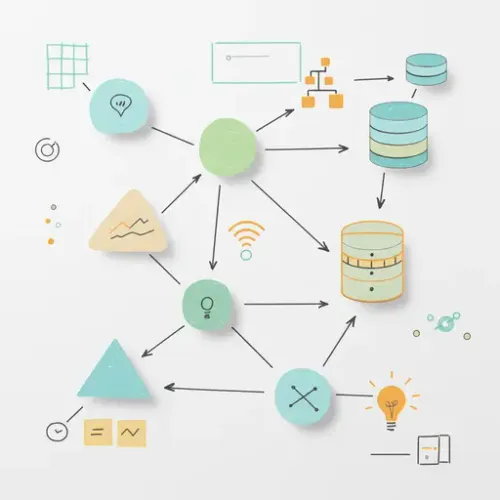
Mastering Advanced Data Archiving: Leveraging External SQL Databases with Home Assistant
Home Assistant records a wealth of data about your smart home. While the built-in Recorder integration is excellent for daily operations, it can face limitations for long-term data retention, complex analytical queries, or integration with external reporting tools requiring direct SQL access.
This guide explores using external SQL databases like PostgreSQL or MariaDB/MySQL to enhance Home Assistant's data capabilities, offering a powerful solution for advanced historical data archiving and analysis.
Why Consider an External Archival Database?
Beyond the Recorder's scope, an external SQL database offers benefits:
- Long-Term Retention: Store years of temperature, energy, or presence data without impacting Home Assistant's performance.
- Complex Queries: Perform sophisticated SQL queries across entities, calculate custom metrics, or join data with external datasets.
- External Tool Integration: Directly connect business intelligence tools or custom reporting applications to your smart home data.
- Performance Segregation: Separate historical archiving from the active operational database, improving responsiveness.
Choosing Your Database
While the Home Assistant Recorder can use PostgreSQL or MariaDB/MySQL directly, our focus is on a separate instance or schema for dedicated archival and advanced querying.
PostgreSQL: Highly recommended for its robustness, advanced indexing, and strong support for analytical queries. Ideal for long-term data warehousing.
MariaDB/MySQL: A popular, lighter, and often simpler-to-set-up alternative. Suitable for moderate data volumes and general querying.
We'll use PostgreSQL examples, but principles apply to both.
Setting Up Your External SQL Database
This assumes you have a server (physical, virtual, or Docker) distinct from your main Home Assistant instance to host the database.
Step 1: Install and Configure Database Server
For PostgreSQL on Debian/Ubuntu:
sudo apt update
sudo apt install postgresql postgresql-contrib
sudo systemctl enable postgresql
sudo systemctl start postgresqlStep 2: Create a Dedicated Database and User
For security and organization, create a specific database and a user with limited privileges.
For PostgreSQL:
sudo -u postgres psql
CREATE DATABASE ha_archive;
CREATE USER ha_archive_user WITH PASSWORD 'your_strong_password';
GRANT ALL PRIVILEGES ON DATABASE ha_archive TO ha_archive_user;
\qReplace 'your_strong_password' with a strong, unique password.
Integrating Home Assistant: Archiving & Querying
For true archival (beyond just re-pointing the default Recorder), we'll focus on pushing data and then querying it back.
Method 1: Archiving Data via Home Assistant Automations (Recommended)
Home Assistant doesn't have a direct "SQL INSERT" service. The most flexible approach combines MQTT and a custom script on your database server to push data.
Example: Pushing Temperature Data to PostgreSQL via Python Script
First, an Home Assistant automation publishes entity states to an MQTT topic:
Home Assistant Automation (automations.yaml):
- id: 'archive_temperature_to_mqtt'
alias: 'Archive Temperature Sensor to MQTT'
trigger:
- platform: state
entity_id: sensor.outdoor_temperature
# Consider throttling for frequent updates
action:
- service: mqtt.publish
data_template:
topic: 'homeassistant/archive/temperature'
payload: '{{ states("sensor.outdoor_temperature") }}'
qos: 1
retain: false
Next, a Python script on your database server subscribes to this MQTT topic and inserts data into PostgreSQL.
Python Script (mqtt_to_sql.py) on DB server:
import paho.mqtt.client as mqtt
import psycopg2
from datetime import datetime
# DB and MQTT config
DB_HOST = "localhost" # Or your DB server IP
DB_NAME = "ha_archive"
DB_USER = "ha_archive_user"
DB_PASSWORD = "your_strong_password"
MQTT_BROKER = "your_mqtt_broker_ip"
MQTT_TOPIC = "homeassistant/archive/temperature"
# DB table (run once): CREATE TABLE temperature_readings (id SERIAL PRIMARY KEY, timestamp TIMESTAMPTZ DEFAULT NOW(), temperature_c FLOAT);
def on_connect(client, userdata, flags, rc):
print(f"Connected to MQTT Broker: {rc}")
client.subscribe(MQTT_TOPIC)
def on_message(client, userdata, msg):
try:
temp = float(msg.payload.decode())
with psycopg2.connect(host=DB_HOST, database=DB_NAME, user=DB_USER, password=DB_PASSWORD) as conn:
with conn.cursor() as cur:
cur.execute("INSERT INTO temperature_readings (temperature_c) VALUES (%s)", (temp,))
conn.commit()
print(f"Archived temp: {temp} at {datetime.now()}")
except Exception as e:
print(f"Error: {e}")
client = mqtt.Client()
client.on_connect = on_connect
client.on_message = on_message
client.connect(MQTT_BROKER, 1883, 60)
client.loop_forever()
Install Python libraries: pip install paho-mqtt psycopg2-binary.
Method 2: Querying Archived Data with Home Assistant SQL Sensors
Display your archived data in Home Assistant using the SQL integration.
Add to your configuration.yaml:
# configuration.yaml
sql:
- name: "Average Outdoor Temperature Last 24h"
db_url: postgresql://ha_archive_user:your_strong_password@your_db_host:5432/ha_archive
query: "SELECT AVG(temperature_c) FROM temperature_readings WHERE timestamp >= NOW() - INTERVAL '24 hours';"
column: "avg"
unit_of_measurement: "°C"
value_template: "{{ value | round(1) }}"
- name: "Total Archived Temperature Entries"
db_url: postgresql://ha_archive_user:your_strong_password@your_db_host:5432/ha_archive
query: "SELECT COUNT(*) FROM temperature_readings;"
column: "count"
unit_of_measurement: "entries"
Ensure db_url points to your archival database (IP/hostname, port).
Best Practices for a Robust Data Ecosystem
- Security: Use strong passwords, restrict database access via firewall rules (only from HA's IP), and grant minimal necessary user privileges.
- Data Management: Be selective about archived data. Consider aggregating frequently changing sensors (e.g., hourly averages) to manage volume. Implement throttling in automations.
- Database Performance:
- Indexing: Add indexes to `timestamp` and other frequently queried columns (e.g.,
CREATE INDEX idx_temperature_timestamp ON temperature_readings (timestamp);). - Maintenance: Regularly run `VACUUM ANALYZE` for PostgreSQL or optimize tables for MariaDB/MySQL.
- Indexing: Add indexes to `timestamp` and other frequently queried columns (e.g.,
- Backup: Implement a robust backup strategy for your external database. This data is invaluable.
- Monitoring: Keep an eye on your database server's resources (CPU, RAM, disk I/O).
Conclusion
By using a dedicated external SQL database, you extend Home Assistant's data capabilities significantly. This method offers unparalleled flexibility for long-term analysis, complex reporting, and integration with external tools, all while keeping your primary Home Assistant instance performant. Transform your raw smart home data into actionable insights and elevate your home automation journey.

NGC 224
Author bio: DIY Smart Home Creator
