Mastering ESPHome: Crafting Custom Smart Devices for Seamless Home Assistant Integration

NGC 224
DIY Smart Home Creator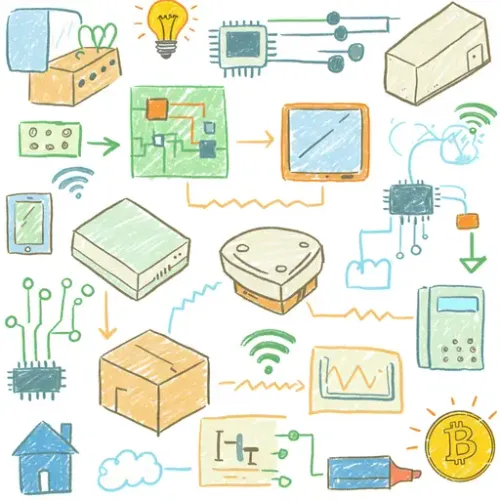
Mastering ESPHome: Crafting Custom Smart Devices for Seamless Home Assistant Integration
In the vast and ever-growing landscape of smart home technology, many devices rely on cloud services, limiting privacy, increasing latency, and introducing points of failure. Home Assistant, with its strong emphasis on local control, offers a powerful antidote. But what if you need a smart device that doesn't exist off-the-shelf, or you want to repurpose an existing one with full local control? Enter ESPHome.
ESPHome is a unique firmware solution that allows you to configure ESP8266/ESP32 based microcontrollers using simple YAML configuration files. It then compiles the firmware, uploads it to your device, and integrates it seamlessly with Home Assistant via the native API, MQTT, or even HomeKit. This approach provides unparalleled control, rapid prototyping, and a robust local-first smart home.
Why ESPHome? Beyond Off-the-Shelf
While alternatives like Tasmota offer robust functionality, ESPHome shines when you need truly custom solutions. Instead of flashing a generic firmware and then configuring it via a web interface, ESPHome lets you define your device's entire personality—its sensors, actuators, and behaviors—directly in YAML. This makes configurations portable, version-controllable, and easily replicable.
- Local Control: Native Home Assistant API integration ensures immediate response and no cloud dependency.
- Simple Configuration: Define your device's logic using human-readable YAML, not complex code.
- Over-The-Air (OTA) Updates: Easily update device firmware without needing physical access after the initial flash.
- Extensive Component Support: Integrates a vast array of sensors (temperature, humidity, light, motion), switches, lights, displays, and more.
- Custom Logic: Implement complex behaviors using C++ lambdas directly within your YAML.
Setting Up Your ESPHome Ecosystem
Prerequisites:
- A running Home Assistant instance (preferably Home Assistant OS or Supervised for easy add-on management).
- An ESP8266 or ESP32 development board (e.g., NodeMCU, Wemos D1 Mini, ESP32-DevKitC).
- A micro-USB cable for the initial device flashing.
Step-by-Step Installation:
- Install the ESPHome Add-on:
Navigate to
Settings > Add-onsin your Home Assistant interface. Click onAdd-on Store, search for "ESPHome," and install it. Start the add-on and enable "Start on boot" and "Show in sidebar" for convenience. - Launch ESPHome Dashboard:
Click "OPEN WEB UI" from the add-on page in Home Assistant. This will open the ESPHome dashboard, your central hub for creating, managing, and compiling firmware.
- Create Your First Device:
In the ESPHome dashboard, click the "+" button in the bottom right corner to "NEW DEVICE." Follow the wizard:
- Name: Choose a unique name (e.g.,
hallway_sensor). This will be used for the hostname and discovery. - Device Type: Select your board (e.g.,
ESP32orESP8266). - Wi-Fi Settings: Enter your Wi-Fi SSID and password.
- API Password: Create a strong password for the Home Assistant API connection.
ESPHome will generate an initial
.yamlfile for you. Click "EDIT" to customize it.Example Basic YAML:
esphome:
name: hallway_sensor
friendly_name: Hallway Sensor
esp32:
board: nodemcu-32s
# Enable Home Assistant API
api:
encryption:
key: YOUR_API_KEY_HERE # Replace with a strong, unique key
ota: # Enable Over-The-Air updates
wifi:
ssid: "YOUR_WIFI_SSID"
password: "YOUR_WIFI_PASSWORD"
manual_ip:
static_ip: 192.168.1.100 # Optional: Assign a static IP
gateway: 192.168.1.1
subnet: 255.255.255.0
# Enable logging
logger:
# Enable a web server for debugging and configuration
web_server:
port: 80 - Name: Choose a unique name (e.g.,
- Initial Flashing (via USB):
Connect your ESP device to your computer via USB. In the ESPHome dashboard, click "INSTALL" on your device card. Choose "Plug into this computer" and follow the prompts to select your COM port and upload the compiled firmware. This is typically only needed for the very first flash.
- Home Assistant Discovery:
Once flashed and connected to Wi-Fi, your ESPHome device should be automatically discovered by Home Assistant. Go to
Settings > Devices & Services > Integrationsand you should see a new "ESPHome" device ready to be configured. Click "CONFIGURE," confirm the name, and you're good to go!
Device Integration Tips: Customizing Your Smart Creations
Now that your basic device is online, let's add some intelligence.
Adding Sensors:
ESPHome supports a vast array of sensors. Here’s how to add a simple generic binary sensor (e.g., for a door/window contact switch) and a light sensor (e.g., BH1750).
binary_sensor:
- platform: gpio
pin: GPIO23 # Connect your switch between GPIO23 and GND
name: "Door Contact Sensor"
device_class: door
mode: INPUT_PULLUP
sensor:
- platform: bh1750
name: "Hallway Luminosity"
address: 0x23 # Or 0x5C, depending on your sensor
update_interval: 60sAfter adding these, save your YAML, click "INSTALL" on the device card, and choose "WIRELESS" (OTA). ESPHome will compile and push the new configuration. New entities will appear in Home Assistant.
Controlling Actuators:
Turning things on and off is fundamental. Here's a basic switch and an RGB LED light:
switch:
- platform: gpio
pin: GPIO21
name: "Bedroom Light Relay"
light:
- platform: rgb_controller
name: "Desk RGB Light"
red_pin: GPIO18
green_pin: GPIO19
blue_pin: GPIO5Advanced Customization with Lambdas:
For more complex logic, ESPHome allows you to embed C++ code snippets directly in your YAML using lambda. This is incredibly powerful for custom calculations, conditional actions, or integrating with less common components.
button:
- platform: gpio
pin: GPIO4
name: "Custom Action Button"
on_press:
then:
- homeassistant.service: # Call a Home Assistant service
service: script.toggle_all_lights
- logger.log: "Button pressed, toggling lights!" # Log to consoleBest Practices for a Reliable ESPHome Ecosystem
- Version Control Your YAML: Treat your
.yamlfiles like code. Store them in a Git repository (e.g., GitHub, GitLab) alongside your Home Assistant configurations. This allows for easy rollbacks, collaboration, and history tracking. - Consistent Naming Conventions: Use clear, descriptive names for devices (e.g.,
livingroom_motion,kitchen_temp_sensor). This makes entities easy to identify in Home Assistant and when troubleshooting. - Strong Wi-Fi Signal & Static IPs: Ensure your ESP devices have a stable Wi-Fi connection. Assigning static IPs (either via ESPHome's
manual_ipor your router's DHCP reservation) helps prevent IP changes and makes troubleshooting easier. - Monitor Logs for Troubleshooting: The ESPHome dashboard offers a "LOGS" button for each device. This provides real-time output, invaluable for debugging connection issues, sensor readings, or custom code.
- Secure Your API Key: The
api.encryption.keyis crucial for securing communication between ESPHome devices and Home Assistant. Use a long, random string and keep it secret. - Iterative Development: Start simple. Get a basic device online, then add one component at a time, testing after each addition. This simplifies debugging.
- Consider Device Templates: For multiple similar devices (e.g., a standard multi-sensor package), use ESPHome's package feature or YAML anchors/aliases to create reusable templates, reducing redundancy.
Conclusion
ESPHome empowers you to move beyond the limitations of off-the-shelf smart devices, giving you the tools to create tailor-made solutions that seamlessly integrate with Home Assistant. By embracing its YAML-based configuration, local API, and OTA updates, you're not just building smart devices; you're building a more private, responsive, and resilient smart home ecosystem.
Dive in, experiment, and enjoy the satisfaction of creating truly custom smart solutions!

NGC 224
Author bio: DIY Smart Home Creator
