Mastering Dynamic Configuration: Leveraging Home Assistant's Input Helpers for Flexible Automations

NGC 224
DIY Smart Home Creator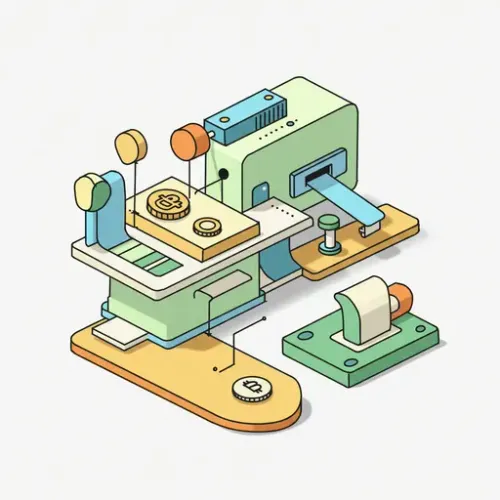
Mastering Dynamic Configuration: Leveraging Home Assistant's Input Helpers for Flexible Automations
Home Assistant excels at automation, transforming your living space into an intelligent, responsive environment. While basic automations can be hardcoded, a truly robust and user-friendly smart home ecosystem thrives on flexibility. This is where Home Assistant's Input Helpers come into play. These powerful entities act as virtual switches, sliders, text fields, and selectors within Home Assistant, allowing you to create dynamic configurations that can be adjusted on the fly, without ever touching a line of YAML.
By integrating Input Helpers, you empower yourself and other users to fine-tune automation behavior, adjust thresholds, and select operating modes directly from your Lovelace dashboard. This not only enhances user experience but also significantly improves the maintainability and reliability of your smart home, reducing the need for constant configuration edits.
Understanding Input Helpers: The Building Blocks of Dynamic Control
Input Helpers are essentially user-configurable states that can be referenced in your automations, scripts, and even other template sensors. Home Assistant provides several types, each suited for different use cases:
- Input Boolean: A simple on/off toggle. Perfect for enabling/disabling automations, activating specific modes (e.g., 'Guest Mode', 'Vacation Mode'), or acting as flags.
- Input Number: A numerical value that can be represented as a slider, box, or a combination. Ideal for setting thresholds (e.g., lux levels for lights, temperature setpoints), delays, or brightness percentages.
- Input Text: A free-form text field. Useful for storing custom messages for notifications, API keys (though caution is advised for sensitive data), or temporary notes.
- Input Datetime: Stores a date, a time, or both. Excellent for scheduling one-off events, defining specific start/end times for routines, or setting alarms.
- Input Select: A dropdown list of predefined options. Perfect for managing different 'modes' in your home (e.g., 'Day', 'Night', 'Away', 'Sleep'), selecting scenes, or choosing between different automation behaviors.
Setting Up Your First Input Helper
Creating Input Helpers is straightforward and can be done primarily through the Home Assistant UI:
- Navigate to Settings -> Devices & Services.
- Click on the Helpers tab at the top.
- Click the 'Create Helper' button (blue circle with a plus sign).
- Choose the desired helper type (e.g., 'Toggle' for Input Boolean, 'Number' for Input Number).
- Provide a meaningful Name (e.g., 'Guest Mode Enabled', 'Living Room Dim Level'). This will be used to generate the
entity_id(e.g.,input_boolean.guest_mode_enabled). - Configure specific options for the helper type (e.g., initial value, min/max for numbers, options for select).
- Click 'Create'.
For those who prefer YAML, you can also define helpers directly in your configuration.yaml or a separate file referenced by input_boolean: !include input_booleans.yaml, etc.:
# configuration.yaml
input_boolean:
guest_mode_enabled:
name: Guest Mode
initial: off
input_number:
living_room_dim_level:
name: Living Room Dim Level
min: 0
max: 100
step: 1
unit_of_measurement: '%'
mode: slider
initial: 50
input_select:
house_mode:
name: House Mode
options:
- 'Home'
- 'Away'
- 'Night'
- 'Sleep'
initial: 'Home'Integrating Helpers into Your Automations: Practical Examples
The real power of Input Helpers comes when you integrate them into your automations. Here are a few common scenarios:
1. Conditional Automation with Input Boolean (Guest Mode)
Let's say you have an automation that turns off all lights when the house is empty. You might want to disable this when guests are present, without fully disabling the automation.
automation:
- alias: 'Turn off all lights when house empty unless guests'
trigger:
- platform: state
entity_id: group.all_occupants
to: 'not_home'
condition:
- condition: state
entity_id: input_boolean.guest_mode_enabled
state: 'off' # Only run if guest mode is OFF
action:
- service: light.turn_off
target:
entity_id: all2. Adjustable Brightness with Input Number (Night Light)
Control the brightness of a night light based on a user-defined setting.
automation:
- alias: 'Bedroom Night Light'
trigger:
- platform: state
entity_id: binary_sensor.bedroom_motion
to: 'on'
condition:
- condition: time
after: '22:00:00'
before: '06:00:00'
action:
- service: light.turn_on
target:
entity_id: light.bedroom_night_light
data_template:
brightness_pct: "{{ states('input_number.bedroom_night_light_brightness') | int }}"Notice the use of Jinja2 templating (data_template) to dynamically retrieve the value from the input_number.
3. Mode-Based Actions with Input Select (House Modes)
Change heating, lighting scenes, or security states based on the selected house mode.
automation:
- alias: 'Adjust Climate based on House Mode'
trigger:
- platform: state
entity_id: input_select.house_mode
action:
- choose:
- conditions:
- condition: state
entity_id: input_select.house_mode
state: 'Home'
sequence:
- service: climate.set_temperature
data:
temperature: 22
- conditions:
- condition: state
entity_id: input_select.house_mode
state: 'Away'
sequence:
- service: climate.set_temperature
data:
temperature: 18
- service: switch.turn_off
target:
entity_id: switch.desk_lamp
default: [] # Do nothing if mode not matchedThis example demonstrates how an input_select can drive complex conditional logic.
Best Practices for a Reliable Smart Home Ecosystem
Integrating Input Helpers isn't just about adding new controls; it's about building a more robust and user-friendly smart home. Follow these best practices:
- Meaningful Naming: Use clear, descriptive names for your helpers. This makes them easy to identify in automations and on your dashboard (e.g.,
input_boolean.vacation_mode_activeis better thaninput_boolean.mode_1). - Lovelace Integration: Expose your helpers on your Lovelace dashboards. Use entity cards, button cards, or custom cards (like Button Card for more complex interactions) to provide easy access for manual adjustments. Group related helpers for a clean interface.
- Leverage Jinja2 Templating: For Input Number, Input Text, and sometimes Input Select, you'll often need Jinja2 templating to extract their values and use them in service calls. Master the
states('entity_id')function and appropriate filters (e.g.,| int,| float). - Document Your Logic: As your automations grow, it's crucial to document how your helpers influence specific automations. Use comments in YAML or the description fields in the UI.
- Consider Dependencies: Be mindful of how changing a helper's state might affect multiple automations. For instance, toggling a 'Sleep Mode' helper might adjust lights, climate, and security settings simultaneously. Design your system with these dependencies in mind.
- Avoid Over-Reliance: While powerful, not every variable needs an Input Helper. Simple, static values are fine as hardcoded entries. Use helpers when you anticipate frequent adjustments or need user-configurable options.
- Resetting Helpers: For temporary helpers (e.g., a 'Run Once' boolean for a maintenance script), consider an automation that automatically resets them after a certain period or when the task is complete.
Conclusion
Home Assistant's Input Helpers are a cornerstone for building a truly dynamic and user-centric smart home. By moving away from rigid, hardcoded values and embracing these flexible controls, you create a system that is not only more powerful but also significantly easier to manage and adapt to changing needs. Start experimenting with Input Booleans, Numbers, and Selects today, and unlock a new level of control and reliability in your Home Assistant ecosystem.

NGC 224
Author bio: DIY Smart Home Creator
