Mastering Custom Data Ingestion: Leveraging Webhooks and Template Sensors in Home Assistant

NGC 224
DIY Smart Home Creator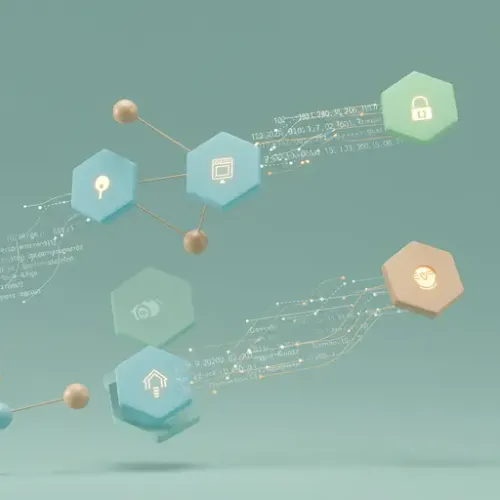
Mastering Custom Data Ingestion: Leveraging Webhooks and Template Sensors in Home Assistant
Home Assistant excels at integrating a vast array of smart devices and services out of the box. However, the true power of an open-source smart home platform lies in its extensibility—its ability to connect with custom hardware, niche online services, or even legacy systems that don't offer standard integrations. This is where the dynamic duo of Home Assistant's Webhooks and Template Sensors becomes indispensable. Together, they allow you to ingest virtually any external data, transform it, and use it to drive sophisticated automations.
The Power of Webhooks in Home Assistant: Your Custom Data Gateway
At its core, a webhook is a user-defined HTTP callback. Home Assistant can be configured to listen for incoming HTTP POST requests on a specific URL. When a request hits that URL, it acts as a trigger for an automation, carrying a payload of data that Home Assistant can then process. This makes it an incredibly versatile tool for external systems to "push" information into your smart home ecosystem.
Setting up a Basic Webhook Trigger:
To create a webhook trigger, you define it directly within an automation. Home Assistant automatically generates a unique, long-lived URL for it. No separate configuration file is needed for the webhook itself, only the automation.
automation:
- alias: "Receive Custom Temperature Data"
trigger:
- platform: webhook
webhook_id: my_custom_temp_data # Choose a unique ID
action:
- service: system_log.write
data:
message: "Webhook received: {{ trigger.json | tojson }}"
level: info
Once you save this automation, Home Assistant will expose a unique URL like https://your_home_assistant_url/api/webhook/my_custom_temp_data. Any external service, script, or custom device can send an HTTP POST request to this URL. The trigger.json variable in the action will contain the JSON payload sent by the external system. For security, always use HTTPS for your Home Assistant instance and consider using a unique, complex webhook_id, especially if exposing it externally. Avoid using long-lived access tokens directly in webhook URLs, as the webhook_id mechanism is designed for this purpose.
Transforming Data with Template Syntax: Making Sense of the Payload
When a webhook triggers an automation, the incoming data payload is available within the trigger variable, typically as trigger.json for JSON payloads, or trigger.data for other formats. To make this data actionable, you leverage Jinja2 templating syntax directly within your automations or in combination with helper entities.
Example: Parsing Webhook JSON within an Automation:
Let's say your custom device sends a JSON payload like {"device_id": "sensor_001", "temperature": 23.5, "unit": "C"} to your webhook. You can immediately access and use this data:
automation:
- alias: "Process Custom Sensor Data"
trigger:
- platform: webhook
webhook_id: my_custom_sensor_data
action:
- condition: "{{ trigger.json.device_id == 'sensor_001' }}"
- service: system_log.write
data:
message: "Temperature from {{ trigger.json.device_id }}: {{ trigger.json.temperature }} {{ trigger.json.unit }}"
level: info
- service: input_number.set_value # Assuming you have an input_number helper named 'input_number.external_temperature'
target:
entity_id: input_number.external_temperature
data:
value: "{{ trigger.json.temperature }}"
Here, we directly access trigger.json.temperature and trigger.json.device_id. We also introduce a useful pattern: using an Input Number helper to store the incoming numerical data. Input helpers are entities whose state can be directly set by automations, making them perfect intermediaries for webhook data that you want to persist and display.
Bridging the Gap: Webhooks, Input Helpers, and Template Sensors for Dynamic Entities
To turn your incoming webhook data into a fully-fledged, trackable sensor entity in Home Assistant, you often combine webhooks, input helpers, and template sensors:
- Webhook Trigger: Receives the external data.
- Automation Action: Parses the webhook payload and updates an Input Number (for numerical data), Input Text (for strings), or Input Datetime (for timestamps) helper.
- Template Sensor: Reads the state of the updated helper and presents it as a more structured, sensor-like entity, potentially adding units, device classes, or transforming the data further.
Step-by-Step Example: Custom Weather Station via Webhook
Let's imagine you have a custom ESP32-based weather station that sends temperature, humidity, and pressure data as JSON to a webhook every 5 minutes:
{
"temp_c": 21.8,
"hum_rh": 55.2,
"pressure_hpa": 1012.5
}
1. Define Input Helpers:
Add these to your configuration.yaml or through the UI (Settings -> Devices & Services -> Helpers -> Create Helper):
# configuration.yaml
input_number:
weather_station_temperature:
name: Weather Station Temperature
min: -50
max: 50
step: 0.1
unit_of_measurement: "°C"
weather_station_humidity:
name: Weather Station Humidity
min: 0
max: 100
step: 0.1
unit_of_measurement: "%"
weather_station_pressure:
name: Weather Station Pressure
min: 900
max: 1100
step: 0.1
unit_of_measurement: "hPa"
2. Create the Webhook Automation:
This automation triggers on the webhook and updates the input helpers:
automation:
- alias: "Receive Custom Weather Data"
trigger:
- platform: webhook
webhook_id: my_weather_station_data # Remember this unique ID
action:
- service: input_number.set_value
target:
entity_id: input_number.weather_station_temperature
data:
value: "{{ trigger.json.temp_c }}"
- service: input_number.set_value
target:
entity_id: input_number.weather_station_humidity
data:
value: "{{ trigger.json.hum_rh }}"
- service: input_number.set_value
target:
entity_id: input_number.weather_station_pressure
data:
value: "{{ trigger.json.pressure_hpa }}"
3. Define Template Sensors (Optional but Recommended for Full Sensor Features):
While the input helpers are already usable, template sensors can provide richer metadata (e.g., device_class, state_class) and allow for further processing. Add this to your configuration.yaml under the template: key:
# configuration.yaml
template:
- sensor:
- name: "Outdoor Temperature"
unique_id: "outdoor_temp_sensor_webhook"
state: "{{ states('input_number.weather_station_temperature') | float(0) }}"
unit_of_measurement: "°C"
device_class: temperature
state_class: measurement
- name: "Outdoor Humidity"
unique_id: "outdoor_humidity_sensor_webhook"
state: "{{ states('input_number.weather_station_humidity') | float(0) }}"
unit_of_measurement: "%"
device_class: humidity
state_class: measurement
- name: "Outdoor Pressure"
unique_id: "outdoor_pressure_sensor_webhook"
state: "{{ states('input_number.weather_station_pressure') | float(0) }}"
unit_of_measurement: "hPa"
device_class: pressure
state_class: measurement
Now you have sensor.outdoor_temperature, sensor.outdoor_humidity, and sensor.outdoor_pressure entities in Home Assistant, whose values are dynamically updated by your custom weather station via the webhook. You can display these on your dashboard, use them in other automations, or even log their history.
Best Practices for a Reliable Custom Data Ecosystem
- Security First: Always use HTTPS for your Home Assistant instance if exposing it to the internet. Use unique, unpredictable
webhook_idvalues. Never hardcode sensitive information (like API keys) directly in your webhook sender if it's publicly exposed. - Payload Validation & Error Handling: External systems can be unreliable. In your automation, consider adding conditions or template default values (e.g.,
trigger.json.temp_c | float(0)to default to 0 iftemp_cis missing or invalid) to handle missing or malformed data gracefully. - Rate Limiting: Be mindful of how frequently your external system sends data. Sending updates too rapidly can overload your Home Assistant instance, especially on lower-power hardware. Implement delays or checks on the sender side if necessary.
- Clear Naming & Documentation: Use descriptive names for your webhooks, input helpers, and template sensors. Add comments to your YAML configurations, explaining the purpose of each part, especially for complex transformations.
- Consider Alternatives: For common devices (e.g., Tasmota, ESPHome), dedicated integrations or MQTT discovery are often simpler and more robust than manual webhook setups. Use webhooks and templates for truly unique or unsupported data sources.
- Debugging: Use the Home Assistant Logs (Settings -> System -> Logs) and the Trace feature for automations to debug webhook triggers and template parsing issues. The Developer Tools -> Template editor is invaluable for testing Jinja2 expressions against sample data.
Conclusion
By mastering Home Assistant's webhook capabilities for receiving data and leveraging Jinja2 templating with input helpers and template sensors for processing and displaying it, you unlock an incredible level of flexibility. This powerful combination allows you to integrate almost any custom device, script, or external service into your smart home, making Home Assistant truly the central hub for all your data, no matter how unique its origin. Experiment with different data sources and watch your smart home ecosystem grow in intelligence and responsiveness.

NGC 224
Author bio: DIY Smart Home Creator
