Mastering Consumption Tracking: Leveraging Home Assistant's Utility Meter for Precise Resource Monitoring

NGC 224
DIY Smart Home Creator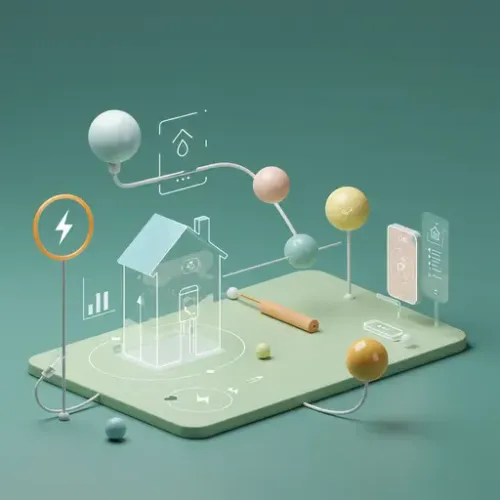
Understanding Your Consumption: Why Home Assistant's `utility_meter` is Essential
In today's smart homes, understanding and managing resource consumption is more critical than ever. Whether it's electricity, water, gas, or even the usage of specific appliances, gaining insight into these metrics empowers you to make informed decisions, optimize efficiency, and potentially save costs. While many smart devices provide real-time consumption data, aggregating and presenting this data in meaningful periodic summaries (daily, weekly, monthly) can be challenging. This is where Home Assistant's powerful utility_meter integration comes into play.
The utility_meter integration is a core component within Home Assistant designed to track the consumption of a utility (like electricity or water) over specific time cycles. It takes a cumulative source sensor (one that continuously increases, like your electricity meter's total consumption) and generates new sensors that reset periodically, providing accurate consumption readings for daily, weekly, monthly, or even yearly periods. This deep dive will guide you through setting up, configuring, and leveraging utility_meter to build a robust resource monitoring system in your smart home.
What is `utility_meter` and How Does It Work?
At its heart, utility_meter acts as a smart counter. It monitors a 'source' entity, which must be a numeric sensor representing a cumulative total (e.g., total kWh consumed, total gallons of water used). When a predefined time cycle completes (e.g., midnight for a daily cycle), the utility_meter creates a new reading for that cycle and then resets its internal count for the next period, effectively giving you the consumption during that specific cycle.
Key concepts of utility_meter:
- Source Sensor: The primary input. This must be a sensor that accumulates a value over time. Examples include a smart plug's total energy consumption, a whole-home energy monitor's total kWh, or a water meter's total volume.
- Cycles: Define the period over which consumption is measured. Common cycles include
daily,weekly,monthly,yearly, but you can also define custom cycles (e.g.,hourly, or evenbimonthlyif you define the start/end points with automation). - Tariffs (Optional): Allows you to track consumption under different rates or conditions, such as peak and off-peak electricity tariffs. This adds another layer of detail to your monitoring.
Setting Up `utility_meter` in Home Assistant
utility_meter is configured directly in your configuration.yaml file or through separate package files for better organization.
Basic Daily Energy Meter Example
Let's assume you have a smart plug that exposes its total energy consumption as sensor.living_room_light_total_energy (in kWh).
utility_meter:
living_room_daily_energy:
source: sensor.living_room_light_total_energy
cycle: dailyAfter restarting Home Assistant, you will find a new sensor: sensor.living_room_daily_energy. This sensor will show the total energy consumed by the living room light today and will reset to zero at midnight.
Adding Multiple Cycles for Comprehensive Tracking
You can define multiple utility_meter entities for the same source sensor, each with a different cycle:
utility_meter:
house_energy_daily:
source: sensor.whole_house_energy_total
cycle: daily
house_energy_weekly:
source: sensor.whole_house_energy_total
cycle: weekly
house_energy_monthly:
source: sensor.whole_house_energy_total
cycle: monthlyThis will create three new sensors: sensor.house_energy_daily, sensor.house_energy_weekly, and sensor.house_energy_monthly, each tracking consumption over its respective period.
Implementing Tariffs for Detailed Cost Analysis
If your electricity provider uses different rates (e.g., peak and off-peak), utility_meter can track consumption under these specific tariffs. You'll need an input boolean or another entity to switch between tariffs.
# configuration.yaml
input_boolean:
peak_hours:
name: Peak Hours Active
initial: off
utility_meter:
house_energy_daily_tariffed:
source: sensor.whole_house_energy_total
cycle: daily
tariffs:
- peak
- offpeakThis configuration creates two daily sensors: sensor.house_energy_daily_tariffed_peak and sensor.house_energy_daily_tariffed_offpeak. To switch between tariffs, you'll use an automation:
# automations.yaml (or separate file)
- alias: 'Switch to Peak Energy Tariff'
trigger:
- platform: time
at: "07:00:00" # 7 AM
condition: []
action:
- service: utility_meter.select_tariff
target:
entity_id: utility_meter.house_energy_daily_tariffed
data:
tariff: peak
- alias: 'Switch to Off-Peak Energy Tariff'
trigger:
- platform: time
at: "22:00:00" # 10 PM
condition: []
action:
- service: utility_meter.select_tariff
target:
entity_id: utility_meter.house_energy_daily_tariffed
data:
tariff: offpeakRemember to adjust times and tariff names to match your provider's schedule.
Device Integration Tips for Accurate Consumption Data
The accuracy of your utility_meter relies entirely on the reliability and precision of your source sensors. Here are tips for integrating various device types:
- Smart Plugs/In-Line Energy Monitors: Many Zigbee, Z-Wave, or Wi-Fi smart plugs (e.g., Shelly Plug S, TP-Link Kasa, Sonoff S31) report real-time power and total energy consumption. Ensure they are well within range of your Zigbee/Z-Wave mesh or have stable Wi-Fi connectivity. Some devices might require calibration if their reported values are consistently off.
- Whole-Home Energy Monitors: Devices like IoTaWatt, Emporia Vue, or Shelly EM provide highly accurate whole-home energy data. These usually have dedicated Home Assistant integrations that expose the total energy (kWh) sensor, which is ideal for
utility_meter. - Water/Gas Meters (Pulse Counters): For non-smart meters, you can often add a pulse counter sensor. An ESPHome-based device with a reed switch or optical sensor can count pulses from your water or gas meter's dial. The ESPHome entity can then be set up to expose a cumulative pulse count, which you then convert to volume (e.g., liters/gallons or cubic meters) using a Template Sensor, and then feed this to
utility_meter. - DIY Sensors (ESPHome): If you're building custom sensors (e.g., for monitoring solar panel production or specific industrial equipment), ensure your ESPHome code correctly exposes a cumulative value with appropriate units and state classes (e.g.,
total_increasing). - Virtual Sensors/Templates: Sometimes, your source data might not be a direct entity. You might need to create a Template Sensor to process raw data into a cumulative value suitable for
utility_meter. For example, if you have a sensor that resets daily, but you need a cumulative sum for the month, you could use a Template Sensor with some custom logic to sum up daily values.
Best Practices for Managing a Reliable Consumption System
To ensure your consumption tracking is accurate and robust, consider these best practices:
- Choose Reliable Source Sensors: Invest in quality hardware that provides stable and accurate readings. Intermittent sensor data can lead to gaps or inaccuracies in your utility meter's records.
- Verify Sensor State Class: For sensors to be properly recorded and used by
utility_meter(and the Energy Dashboard), they should ideally have thestate_class: total_increasingattribute. This tells Home Assistant that the value only increases and represents a cumulative total. You can often set this via customization if your integration doesn't automatically. - Monitor Source Sensor Health: Use Home Assistant's availability templates or ping sensors to monitor the connectivity and health of your source devices. Alert yourself if a critical sensor goes offline.
- Integrate with the Energy Dashboard: Home Assistant's Energy Dashboard is specifically designed to visualize energy consumption. Ensure your
utility_meterenergy entities are correctly configured as sources in the Energy Dashboard for rich, historical insights. - Leverage Statistics:
utility_metersensors automatically generate long-term statistics. You can view these statistics in the developer tools or use them in custom dashboards with the Statistics Graph card to analyze trends over longer periods. - Consider Recorder Database Optimization: While
utility_meterdata isn't as voluminous as raw sensor data, maintaining a healthy Home Assistant database (e.g., by regularly purging or using an external database like PostgreSQL) contributes to overall system performance and long-term data retention. - Backup Your Configuration: Regularly back up your Home Assistant configuration. While
utility_meterdata is stored in the recorder database, your setup and any associated automations are in your configuration files.
Beyond Utilities: Creative Uses for `utility_meter`
While primarily designed for utility tracking, utility_meter's ability to segment cumulative data into cycles opens up many other possibilities:
- Device Usage Monitoring: Track how many times a specific appliance (e.g., a 3D printer, washing machine) has been used daily/weekly by incrementing a counter sensor with an automation and feeding it to
utility_meter. - Website Page Views: If you have a sensor that scrapes total website page views, use
utility_meterto track daily or weekly new views. - Data Transfer Monitoring: Monitor daily/monthly network data transfer if you have a sensor providing cumulative data.
- Printer Page Count: Track how many pages your printer has printed in a month.
Conclusion
Home Assistant's utility_meter integration is an unsung hero for anyone serious about understanding and managing resource consumption in their smart home. By transforming continuous, cumulative data into digestible periodic summaries, it provides the insights necessary for optimizing efficiency, identifying abnormal usage patterns, and making data-driven decisions. From tracking electricity and water to monitoring specific appliance usage, mastering utility_meter adds a crucial layer of intelligence and reliability to your Home Assistant ecosystem, helping you move towards a smarter, more sustainable home.

NGC 224
Author bio: DIY Smart Home Creator
