Mastering Camera Streams in Home Assistant: Integrating and Optimizing Video Feeds

NGC 224
DIY Smart Home Creator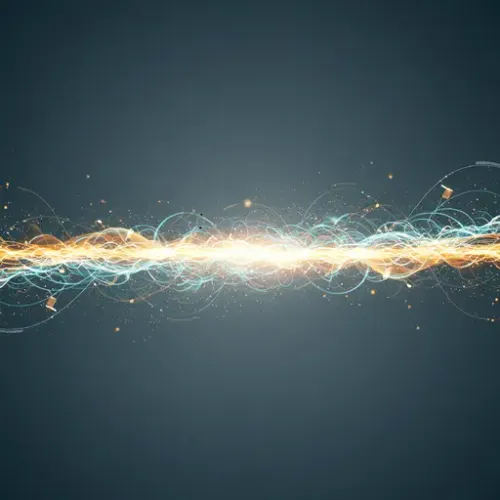
Mastering Camera Streams in Home Assistant: Integrating and Optimizing Video Feeds
Video surveillance is a cornerstone of modern smart homes. Integrating camera feeds into your Home Assistant setup allows for real-time monitoring directly from your dashboard, triggers for automations based on motion or presence, and even casting streams to smart displays or TVs. Home Assistant's built-in stream: component is the engine that makes much of this possible, providing a consistent way to handle various video protocols and make them accessible throughout the system.
Understanding the stream: Component
At its core, the stream: component in Home Assistant is designed to provide streaming capabilities for camera entities. While Home Assistant can display static camera snapshots without it, the stream: component enables actual live video streaming. It often handles the transcoding of video streams into formats suitable for web browsers, mobile apps, or casting devices. This is particularly crucial for cameras that use protocols like RTSP (Real Time Streaming Protocol), which is not natively supported by web browsers.
Enabling the stream: component is the first step to unlocking advanced camera features like:
- Viewing live video feeds in the Home Assistant frontend.
- Casting camera streams to Google Cast or Apple HomeKit devices.
- Enabling features in specific camera integrations that rely on streaming (e.g., some motion detection or recording features).
- Providing streams for third-party add-ons like Frigate or ZoneMinder (though these often have their own streaming/processing engines, the
stream:component can still be useful).
Setting Up the stream: Component
Setting up the stream: component is straightforward. It's a core integration, so you simply need to add it to your configuration.yaml file. If you don't already have a configuration.yaml (e.g., on a Home Assistant OS or Container installation), you'll need to access your configuration files using an add-on like File Editor or Studio Code Server, or via SSH.
Add the following lines to your configuration.yaml:
# configuration.yaml
stream:That's it! After adding this, save the file and restart Home Assistant (Configuration > Settings > Restart). Home Assistant will now be ready to handle video streams from integrated cameras.
Integrating Your Cameras
Once the stream: component is enabled, you can start adding your cameras. The method for adding a camera depends heavily on the type of camera and its capabilities. Home Assistant supports a vast range of camera integrations, from specific brands (e.g., UniFi Protect, Amcrest, Hikvision) to generic protocols like RTSP and MJPEG.
Generic RTSP Camera
Many IP cameras support the RTSP protocol. This is one of the most common ways to integrate cameras directly without a specific brand integration. You'll need the RTSP URL provided by your camera's manufacturer or configuration interface.
Add the following to your configuration.yaml (or ideally, use includes to keep your configuration organized):
# configuration.yaml
camera:
- platform: rtsp
name: Front Door Camera
stream_source: rtsp://YOUR_CAMERA_IP:PORT/path/to/stream
# Optional: If authentication is required
# username: YOUR_USERNAME
# password: YOUR_PASSWORDReplace YOUR_CAMERA_IP, PORT, and /path/to/stream with your camera's specific details. Authentication details are required if your RTSP stream is protected.
Generic MJPEG Camera
Some cameras, especially older or simpler network cameras and webcams, might provide an MJPEG stream over HTTP. This is often simpler as it's closer to what web browsers can handle natively.
Add the following to your configuration.yaml:
# configuration.yaml
camera:
- platform: mjpeg
name: Garage Camera
mjpeg_url: http://YOUR_CAMERA_IP:PORT/path/to/mjpeg/stream
# Optional: If authentication is required
# username: YOUR_USERNAME
# password: YOUR_PASSWORDAgain, replace the URL and add authentication if necessary.
Using Specific Integrations
For popular camera brands or systems (e.g., Amcrest, Axis, Dahua, UniFi Protect, Ring, Nest), Home Assistant often has dedicated integrations. These are typically configured via the Home Assistant frontend (Settings > Devices & Services > Add Integration).
Using a specific integration is often preferred because they can offer more features than just streaming, such as motion detection events, two-way audio, or access to camera settings, and they handle the complexities of finding stream URLs for you. Always check the Home Assistant documentation for your specific camera brand first.
Optimization: Achieving Smooth Streams
Integrating multiple high-resolution camera streams can put a significant load on your Home Assistant server's CPU, especially if transcoding is required. Optimizing your setup is key to ensuring smooth streams and a responsive Home Assistant instance.
Utilizing Sub-streams
Many modern IP cameras offer multiple streams: a high-resolution main stream (e.g., 1080p or 4K) for recording and a lower-resolution sub-stream (e.g., 640x480 or 720p) designed for live viewing with lower bandwidth and processing requirements. When possible, configure Home Assistant to use the sub-stream for live viewing in the dashboard. This significantly reduces the load.
How you configure this depends on the camera integration. For generic RTSP, you might add another camera entity pointing to the sub-stream URL and use that entity in your dashboard views. Some specific integrations have options to select which stream to use for the main camera entity.
Hardware Acceleration
Transcoding video is a CPU-intensive task. If your Home Assistant server's hardware supports it, enabling hardware acceleration can offload this processing to dedicated hardware (like integrated GPUs), drastically reducing CPU usage.
Home Assistant's stream: component supports hardware acceleration using technologies like VAAPI (Video Acceleration API) for Intel/AMD/some ARM GPUs or NVDEC/NVENC for NVIDIA GPUs. Enabling this requires your server hardware to support it and for the necessary drivers and libraries to be installed and accessible within the Home Assistant environment (this is easier on Home Assistant OS/Supervised with specific add-ons or configurations).
To enable hardware acceleration, you typically add a hwaccel_args option to your stream configuration. The exact arguments depend on your hardware and the video codecs used by your cameras (H.264 is common):
# configuration.yaml
stream:
hwaccel_args: -c:v h264_vaapi -vaapi_device /dev/dri/renderD128 # Example for VAAPIYou must verify the correct device path (/dev/dri/renderD128 is common for VAAPI) and the appropriate codec argument (h264_vaapi, hevc_vaapi, h264_nvdec, etc.). Refer to the Home Assistant documentation on the Stream component for detailed instructions based on your specific hardware and installation type.
Best Practices for Reliable Camera Integration
Beyond basic setup and optimization, several best practices contribute to a stable and secure camera setup in Home Assistant:
-
Network Reliability: Ensure your cameras and Home Assistant server are on a stable local network. Wired connections are preferred for cameras if possible, especially for high-resolution streams.
-
Sufficient Resources: Camera streaming, even when optimized, consumes resources. Monitor your server's CPU, RAM, and network usage after adding cameras. Ensure your Home Assistant hardware is powerful enough to handle the load.
-
Security:
- Use strong, unique passwords for camera access.
- Prefer accessing camera streams only from within your local network. If remote access is required, use a secure method like Home Assistant Cloud, a VPN, or Tailscale, rather than exposing camera ports directly to the internet.
- Segment your camera network if your router supports it.
-
Finding Stream URLs: This can be the trickiest part. Check your camera's manual, web interface, or the manufacturer's website. Websites like iSpyConnect Camera Database can also be helpful resources for finding common stream formats and URLs for various camera models.
-
Testing and Troubleshooting: Use tools like VLC Media Player on a computer on the same network as Home Assistant to verify stream URLs and credentials before adding them to Home Assistant. If a stream doesn't work in VLC, it won't work in Home Assistant.
-
Consider Dedicated Hardware/Add-ons: For advanced video analysis, recording, or managing a large number of cameras, consider offloading this to specialized systems that integrate with Home Assistant, such as Frigate (for AI-powered object detection) or ZoneMinder. While
stream:is great for basic viewing and casting, these systems offer more robust NVR-like features.
Conclusion
Integrating camera streams into Home Assistant using the stream: component provides invaluable visibility and control over your property. By understanding how the component works, correctly configuring your cameras using appropriate platforms or integrations, and implementing optimization techniques like using sub-streams and hardware acceleration, you can build a powerful and reliable video monitoring solution within your smart home ecosystem. Follow best practices for security and network health, and you'll enjoy seamless access to your camera feeds whenever you need them.

NGC 224
Author bio: DIY Smart Home Creator
