Mastering Advanced Z-Wave Management with Home Assistant's Z-Wave JS UI

NGC 224
DIY Smart Home Creator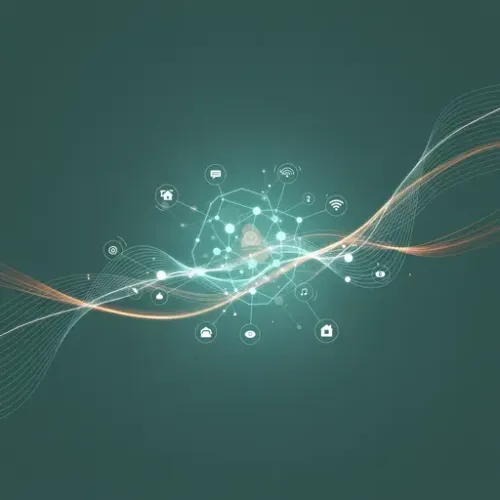
Introduction: Beyond Basic Z-Wave with Z-Wave JS UI
Z-Wave remains a cornerstone technology for many smart homes, prized for its robust mesh networking capabilities, impressive range, and low-power consumption that makes it ideal for battery-operated sensors. Home Assistant provides a fantastic native integration for Z-Wave through Z-Wave JS, allowing seamless control of your devices. However, for those seeking deeper insights, advanced diagnostics, and fine-grained control over their Z-Wave network, the Z-Wave JS UI (formerly Z-Wave JS to MQTT) add-on is an indispensable tool.
While Home Assistant's built-in Z-Wave JS integration is excellent for most users, Z-Wave JS UI unlocks a powerful web-based interface that exposes every facet of your Z-Wave network. It acts as an intermediary layer, providing a rich set of tools for network management, device configuration, and troubleshooting that go far beyond what the default integration offers. Whether you’re a power user or just looking to optimize your smart home’s reliability, integrating Z-Wave JS UI can elevate your Z-Wave experience.
Why Choose Z-Wave JS UI?
The decision to utilize Z-Wave JS UI often comes down to the need for more control and visibility. Here are key advantages:
- Advanced Diagnostics: Gain access to a detailed network map, view device-specific statistics, monitor network traffic, and diagnose routing issues with ease.
- Direct Device Control: Easily configure intricate device parameters, manage associations, and even perform Over-The-Air (OTA) firmware updates for supported devices directly from the UI.
- MQTT Bridge (Optional but Powerful): Z-Wave JS UI can expose your Z-Wave devices via MQTT. This decouples your Z-Wave network from Home Assistant, offering increased flexibility, potential performance benefits for very large networks, and resilience.
- Enhanced Security Management: Better visibility and control over S2 security enrollment and Device Specific Keys (DSK) during device inclusion.
- Comprehensive Troubleshooting Tools: Features like network healing, re-interviewing nodes, and detailed device logs make diagnosing and resolving issues significantly simpler.
Setting Up Z-Wave JS UI in Home Assistant
Before you begin, ensure you have Home Assistant OS or a Supervised installation and a compatible Z-Wave USB stick (e.g., Aeotec Z-Stick Gen7, Zooz S2 Stick) connected to your Home Assistant machine.
- Install the Add-on:
- Navigate to
Settings > Add-onsin Home Assistant. - Click on
Add-on Storein the bottom right. - Search for "Z-Wave JS UI" and select it.
- Click "Install" and wait for the process to complete.
- Navigate to
- Configure the Add-on:
- Once installed, go to the "Configuration" tab of the Z-Wave JS UI add-on.
- Locate the "Devices" section. Here, you'll specify the path to your Z-Wave USB stick. Common paths include
/dev/ttyACM0,/dev/ttyUSB0, or a by-ID path (e.g.,/dev/serial/by-id/usb-0658_0200-if00). You might need to check your Home Assistant logs or host system for the correct path. - (Optional for MQTT users) If you plan to use MQTT, ensure you have an MQTT broker installed (e.g., Mosquitto broker add-on). Then, in the Z-Wave JS UI configuration, enable MQTT and provide your broker details (host, port, username, password).
- Save the configuration.
- Start and Access the UI:
- Go to the "Info" tab of the add-on and click "Start."
- Once started, click "Open Web UI" to access the Z-Wave JS UI interface in your browser. This is where you'll manage your Z-Wave network.
- Integrate with Home Assistant:
- In Home Assistant, go to
Settings > Devices & Services > Integrations. - Click "Add Integration" and search for "Z-Wave JS."
- When prompted, select "Connect to a Z-Wave JS server" and choose "WebSockets."
- The default URL for the Z-Wave JS UI add-on is usually
ws://a0d7b954-zwave-js-ui:3000. If you enabled MQTT in Z-Wave JS UI, you could instead choose "MQTT" as your connection method. - Important: If you previously used the native Z-Wave JS integration connected directly to your USB stick, ensure you disable or remove it *before* setting up Z-Wave JS UI to avoid port conflicts.
- In Home Assistant, go to
Device Integration and Management Tips
With Z-Wave JS UI, you have granular control over your devices:
- Pairing Devices: In the Z-Wave JS UI, click "Add Device." Follow the instructions for your specific Z-Wave device to put it into inclusion mode. Always perform initial pairing with the device relatively close to your Z-Wave controller, then move it to its final location.
- Exclusion First: If you're trying to re-add a device or it was previously paired elsewhere, always perform an "Exclude Device" operation in Z-Wave JS UI before attempting inclusion. This clears any lingering network information from the device.
- Network Healing: After adding, removing, or relocating devices, or if you notice communication issues, go to the "Control Panel" in Z-Wave JS UI and click "Heal Network." This optimizes routing paths for all devices.
- Re-interviewing Nodes: If a device isn't reporting correctly or certain entities are missing in Home Assistant, navigate to the device in Z-Wave JS UI and use the "Re-interview Node" function. This forces the controller to re-query the device for all its capabilities and parameters.
- Configuring Device Parameters: The "Configuration" tab for each device in Z-Wave JS UI exposes all manufacturer-specific parameters. This is crucial for customizing device behavior, such as LED indicators, reporting intervals, or association groups.
- S2 Security: When prompted during inclusion, always opt for the highest available S2 security level (S2 Authenticated or S2 Unauthenticated) for enhanced network security. Note down the Device Specific Key (DSK) if required for future re-inclusion.
- Firmware Updates: For devices supporting Over-The-Air (OTA) updates, Z-Wave JS UI provides a direct interface to upload firmware files and initiate updates, reducing the need for proprietary manufacturer hubs.
Best Practices for a Reliable Z-Wave Ecosystem
Building a stable Z-Wave network requires strategic planning and ongoing maintenance:
- Controller Placement: Position your Z-Wave USB stick in a central location within your home, preferably away from sources of 2.4GHz interference like Wi-Fi routers, microwaves, or large metal objects. Using a USB extension cable can often help mitigate interference and improve signal.
- Build a Strong Mesh: Z-Wave networks rely on a mesh where mains-powered devices act as repeaters. Start by including mains-powered devices closest to your controller, then gradually add devices further out. This builds a robust routing backbone.
- Minimize Interference: While Z-Wave operates on different frequencies than Wi-Fi, having your Z-Wave stick and Zigbee coordinator (if any) too close can sometimes cause issues. Try to separate them physically by at least a foot.
- Regular Maintenance: Periodically review your Z-Wave network map in Z-Wave JS UI for any "dead" or unhealthy nodes. Running network healing, especially after significant changes, is a good habit. For battery-powered devices, monitor their "Last Seen" timestamps and address unresponsive devices promptly.
- Battery Management: Leverage Home Assistant's battery sensors to create automations that alert you when battery levels drop below a certain threshold. Proactive battery replacement prevents device drop-offs.
- Stay Updated: Regularly update your Z-Wave JS UI add-on and Home Assistant to benefit from bug fixes, performance improvements, and support for new devices. Check device manufacturers for firmware updates for your Z-Wave devices too.
Troubleshooting Common Issues
Even with best practices, issues can arise. Z-Wave JS UI provides tools to help:
- Devices Not Pairing:
- Ensure the device is truly in inclusion mode (refer to its manual).
- Always try excluding the device first, even if you believe it's factory reset.
- Bring the device within a few feet of your Z-Wave stick for initial inclusion.
- Check for potential signal interference.
- Devices Showing "Dead" or Unresponsive:
- Verify the device has power (if mains-powered) or fresh batteries (if battery-powered).
- Try "Heal Node" or "Re-interview Node" from the device's page in Z-Wave JS UI.
- For battery devices, manually "wake up" the device (e.g., press its action button) to allow it to communicate.
- Check for physical obstructions or too great a distance from the nearest repeater.
- Missing Entities or Functionality in Home Assistant:
- Often resolved by "Re-interview Node" in Z-Wave JS UI.
- Check the device's configuration parameters in Z-Wave JS UI; some features might need to be enabled there.
- Ensure your Home Assistant and Z-Wave JS UI versions are up to date.
- Consult the device's manual for specific operational modes or limitations.
- Review the Z-Wave JS UI logs for errors during device interview or communication.
Conclusion
Z-Wave JS UI transforms Home Assistant's Z-Wave capabilities from merely functional to truly exceptional. By providing a comprehensive web interface for managing your Z-Wave network, it empowers you to diagnose problems, optimize device performance, and maintain a robust and reliable smart home ecosystem. Investing time in understanding and utilizing this powerful add-on will pay dividends in the stability and responsiveness of your Z-Wave devices, making your Home Assistant setup even more capable and enjoyable.

NGC 224
Author bio: DIY Smart Home Creator
