Mastering Network Purity: Integrating AdGuard Home with Home Assistant for Enhanced Privacy and Control

NGC 224
DIY Smart Home Creator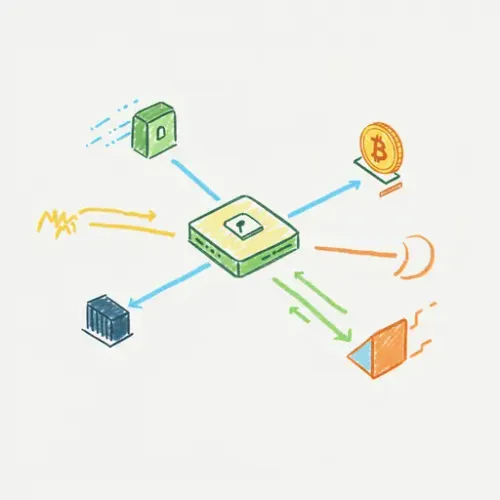
In the evolving landscape of smart homes, network purity and privacy are paramount. Our devices constantly communicate, often fetching ads and tracking our online behavior. AdGuard Home offers a robust, network-wide solution to combat this, acting as a DNS server that filters unwanted content. When combined with Home Assistant, it transforms into a powerful, automated shield for your entire smart home ecosystem. This guide will walk you through integrating AdGuard Home, optimizing its performance, and leveraging Home Assistant for unparalleled control and insight.
What is AdGuard Home and Why Integrate it with Home Assistant?
AdGuard Home is a network-wide software for blocking ads, tracking, malware, and more. Unlike browser-based ad blockers, it protects all devices connected to your network—smart TVs, phones, IoT devices, and computers—without needing individual installations. It works by acting as your network's DNS server, filtering requests against blocklists before they even reach your devices.
Integrating AdGuard Home with Home Assistant offers several key advantages:
- Centralized Management: Monitor AdGuard Home's status, blocked queries, and performance directly from your Home Assistant dashboard.
- Automated Control: Create automations to toggle protection, enable parental controls, or alert you to unusual network activity.
- Enhanced Insights: Visualize DNS query statistics and identify chatty devices or suspicious outbound connections.
- Privacy and Security: Fortify your smart home against unwanted data collection and malicious content.
Setting Up AdGuard Home
The easiest way to get AdGuard Home running for Home Assistant users is via the official Home Assistant Add-on. Alternatively, you can run it in Docker or directly on a Raspberry Pi/dedicated server.
Method 1: Home Assistant Add-on (Recommended for HA OS users)
- Navigate to Settings > Add-ons in Home Assistant.
- Click Add-on Store in the bottom right.
- Search for "AdGuard Home" and click on it.
- Click Install.
- Once installed, go to the Configuration tab. You may need to adjust the default port if it conflicts with another service (e.g., port 53 if Home Assistant is also trying to use it for mDNS). The add-on usually handles this, but verify.
- Under Network, ensure port 53 (DNS) and 3000 (Web UI) are correctly mapped.
- Start the add-on. After it starts, click Open Web UI to access the AdGuard Home setup wizard.
- Follow the wizard to set up your admin username/password and choose your upstream DNS servers (e.g., Cloudflare, Google DNS).
Method 2: Docker or Dedicated Server
If you prefer running AdGuard Home outside Home Assistant for resource separation or redundancy, install it as per the official AdGuard Home installation guide. Ensure it's accessible from your Home Assistant instance's network.
Integrating AdGuard Home with Home Assistant
Once AdGuard Home is running, integrating it into Home Assistant is straightforward.
- In Home Assistant, go to Settings > Devices & Services > Integrations.
- Click Add Integration in the bottom right.
- Search for "AdGuard Home" and select it.
- Enter the Host (IP address or hostname) of your AdGuard Home instance. If using the add-on, it's usually
a0d7b954-adguard-home(the add-on service name) orlocalhost/127.0.0.1if Home Assistant is acting as the host. For external installations, use its LAN IP (e.g.,192.168.1.10). - Enter the Port (default 3000 for the API/Web UI, not 53 for DNS).
- Provide your Username and Password configured during the AdGuard Home setup.
- Click Submit. Home Assistant should discover various sensors and switches for your AdGuard Home instance.
You will now have entities like sensor.adguard_blocked_dns_queries, sensor.adguard_dns_queries, switch.adguard_protection, and more, available for use in dashboards and automations.
Device Integration Tips: Directing Traffic to AdGuard Home
For AdGuard Home to work, your network devices must use it as their DNS server.
- Router DHCP Settings (Recommended): The most effective method is to configure your router's DHCP server to hand out AdGuard Home's IP address as the primary DNS server to all connected devices. This ensures every new device automatically uses AdGuard Home.
- Manual Device Configuration: For specific devices, you can manually set their DNS server to AdGuard Home's IP address in their network settings.
- Client Identification: For better statistics and client-specific filtering in AdGuard Home, ensure your router provides unique hostnames via DHCP. Alternatively, you can configure static DHCP leases in your router for your primary devices.
Best Practices for a Reliable and Controlled Smart Home Network
1. Monitoring AdGuard Home Health with Home Assistant
Leverage the exposed sensors to create a simple dashboard or alerts:
- Blocked Queries: Track
sensor.adguard_blocked_dns_queriesto see filtering effectiveness. - Average Processing Time: Monitor
sensor.adguard_average_processing_speed. High values could indicate performance issues. - DNS Queries:
sensor.adguard_dns_queriesgives you insight into overall network activity.
type: entities
title: AdGuard Home Status
entities:
- entity: sensor.adguard_dns_queries
name: Total Queries
- entity: sensor.adguard_blocked_dns_queries
name: Blocked Queries
- entity: sensor.adguard_blocked_percentage
name: Blocked Percentage
- entity: sensor.adguard_average_processing_speed
name: Avg. Processing Time (ms)
- entity: switch.adguard_protection
name: AdGuard Protection
2. Automating Parental Controls and Privacy Modes
Use the switch.adguard_protection entity or specific filtering options (if configured in AdGuard Home via custom services) to automate network behavior.
- Timed Protection: Turn off ad blocking or enable parental filters during specific hours (e.g., disable social media access for kids' devices after bedtime).
- Presence-Based Control: When specific users (e.g., kids) are detected as 'home' via Home Assistant's presence detection, activate stricter content filtering.
- Guest Network Automation: If your router allows automating guest network activation, you could also configure a separate DNS for guests via AdGuard Home for more restrictive access.
Example Automation (Toggle protection):
automation:
- alias: 'Toggle AdGuard Protection on Button Press'
trigger:
platform: state
entity_id: input_boolean.adguard_toggle
to: 'on'
action:
- service: switch.turn_off
target:
entity_id: switch.adguard_protection
- alias: 'Toggle AdGuard Protection off Button Press'
trigger:
platform: state
entity_id: input_boolean.adguard_toggle
to: 'off'
action:
- service: switch.turn_on
target:
entity_id: switch.adguard_protection
This simple automation links an input_boolean helper to the AdGuard protection switch, allowing easy dashboard control.
3. Proactive Alerts and Troubleshooting
- Slow DNS Alerts: Notify yourself if
sensor.adguard_average_processing_speedgoes above a certain threshold (e.g., 50ms) for more than 5 minutes, indicating potential performance issues. - Excessive Blocked Queries: Receive an alert if the rate of blocked queries spikes, which could signal malware activity on a device or an overly aggressive blocklist.
- Self-Healing: For advanced users, if AdGuard Home becomes unresponsive (e.g., the integration reports 'unavailable'), you could set up an automation to restart the AdGuard Home add-on or Docker container.
4. Backup and Redundancy
Regularly back up your AdGuard Home configuration (blocklists, custom rules, settings) from its web interface. If you're running the Home Assistant Add-on, ensure your Home Assistant backups include add-on data.
5. Performance Considerations
While AdGuard Home is lightweight, processing thousands of DNS queries can consume resources. Ensure your Home Assistant instance (or dedicated server) has sufficient RAM and CPU for smooth operation, especially if you have a busy network.
Conclusion
Integrating AdGuard Home with Home Assistant empowers you with unprecedented control over your home network's privacy and security. By centralizing monitoring and automating responses to network events, you not only block unwanted content but also gain deeper insights into your smart home's digital footprint. This synergy creates a cleaner, safer, and more responsive smart home environment, truly mastering your network purity.

NGC 224
Author bio: DIY Smart Home Creator
