Unlocking Local Control: Integrating Tuya Devices with Home Assistant via Local Tuya

NGC 224
DIY Smart Home Creator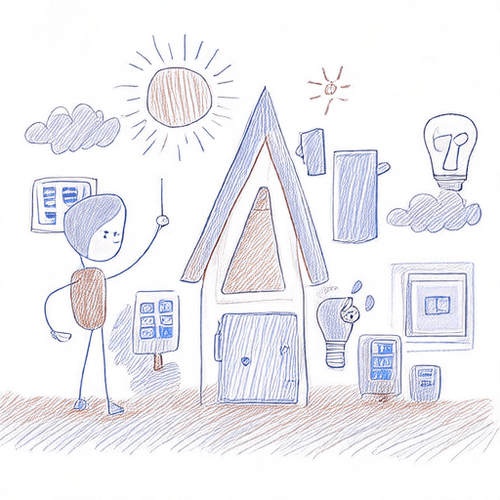
Unlocking Local Control: Integrating Tuya Devices with Home Assistant via Local Tuya
Many affordable smart home devices on the market use the Tuya platform, typically relying on the Tuya cloud for control via their mobile app. While convenient for initial setup, this cloud dependency introduces potential issues: reliance on external servers, increased latency, privacy concerns, and functionality loss if your internet connection drops. Fortunately, for many Tuya-compatible devices, there's a way to achieve local control directly from Home Assistant: the Local Tuya integration.
Why Go Local with Tuya?
Shifting from the Tuya cloud to local control offers significant advantages:
- Speed: Commands are sent directly to your device on your local network, resulting in near-instantaneous response times compared to round trips through the cloud.
- Reliability: Your smart home continues to function even if your internet goes down, as long as your local network is operational.
- Privacy: Device data and commands stay within your home network and are not sent to Tuya's servers.
- Independence: You're no longer dependent on the Tuya company maintaining their cloud infrastructure or specific device support in their app.
While the standard Home Assistant Tuya integration exists, it still relies on the cloud API. Local Tuya bypasses this, communicating directly with the device's local API.
Prerequisites
Before diving into the setup, ensure you have the following:
- A running Home Assistant instance.
- Tuya-compatible devices already connected to your Wi-Fi and controllable via the official Tuya or Smart Life app.
- Access to your router settings (needed later for static IPs).
- A way to obtain the device's Local Key and Device ID. This is the most technical step.
Obtaining Device ID and Local Key
To communicate locally, the Local Tuya integration needs the unique Device ID and a Local Key for each device. The most reliable current method involves using the Tuya Developer Platform:
- Create a Tuya Developer Account: Go to the Tuya IoT Platform and sign up or log in.
- Create a Cloud Project: Navigate to 'Cloud' -> 'Development' -> 'Cloud Project'. Click 'Create Cloud Project'. Fill in the required information (Project Name, Industry, Development Method: 'Smart Home', Data Center: Choose the one closest to your physical location, e.g., 'Central Europe Data Center' or 'Western America Data Center').
- Link Your Devices: In your new Cloud Project, go to the 'Devices' tab. Click 'Link Devices by App Account'. Open your Tuya/Smart Life app on your phone, scan the QR code displayed on the Tuya IoT platform. Confirm the link in the app. Your devices should now appear in the project's device list after a few moments.
- Use API Explorer to Get Keys: Go to the 'Cloud' tab -> 'API Explorer'. Select 'Device Management' -> 'Query Device Details based on Device ID'. You'll need the Device ID for your device. You can find this ID in the 'Devices' tab of your Cloud Project or often within the device settings in the mobile app (sometimes under 'Device Info'). Enter the Device ID and click 'Submit Request'. The response will be a JSON object containing various details about your device, including the crucial
local_keyand theid(which is your Device ID). Copy both of these values.
Repeat step 4 for each Tuya device you want to integrate locally.
Note: There were older methods like Tuya-Convert, but these are largely deprecated and may not work for newer devices. Relying on the official developer platform is the current recommended approach, although it requires these initial steps.
Installing and Configuring Local Tuya in Home Assistant
- Install via HACS (Recommended): If you use HACS (Home Assistant Community Store), search for 'Local Tuya'. Install the integration and restart Home Assistant. If you don't use HACS, you might need to install it manually (check the Local Tuya documentation on GitHub).
- Add the Integration: In Home Assistant, go to 'Settings' -> 'Devices & Services'. Click '+ Add Integration'. Search for 'Local Tuya'.
- Configure the Device: A configuration window will pop up.
- Host: Enter the IP address of your Tuya device.
- Device ID: Paste the Device ID you obtained from the Tuya Developer Platform.
- Local Key: Paste the Local Key you obtained.
- Protocol Version: Start with 3.3 (most common for newer devices). If that doesn't work, try 3.1.
- Discover DPS automatically: Check this box. It helps identify the available datapoints.
- Configure Entities (Crucial Step): If the connection is successful, the next screen shows the discovered 'Datapoints' (DPS). These are the communication channels for different functions (on/off, brightness, color, temperature, etc.). You need to tell Home Assistant which DPS corresponds to which type of entity (e.g., a switch, a light, a sensor value).
- Click '+ Add entity'.
- Choose the 'Entity Type' (e.g., 'Switch').
- Select the DPS ID that controls this function. For a simple switch, DPS '1' is very common for on/off. For lights, DPS '1' might be power, '9' brightness, '10' color temperature, '24' color.
- Give the entity a name.
- Configure other relevant options (e.g., for a light, specify brightness DPS, color mode DPS, etc.).
- Click 'Add'.
- Finish Setup: Once you've added all desired entities for the device, click 'Finish'. The device and its configured entities should now appear in Home Assistant.
Device Integration Tips: Understanding Datapoints (DPS)
Finding the correct DPS for each function is often the trickiest part. Different device types and manufacturers use different DPS IDs. Here are some tips:
- Check Community Resources: The Local Tuya GitHub page and Home Assistant forums/communities have lists of common DPS values for popular devices. Search for your specific device model.
- Trial and Error: If community resources fail, you can experiment. In the entity configuration step, try selecting different DPS IDs and see what they control. Use the 'Test command' feature if available (or just save and see what the entity does).
- Use the Tuya App: Observe the device behavior in the official Tuya app while looking at the DPS list in the Local Tuya configuration. Changing a setting in the app might sometimes give clues about which DPS is active.
- Complexity: Simple devices like basic switches or plugs usually only have 1-3 DPS values. More complex devices like power strips with multiple outlets, sensors with multiple readings (temp, humidity, etc.), or advanced lights will have many more. You might need to add multiple entities (e.g., several 'Switch' entities for a multi-outlet power strip, each linked to a different DPS).
Best Practices for a Reliable Local Tuya Setup
- Assign Static IPs: This is CRITICAL for local integrations. Configure your router to always assign the same IP address to your Tuya devices based on their MAC address. If a device's IP changes, Local Tuya will lose connection.
- Stable Wi-Fi: Ensure your Wi-Fi network is robust and provides a strong signal to all your Tuya devices.
- Firewall Rules (Advanced): If you have a complex network with VLANs or firewall rules, ensure your Home Assistant instance can communicate directly with your Tuya devices on your local network (typically port 6668 or 6667).
- Monitor Availability: Home Assistant entities created via Local Tuya typically show their availability status. Pay attention if devices frequently become unavailable. This often points to Wi-Fi or IP address issues.
- Keep Home Assistant Updated: Ensure you are running a recent version of Home Assistant and the Local Tuya integration (especially if installed via HACS) to benefit from bug fixes and improvements.
Conclusion
Migrating your compatible Tuya devices from the cloud to local control with the Local Tuya integration can dramatically improve the performance, reliability, and privacy of your smart home. While obtaining the necessary keys and identifying the correct datapoints requires a bit more technical effort than cloud-based setups, the benefits are well worth it for a more robust and independent smart home ecosystem.

NGC 224
Author bio: DIY Smart Home Creator
