Bypassing the Cloud: Integrating Tuya Devices Locally with Home Assistant via LocalTuya

NGC 224
DIY Smart Home Creator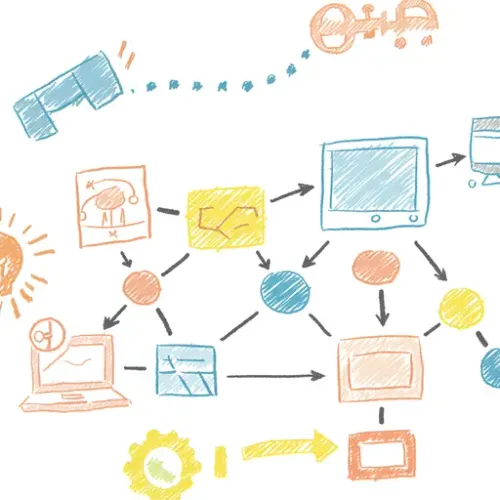
Why Local Control for Tuya Devices?
Many smart home devices, particularly those branded under Tuya or utilizing the Tuya platform (like many generic smart plugs, lights, and sensors), rely on a cloud connection for control and automation. While convenient for basic setup via manufacturer apps, this cloud dependency introduces potential drawbacks:
- Privacy Concerns: Your device usage data passes through third-party servers.
- Reliability Issues: If your internet goes down or the manufacturer's cloud service experiences an outage, your devices become unresponsive in your smart home system.
- Latency: Commands sent via the cloud can have noticeable delays compared to local communication.
- Vendor Lock-in: You're tied to the specific features and integrations offered by the cloud platform.
Integrating Tuya devices locally with Home Assistant via the LocalTuya integration allows you to bypass the cloud entirely. Your Home Assistant instance communicates directly with the device over your local network, offering improved privacy, reliability, speed, and freeing you from cloud dependencies.
What is LocalTuya?
LocalTuya is a custom integration for Home Assistant that facilitates direct communication with Tuya-compatible devices using the local Tuya protocol. It doesn't require flashing custom firmware like Tasmota or ESPHome (though those are excellent options for ESP-based devices) but instead interacts with the device's original firmware over your network.
The integration requires two key pieces of information for each device: the Device ID and the Local Key. These are unique identifiers that allow LocalTuya to locate and securely communicate with the device on your local network.
Prerequisites
- A running Home Assistant instance (OS, Container, Supervised, etc.).
- HACS (Home Assistant Community Store) installed and configured.
- Your Tuya devices must be connected to your local network and provisioned using the official Tuya Smart or Smart Life app. They need to be online for the initial setup to retrieve their details.
- Access to the Tuya IoT Platform to retrieve Device IDs and Local Keys (recommended method).
Step-by-Step Installation via HACS
The easiest way to install LocalTuya is through HACS:
- In Home Assistant, navigate to HACS in the sidebar.
- Go to Integrations.
- Click the '+ Explore & Download Repositories' button in the bottom right corner.
- Search for "LocalTuya".
- Click on the LocalTuya Integration entry.
- Click the Download button.
- Select the latest version and click Download again.
- Restart Home Assistant (Settings > System > Restart).
- After restarting, navigate to Settings > Devices & Services > Integrations.
- Click the '+ Add Integration' button.
- Search for and select LocalTuya Integration.
- You will be prompted to set up the integration. You'll likely click submit on the initial dialog unless you need to change discovery options.
Finding Device ID and Local Key
The most reliable method is using the Tuya IoT Platform. This platform is designed for developers but can be used to access your device information.
- Go to the Tuya IoT Platform and register for an account (if you don't have one).
- Log in and navigate to Cloud > Development.
- Click Create Cloud Project. Give it a name, description, select 'Smart Home' for Industry, 'Development and Debugging' for Project Type, your Home Assistant server's geographic location for data center, and click Create.
- In the project details, go to the Devices tab.
- Click on Link Devices by App Account.
- Click Add App Account.
- Open your Tuya Smart or Smart Life app on your phone. Go to 'Me' > 'More Services' > 'IoT Platform Linkage'. Scan the QR code displayed on the Tuya IoT Platform webpage. Confirm the linkage in your phone app.
- Your devices should now appear in the 'Devices' list within your project on the Tuya IoT Platform.
- For each device you want to integrate locally, locate its Device ID in this list. Copy it.
- To get the Local Key, go to the Cloud > Development > API Explorer tab of your project.
- Find the 'Device Management' group of APIs. Look for the 'Get device details' (
/v1.0/iot-03/devices/{device_id}) API. - Enter the Device ID you copied into the
device_idpath parameter field. - Click Submit Request.
- In the response, the
local_keywill be listed in theresultsection. Copy this key.
Note: There are other methods (like intercepting traffic on your network or using unofficial tools), but the Tuya IoT Platform method is currently the most stable and officially supported way to retrieve keys, although it requires these specific steps.
Adding Devices in Home Assistant via LocalTuya
Once you have the Device ID and Local Key for a device, you can add it to Home Assistant:
- In Home Assistant, go to Settings > Devices & Services > Integrations.
- Find the LocalTuya Integration and click Configure.
- Click Add Device.
- Enter the Device ID and Local Key you obtained from the Tuya IoT Platform.
- Leave the Host and Protocol on default settings unless you know your device requires otherwise.
- Click Submit.
- LocalTuya will attempt to connect to the device and retrieve its Data Points (DPs). DPs are the communication points on the device that control specific functions (e.g., DP 1 for power, DP 2 for brightness, DP 20 for color mode).
- The next screen will show the detected DPs and allow you to configure the entities Home Assistant will create. You'll typically map DPs to entity types (e.g., map DP 1 to a Switch entity, or map DPs 1, 2, and 20 to a Light entity). The integration often suggests mappings, but you might need to experiment or consult online resources for your specific device model if the mappings aren't obvious.
- Configure the required DPs for the desired entity type (e.g., 'Power State' DP for a switch/light, 'Brightness' DP for a dimmable light, 'Color Temp'/'Color' DPs for a color light).
- Give the device and entities meaningful names.
- Click Submit to finish adding the device.
Repeat this process for each Tuya device you want to control locally.
Examples of Device Integration
- Smart Switch/Plug: Typically has one main DP for power (on/off). Add it as a 'Switch' entity, mapping the power DP.
- Dimmable Lightbulb: Usually has a power DP, a brightness DP, and potentially a color temperature DP. Add as a 'Light' entity, mapping the relevant DPs.
- Color Lightbulb: Includes power, brightness, color temperature, and color DPs. Add as a 'Light' entity, mapping all necessary DPs for full control.
- Sensor (e.g., Temperature/Humidity): Has DPs that report values. Add as 'Sensor' entities, mapping the appropriate value DPs. You might need to specify the state class and unit of measurement.
Troubleshooting Common Problems
- Device Not Found/Connecting: Ensure the Device ID and Local Key are correct. Double-check them from the Tuya IoT platform. Make sure Home Assistant is on the same local network segment as the device. Firewalls can also block communication.
- Incorrect DP Mappings: The device is added but doesn't respond correctly or entities don't work. This is the most common issue. The DP numbers vary by manufacturer and device model. You might need to consult online resources (like the LocalTuya GitHub issues or community forums) for the correct DP mappings for your specific device. Sometimes trial and error is needed.
- Device Becomes Unavailable: This can happen if the device's IP address changes.
Best Practices for Reliability
To ensure your LocalTuya devices remain available and responsive:
- Assign Static IP Addresses: Configure your router to assign a static IP address to each of your Tuya devices based on their MAC address. This prevents their IP from changing, which would cause LocalTuya to lose the connection.
- Keep Keys Secure: Treat Local Keys like passwords. Do not share them publicly.
- Verify DPs: Before relying on an entity, test all functions (on/off, brightness, color, read sensor values) within Home Assistant to ensure the DP mappings are correct.
- Backup Configuration: Include your Home Assistant configuration (where LocalTuya settings are stored) in your regular backup strategy.
Conclusion
Integrating Tuya devices locally with Home Assistant using LocalTuya is a powerful way to enhance your smart home. By cutting the cord to the cloud, you gain greater control, improved privacy, increased speed, and a more robust system less susceptible to internet outages or third-party service failures. While finding the Device ID and Local Key requires a few steps, the benefits of local control are well worth the effort for a truly independent smart home ecosystem.

NGC 224
Author bio: DIY Smart Home Creator
