Bridging Your Smart Homes: Integrating SmartThings with Home Assistant for Unified Control

NGC 224
DIY Smart Home Creator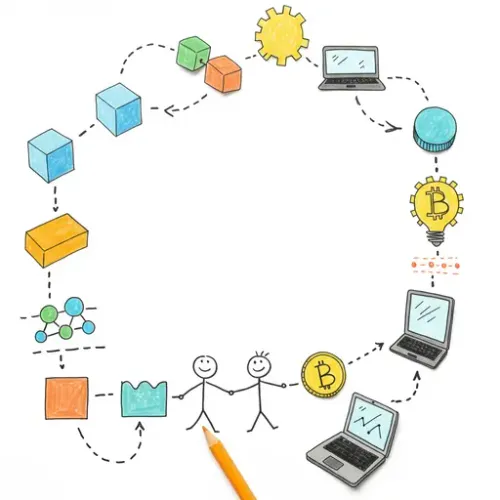
Many smart home enthusiasts start their journey with readily available platforms like SmartThings. While powerful in their own right, platforms like Home Assistant offer unparalleled flexibility, local control, and the ability to integrate a vast array of devices and services. If you've accumulated devices on a SmartThings hub and are now exploring or using Home Assistant, you don't have to abandon your existing setup. Integrating SmartThings with Home Assistant allows you to bring all your SmartThings devices and their states into Home Assistant, enabling unified control and the ability to include them in Home Assistant's advanced automations.
Why Integrate SmartThings with Home Assistant?
Integrating isn't just about having another tile on a dashboard. It offers several compelling advantages:
- Unified Control: Manage devices from both ecosystems (and many others) from a single interface.
- Advanced Automation: Leverage Home Assistant's powerful automation engine, combining devices from SmartThings with devices from Zigbee2MQTT, Z-Wave JS, ESPHome, and countless other integrations.
- Migration Path: If you eventually plan to move away from SmartThings, this integration provides a stepping stone, allowing you to use devices in HA before fully re-pairing them.
- Access to HA Features: Utilize Home Assistant's energy dashboard, history logging, voice assistant integrations (beyond those SmartThings supports), and more, with your SmartThings devices.
Prerequisites
Before you begin, ensure you have the following:
- A running Home Assistant instance (any installation method is fine).
- A Samsung SmartThings account and a connected SmartThings hub (v2 or later recommended).
- Devices connected and configured within your SmartThings environment.
- Network connectivity allowing communication between your Home Assistant instance and the internet (required for the SmartThings cloud API and webhooks). Home Assistant needs to be accessible from the public internet for SmartThings to send real-time event updates via webhooks. If your Home Assistant is not publicly accessible, you'll need to use a service like Nabu Casa Cloud or configure port forwarding and dynamic DNS, though Nabu Casa simplifies the webhook setup significantly.
Setting Up the SmartThings Integration
The Home Assistant SmartThings integration relies on the SmartThings cloud API. The setup primarily involves generating a Personal Access Token in the SmartThings developer portal and providing it to Home Assistant.
Step 1: Generate a Personal Access Token in SmartThings
- Go to the SmartThings Personal Access Tokens page. You'll need to log in with your Samsung account associated with SmartThings.
- Click on 'Generate new token'.
- Give your token a descriptive name (e.g., "Home Assistant Integration").
- Assign permissions. For Home Assistant to function correctly, you need to grant permissions to read device states and events, and potentially scene states if you want to expose SmartThings scenes. The essential permissions are:
devices:readevents:readscenes:read(Optional, only if you want to expose scenes)- Crucially, do NOT grant write permissions unless you fully understand the security implications. Read-only permissions are sufficient for HA to receive updates and control devices via the standard device capabilities which don't require explicit write permission here.
- Click 'Generate token'.
- Copy the generated token immediately! For security reasons, you will only see it once. If you lose it, you'll have to generate a new one. Keep this token secure; treat it like a password.
Step 2: Configure the Integration in Home Assistant
- In your Home Assistant frontend, go to Settings > Devices & Services.
- Click the '+ Add Integration' button.
- Search for 'SmartThings' and select it.
- A configuration window will pop up. It will ask for the Personal Access Token you generated. Paste the token you copied in Step 1.
- It will also ask about your Home Assistant URL for webhook setup.
- If you use Nabu Casa Cloud, check the box indicating you use it. Home Assistant will automatically configure the webhook URL via the cloud service. This is the easiest and most secure method for reliable real-time updates.
- If you do NOT use Nabu Casa, you will need to provide your external URL (the address SmartThings can reach Home Assistant at, e.g.,
https://your-domain.duckdns.org:8123). Ensure your network is configured to allow external access to Home Assistant (port forwarding) and that you are using HTTPS with a valid certificate (Let's Encrypt is common). An invalid or inaccessible URL will prevent real-time updates. - Click 'Submit'.
- Home Assistant will connect to the SmartThings API using your token. It will discover your locations and devices. You will be prompted to select the SmartThings location(s) you want to expose to Home Assistant. Select the relevant ones and click 'Finish'.
The integration will now start populating Home Assistant with devices and entities from your selected SmartThings location(s). This might take a few moments depending on the number of devices. You can check Settings > Devices & Services > Devices or Entities to see the newly added SmartThings devices, typically named starting with the device name from SmartThings.
Device Integration Tips
- Entity Naming: Devices from SmartThings will appear with entity IDs like
light.living_room_lamp,sensor.front_door_contact, etc., based on their name and type in SmartThings. You can rename these within Home Assistant if desired. - Supported Capabilities: The integration exposes devices based on their capabilities in SmartThings (e.g., switch, light, motion sensor, contact sensor, thermostat, etc.). Most standard device types are well-supported.
- Check Device Status: Verify that devices are showing the correct state in Home Assistant (e.g., lights turning on/off, sensors reporting open/closed).
- Automation Building: You can now use these SmartThings entities in your Home Assistant automations just like any other entity. For example, trigger an HA automation when a SmartThings motion sensor detects motion, or turn off a SmartThings light when an HA presence sensor indicates no one is home.
- Scenes: If you exposed SmartThings scenes, they will appear as entities in Home Assistant and can be activated from HA.
Best Practices for a Reliable Integration
- Token Security: Never share your Personal Access Token. If you suspect it's compromised, revoke it immediately in the SmartThings developer portal and generate a new one for Home Assistant.
- Network Stability: Ensure your Home Assistant server and SmartThings hub have a stable network connection to the internet and each other (if on the same local network, though communication is via cloud API). Reliable webhooks depend on Home Assistant being accessible from the SmartThings cloud.
- Monitor Integration Status: Periodically check the Home Assistant logs for any errors related to the SmartThings integration. Ensure devices are reporting their states correctly. If devices stop updating, check your webhook URL configuration and the status of the SmartThings API.
- Webhook Configuration: The webhook is crucial for real-time updates. If it's not configured correctly (especially without Nabu Casa), state updates will rely solely on polling, which can be significantly delayed. Using Nabu Casa is highly recommended for reliability and ease of webhook setup.
- Selective Exposure: If you have many devices in SmartThings, consider only exposing the ones you actually need in Home Assistant during the initial setup. You can always add more later by reconfiguring the integration. This keeps your Home Assistant cleaner.
- Keep Software Updated: Ensure both your Home Assistant instance and your SmartThings Hub's firmware are kept up-to-date. Updates often include bug fixes and performance improvements for integrations.
Limitations
- Cloud Dependency: This integration relies on the SmartThings cloud API. While event updates are pushed via webhooks (when configured correctly), initial device discovery, service calls (sending commands to devices), and the reliability of state updates are ultimately dependent on the SmartThings cloud being operational.
- Device Compatibility: While most standard devices work, some complex or very specific SmartThings devices or custom handlers might not expose all their capabilities or function perfectly within Home Assistant.
- Performance: There might be a slight delay (usually minimal with functioning webhooks) between a device state changing in SmartThings and that change reflecting in Home Assistant, compared to devices controlled directly by HA.
Conclusion
Integrating SmartThings with Home Assistant is a practical way to unify your smart home experience, giving you the best of both worlds: leveraging your existing SmartThings investment while unlocking the power and flexibility of Home Assistant's automation capabilities and broad integration support. By following the setup steps carefully and implementing the best practices, you can build a more robust and versatile smart home ecosystem.

NGC 224
Author bio: DIY Smart Home Creator
