Bridging the Gap: Integrating Matter and Thread Devices with Home Assistant

NGC 224
DIY Smart Home Creator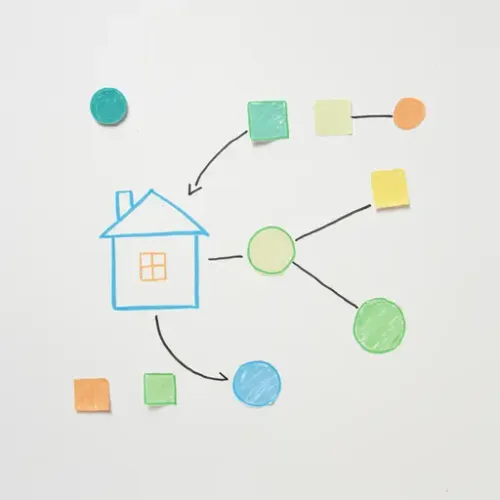
The smart home landscape has long been fragmented, with countless protocols and ecosystems vying for dominance. This often leads to compatibility headaches for consumers trying to mix and match devices from different manufacturers. Enter Matter and Thread, two interconnected technologies aiming to simplify this complexity and create a more unified smart home experience.
What are Matter and Thread?
Matter is an application layer standard built on existing IP protocols (like Wi-Fi, Ethernet, and Thread). Developed by the Connectivity Standards Alliance (CSA, formerly the Zigbee Alliance), Matter aims to be a universal language for smart home devices, allowing them to communicate with each other and multiple ecosystems (like Home Assistant, Google Home, Apple HomeKit, Amazon Alexa) simultaneously. It focuses on interoperability, ease of setup (using technologies like Bluetooth Low Energy for commissioning), and security.
Thread is an IP-based, low-power wireless mesh networking protocol designed specifically for connecting battery-powered devices in a robust and scalable way. It's one of the underlying network layers that Matter can run over, alongside Wi-Fi and Ethernet. Unlike Wi-Fi, Thread is designed for reliability with self-healing mesh capabilities. Unlike traditional Zigbee or Z-Wave, Thread is built on standard IP protocols (IPv6), making it easily routable within a network and compatible with standard network infrastructure.
Why Integrate Matter and Thread with Home Assistant?
Home Assistant is a powerful, open-source platform renowned for its ability to integrate a vast array of devices and services. By integrating Matter and Thread, Home Assistant solidifies its position as a central hub capable of orchestrating not only existing legacy devices but also the next generation of smart home technology. This integration allows you to:
- Control Matter-certified devices alongside your existing Zigbee, Z-Wave, Wi-Fi, and other devices.
- Benefit from potentially faster and more reliable communication for Thread-based devices.
- Future-proof your smart home as more manufacturers adopt Matter and Thread.
- Maintain local control over Matter devices, bypassing the cloud where possible.
Prerequisites
Before you can start integrating Matter and Thread devices into Home Assistant, you'll need a few things:
- A compatible Home Assistant Installation: You'll need a recent version of Home Assistant (HA Core 2022.11 or later) running on suitable hardware. The operating system or installation method matters as you might need Docker or access to install packages.
- Matter Controller Support: Home Assistant needs to act as a Matter Controller. The official Home Assistant Matter integration provides this capability.
- A Thread Border Router: For Matter devices that use Thread as their communication protocol, you need a Thread Border Router connected to your Home Assistant instance. A Thread Border Router bridges the Thread network (IPv6) to your standard home network (Wi-4, Ethernet).
Setting up Matter in Home Assistant
Setting up Matter in Home Assistant involves enabling the official integration and ensuring you have the necessary network infrastructure, particularly for Thread.
1. Install the Matter (chip) Integration
Navigate to Settings -> Devices & Services -> Add Integration. Search for Matter (chip) and add it. You'll likely be prompted to configure it. If you see a message about network requirements or IPv6, ensure your Home Assistant host has IPv6 enabled and is connected to your local network.
2. Ensure a Thread Border Router is Available
This is the crucial step for Thread devices. Home Assistant can function as a Thread Border Router if you have compatible hardware:
- Home Assistant Yellow: Includes a built-in Silicon Labs MGM210P chip that can act as a Thread Border Router (and Zigbee Coordinator).
- Home Assistant SkyConnect or Sonoff Dongle-E: These USB adapters use the Silicon Labs MGM210P/SM-011 chip and can be configured to act as a Thread Border Router (and/or Zigbee Coordinator) when plugged into your Home Assistant host.
- OpenThread Border Router (OTBR) Add-on: If you're running Home Assistant OS or Supervised, you can install the official OpenThread Border Router add-on from the Add-on Store. This add-on requires a compatible Silicon Labs or other supported radio co-processor connected via USB. Configure the add-on to use your radio.
- Third-party Border Routers: Some third-party devices (like Apple HomePod mini, Apple TV 4K, Google Nest Hub 2nd Gen, Amazon Echo devices) can also act as Thread Border Routers. If Home Assistant is on the same network, it might be able to utilize these. However, using a dedicated HA-connected border router often provides more control and reliability.
Important: Ensure your chosen Thread Border Router is correctly configured and running. If using a USB radio with the OTBR add-on or a SkyConnect/Sonoff-E not configured by default, you might need to select the correct serial port and radio type in the add-on or integration settings. Verify the Thread network is active and has a valid partition ID.
Pairing Matter/Thread Devices
The pairing process for Matter devices is designed to be simple, often involving scanning a QR code or entering a setup code.
Steps to Pair a Device in Home Assistant:
- Ensure the Matter device is powered on and in pairing mode. This usually involves following the manufacturer's instructions (e.g., holding a button, power cycling). The device will typically start broadcasting itself via Bluetooth Low Energy (BLE) for commissioning.
- In Home Assistant, go to
Settings->Devices & Services. - Click the
Add Integrationbutton. - You might see the discovered Matter device listed directly if Home Assistant's BLE is active and detecting it. If not, search for
Matter. - Choose
Connect a Matter device. - Home Assistant will guide you through the pairing process. You'll typically be prompted to scan the Matter QR code (usually found on the device itself, its packaging, or a quick-start guide) or enter the 11-digit setup code manually.
- Scan the QR code using your browser or enter the code.
- Home Assistant will connect to the device over BLE, commission it onto your local network (either Wi-Fi or Thread, depending on the device type and your network setup), and then take control as the Matter Controller.
- Once pairing is complete, the device and its entities (lights, switches, sensors, etc.) will appear in Home Assistant.
Troubleshooting Pairing Issues:
- Device Not Found: Ensure the device is in pairing mode, your Home Assistant host's BLE is working (if using that for initial discovery), and the device is within range. Check for firewall rules blocking communication.
- Pairing Fails: Ensure your Thread Border Router is functioning correctly if it's a Thread device. Check for IP address conflicts or network configuration issues. Try restarting the device and Home Assistant. Ensure you are using the correct QR code/setup code.
- Already Paired Elsewhere: A Matter device can be controlled by multiple Matter Controllers simultaneously (e.g., Home Assistant and Google Home). However, the initial pairing process might sometimes require the device to be factory reset if it was previously exclusively paired with another ecosystem in a way that prevents multi-admin setup initially.
Managing Devices and Automation
Once paired, Matter devices appear in Home Assistant just like any other device, with entities corresponding to its capabilities (e.g., a light entity, a brightness sensor entity). You can rename entities, assign them to areas, and use them in automations, scripts, and dashboard cards.
Because Matter devices integrate into Home Assistant's standard entity model, they seamlessly fit into your existing automation workflows. You can use them as triggers or actions in the Automation editor, Node-RED, or YAML automations. For example, you could have a Matter light turn on when a Zigbee motion sensor detects activity or a Matter switch control a Z-Wave outlet.
Best Practices for a Reliable Matter/Thread Smart Home
Integrating new technologies requires careful consideration to maintain reliability.
- Robust Thread Network: A strong Thread network is key for Thread-based Matter devices. Ensure you have enough Thread routers (mains-powered Thread devices often act as routers) to create a dense mesh, especially in areas with many Thread devices or potential interference. Use a dedicated Thread Border Router connected directly to Home Assistant for best results.
- Keep Software Updated: Regularly update Home Assistant Core, the Matter integration, the OpenThread Border Router add-on (if used), and especially the firmware on your Matter and Thread Border Router hardware. Matter and Thread are evolving standards, and updates often include critical compatibility fixes and performance improvements.
- Network Configuration: Ensure your network is stable and supports IPv6. Some router configurations might interfere with Thread or Matter communication. Avoid double NAT if possible.
- Minimize Interference: Thread operates on the 2.4GHz band, which can be crowded. Position your Thread Border Router and Thread routers away from Wi-Fi access points, microwaves, and other sources of interference.
- Consider Multi-Admin: Matter supports multiple administrators. Plan which ecosystems (Home Assistant, phone apps, other hubs) you want to control devices from and ensure they are set up correctly.
- Security: Matter includes robust security features, but always ensure your Home Assistant instance and local network are secure.
Conclusion
Matter and Thread represent a significant step towards a more interoperable and user-friendly smart home. By integrating these technologies, Home Assistant continues to empower users to build flexible, powerful, and future-proof smart home ecosystems that aren't tied to a single vendor. While the technology is still maturing, the ability to control the next generation of devices seamlessly alongside your existing ones makes Home Assistant a compelling platform for navigating the evolving smart home landscape.

NGC 224
Author bio: DIY Smart Home Creator
