Bridging the Apple Divide: Integrating Apple HomeKit Devices with Home Assistant via HomeKit Controller

NGC 224
DIY Smart Home Creator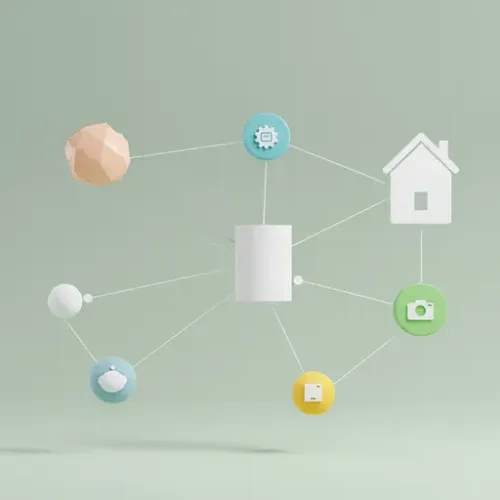
Introduction: Why HomeKit Controller?
Home Assistant excels at unifying disparate smart home ecosystems. While many people use Home Assistant as a HomeKit bridge (exposing HA devices to HomeKit), what if you have devices designed *only* for Apple HomeKit and want to control them within Home Assistant? This is where the HomeKit Controller integration comes in.
The HomeKit Controller allows Home Assistant to act as a HomeKit controller, pairing with HomeKit accessories and bridges (like Philips Hue, Aqara hubs, etc.) and bringing their connected devices into Home Assistant. This is crucial for users who have invested in HomeKit-exclusive hardware or want to leverage devices that offer better local control via HomeKit than other methods.
This guide will walk you through setting up the HomeKit Controller, pairing your devices, and best practices for a stable integration.
Prerequisites
- A running Home Assistant instance.
- An Apple HomeKit-enabled device or bridge that is currently unpaired or already paired with HomeKit (though pairing with Home Assistant is generally smoother if unpaired from Apple Home first).
- The pairing code for your HomeKit device/bridge (usually on the device itself, the packaging, or in the manual).
- Home Assistant and the HomeKit device must be on the same local network.
- Multicast DNS (mDNS or Bonjour) must be working correctly on your network, allowing Home Assistant to discover the HomeKit devices.
Setup Steps: Pairing Your HomeKit Devices
The process is straightforward, handled entirely through the Home Assistant user interface.
Step 1: Discovery or Manual Configuration
Ideally, Home Assistant will automatically discover your HomeKit device if it's unpaired and advertising itself on the network via mDNS. If discovered, a new card will appear on your Integrations page (Settings -> Devices & Services) prompting you to set up the discovered 'HomeKit Accessory'. Click 'CONFIGURE'.
If Home Assistant doesn't auto-discover the device, you can add it manually:
- Go to Settings -> Devices & Services.
- Click the 'ADD INTEGRATION' button in the bottom right corner.
- Search for 'HomeKit Controller'.
- Select the integration.
Step 2: Pairing
Whether discovered or added manually, Home Assistant will prompt you to enter the HomeKit pairing code (the 8-digit number, often with hyphens, like XXXX-XX-XXX). Enter the code.
Home Assistant will then attempt to pair with the device. If successful, it will list the devices/entities it found. You can usually assign them to areas within Home Assistant at this stage.
Step 3: Finishing Setup
Once paired, the device and its associated entities (lights, sensors, switches, etc.) will appear in Home Assistant. You can now control them, use them in automations, and view their states just like any other Home Assistant device.
Handling Bridges (e.g., Philips Hue, Aqara)
Many HomeKit devices are exposed via a bridge. When you pair a bridge with HomeKit Controller, *all* devices connected to that bridge (that are exposed to HomeKit by the bridge) should appear in Home Assistant. You typically only need to pair the bridge itself, not each individual accessory connected to it.
Device Integration Tips
- Entity Naming: After pairing, rename the entities in Home Assistant to fit your naming conventions. This makes them easier to identify and use in automations and dashboards.
- Device Types: HomeKit Controller supports a wide range of device types including lights, switches, sensors (motion, contact, temperature, humidity, etc.), thermostats, fans, outlets, and more. How they map to Home Assistant entity types is usually intuitive.
- Services and Attributes: Explore the services available for your paired devices in the Developer Tools -> Services section. You can see which commands Home Assistant can send (like turning lights on/off, setting brightness, changing temperature). Also, check the state attributes in Developer Tools -> States for detailed information reported by the device.
- Troubleshooting Pairing: If pairing fails, ensure the device is unpaired from any other HomeKit controller (including the Apple Home app). Rebooting the device and Home Assistant, and checking network connectivity/mDNS, can help. Firewalls blocking mDNS traffic are a common culprit.
Best Practices for a Reliable HomeKit Controller Setup
Network Stability and mDNS
Reliable communication with HomeKit devices heavily relies on a stable local network and functional mDNS. Ensure your router or network gear isn't blocking or interfering with mDNS traffic between your Home Assistant instance and your HomeKit devices. If you have a complex network setup (multiple subnets, VLANs), you may need an mDNS reflector or bridge configured.
Dedicated Pairing for Home Assistant
For maximum stability and control, it's often best to pair a HomeKit device *only* with Home Assistant HomeKit Controller and not simultaneously with the Apple Home app. While some devices *might* tolerate multiple controllers, it can lead to state synchronization issues or dropped connections. If you want to control the device via Apple Home *and* Home Assistant, consider exposing the device *from* Home Assistant *to* HomeKit using the HomeKit Bridge integration instead.
Handling Device Reconnections
If a HomeKit device goes offline (e.g., power outage, network issue), Home Assistant HomeKit Controller should automatically attempt to reconnect when the device becomes available again. However, in rare cases, you might need to restart the device or Home Assistant. If a device completely drops off and won't reconnect, removing the integration entry for that specific device in Home Assistant and re-pairing it might be necessary.
Firmware Updates
Typically, firmware updates for HomeKit devices still require the manufacturer's native app or potentially the Apple Home app if exposed there. Home Assistant HomeKit Controller is primarily for control and state monitoring, not device maintenance like firmware updates.
Organize Your Devices
Once devices are added, assign them to Areas in Home Assistant. This helps organize your dashboard, automations, and makes using voice assistants easier.
Conclusion
The HomeKit Controller integration is a powerful tool for bringing your Apple HomeKit-enabled devices into the unified environment of Home Assistant. By following the simple pairing steps and adhering to best practices regarding network stability and dedicated pairing, you can seamlessly integrate devices that were previously locked into the Apple ecosystem. This unlocks new possibilities for automation, cross-platform control, and a truly integrated smart home experience, regardless of the device's original ecosystem.

NGC 224
Author bio: DIY Smart Home Creator
