Bridging Your Smart Home: Integrating External Voice Assistants (Alexa & Google Home) with Home Assistant

NGC 224
DIY Smart Home Creator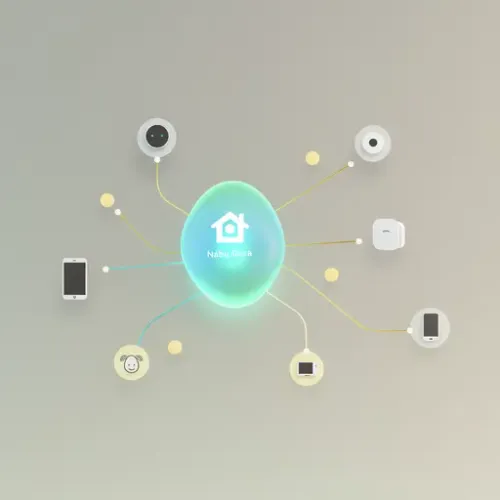
Unlocking Voice Control for Your Home Assistant Ecosystem
Home Assistant stands as a powerful, privacy-focused hub for managing your smart home devices. While its internal automation capabilities are vast, the convenience of controlling your devices with simple voice commands through Amazon Alexa or Google Home is undeniable. Integrating these external voice assistants with Home Assistant allows you to centralize control within Home Assistant while leveraging the ubiquitous access provided by smart speakers and phones.
This guide will walk you through the most reliable and user-friendly method of integration: using the Nabu Casa cloud service. While manual setups (like emulated Hue for Alexa or custom Google Assistant actions) exist, they often require complex network configurations, expose your home network, and can be prone to breaking with updates. Nabu Casa offers a secure, hassle-free, and directly supported pathway, making it the recommended choice for most users.
Why Choose Nabu Casa for Voice Assistant Integration?
- Simplicity: No complex port forwarding, dynamic DNS, or certificate management required.
- Security: Secure, encrypted remote access to your Home Assistant instance without opening your network directly.
- Reliability: Maintained by the Home Assistant core developers, ensuring compatibility and stability.
- Dual Platform Support: Seamlessly integrates with both Amazon Alexa and Google Home.
- Supports Home Assistant Development: Your subscription directly contributes to the development and maintenance of Home Assistant.
Setting Up Nabu Casa Integration for Alexa and Google Home
Prerequisites:
- A running Home Assistant instance.
- An active Nabu Casa subscription.
- Amazon Alexa and/or Google Home accounts with associated devices.
Step-by-Step Configuration:
- Enable Cloud Integration in Home Assistant:
Once your Nabu Casa subscription is active, Home Assistant's Cloud integration should automatically activate. Navigate to
Settings > Devices & Services > Integrations. You should see a card for 'Home Assistant Cloud' (or 'Nabu Casa'). If not, click 'ADD INTEGRATION' and search for 'Home Assistant Cloud'. - Configure Voice Assistant Exposure:
Click 'CONFIGURE' on the 'Home Assistant Cloud' integration card. You will see options for 'Google Assistant' and 'Amazon Alexa'.
- Google Assistant: Toggle 'Enable Google Assistant' ON.
- Amazon Alexa: Toggle 'Enable Amazon Alexa' ON.
Below these toggles, you'll find sections to control which entities are exposed. By default, Home Assistant tries to expose common device types. For granular control, you can choose:
- Manage Entities: This allows you to individually toggle which entities (lights, switches, sensors, etc.) are exposed to the selected voice assistant. This is the most straightforward method for most users.
- Sync Entities: After making changes to exposed entities, use this button to push the updates to Google Assistant or Alexa.
Alternatively, for advanced users, you can manage exposure via your
configuration.yaml:# configuration.yaml example cloud: google_assistant: project_id: your_google_cloud_project_id # Only if setting up manually, not with Nabu Casa expose_by_default: false entity_config: light.living_room_lamp: name: 'Living Room Light' aliases: 'overhead lamp' expose: true switch.fan: expose: true sensor.temperature: expose: false alexa: # filter: # include_entities: # - light.living_room_lamp # - switch.fan # exclude_entities: # - sensor.temperature expose_by_default: false entity_config: light.bedroom_light: name: 'Bedroom Lamp' description: 'The light in the bedroom' display_categories: LIGHT expose: trueIt's generally recommended to use
expose_by_default: falseand then explicitly expose only the entities you want. This prevents clutter and potential security risks from exposing unintended devices. - Link Accounts in Voice Assistant Apps:
- For Google Assistant: Open the Google Home app. Tap
+ Add > Set up device > Works with Google. Search for 'Home Assistant', select it, and follow the prompts to log in with your Nabu Casa credentials. - For Amazon Alexa: Open the Alexa app. Go to
More > Skills & Games. Search for 'Home Assistant', select it, and enable the skill. You will be prompted to log in with your Nabu Casa credentials.
- For Google Assistant: Open the Google Home app. Tap
Device Integration Tips and Best Practices
Clear and Concise Naming:
Voice commands work best with simple, intuitive names. Avoid technical jargon or long names. Rename entities directly within Home Assistant's UI (
Settings > Devices & Services > Entities) or via the Cloud integration's 'Manage Entities' section.Bad:
light.kitchen_cabinet_led_strip_v2
Good:Kitchen Strip LightLeverage Aliases (Google Assistant):
For Google Assistant, you can add aliases to an entity, allowing multiple phrases to control the same device. For example, a 'Living Room Lamp' could have 'main light' as an alias.
Group Related Devices:
Create Home Assistant groups (e.g., 'Downstairs Lights') to control multiple devices with a single command. These groups can then be exposed to your voice assistant.
Expose Scenes:
Home Assistant scenes (e.g., 'Movie Night', 'Good Morning') can be exposed as switches to voice assistants. When the 'switch' (scene) is turned 'on', the scene activates.
Granular Exposure Control:
Do NOT expose every entity. Only expose devices you genuinely intend to control by voice. Sensors (like temperature or humidity) can be useful, but avoid exposing sensitive data you don't want spoken aloud.
Handling Device Types:
Sometimes, Home Assistant might expose a device as a generic 'switch' when it's functionally a 'light'. For Alexa, you can change the 'Display Category' in the Cloud integration's entity settings to ensure it behaves correctly (e.g., responding to 'turn on the light' instead of 'turn on the switch'). For Google Assistant, Home Assistant often handles this mapping automatically, but you can hint types in
customize.yamlif needed.Security Considerations:
Be extremely cautious about exposing security-critical devices like locks or garage doors without requiring a PIN. Both Alexa and Google Home allow you to set a voice code for these types of devices, which is highly recommended.
Test Thoroughly:
After linking, open your Alexa or Google Home app and discover devices. Then, test every voice command. If something isn't working, check your Home Assistant logs, the Nabu Casa Cloud integration settings, and the entity names/exposures.
Maintain Home Assistant Uptime:
Your voice controls rely on your Home Assistant instance being accessible via Nabu Casa. Ensure your Home Assistant machine is stable, has consistent network access, and is properly backed up.
Conclusion
Integrating Home Assistant with external voice assistants via Nabu Casa transforms your smart home experience, offering intuitive, hands-free control over your devices. By carefully managing which entities are exposed and following best practices for naming and security, you can build a reliable and highly convenient voice-controlled smart home ecosystem that truly works for you.

NGC 224
Author bio: DIY Smart Home Creator
