Reclaim Your Home Security: Integrating Wired Alarm Zones with Home Assistant via ESPHome

NGC 224
DIY Smart Home Creator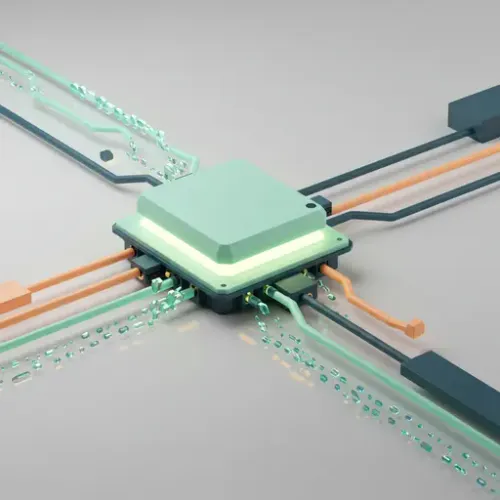
Introduction: Unlocking Legacy Security with Modern Smart Home Power
Many homes still rely on robust, hardwired alarm systems for their primary security. These systems, often from brands like DSC, Paradox, or Honeywell, feature reliable wired sensors for doors, windows, and motion detection. While incredibly dependable, they frequently operate in a silo, offering limited integration with modern smart home platforms like Home Assistant. This means missing out on powerful automations, custom notifications, and unified control.
This guide will walk you through integrating your existing wired alarm zones directly into Home Assistant using ESPHome. Instead of replacing your reliable sensors, we'll tap into their signals, bringing their state into Home Assistant for advanced automations, custom alerts, and a truly unified smart home experience. This approach provides a high degree of local control, enhances privacy, and allows you to leverage your existing investment without hefty monitoring fees or proprietary cloud services.
Step-by-Step Setup: Tapping into Your Wired Alarm Zones with ESPHome
Our goal is to read the state of your wired zones (e.g., a door contact sensor) using an ESP32 or ESP8266 microcontroller flashed with ESPHome. This allows Home Assistant to see each zone as a binary sensor.
Step 1: Identify and Access Your Alarm Panel's Wiring
Before you begin, ensure your alarm panel is powered off to avoid damage or accidental triggers. Locate your alarm panel's main circuit board. You'll see numerous terminals where zone wiring connects. Each zone typically consists of two wires coming from a sensor (e.g., a door contact, PIR motion sensor). These zones are usually configured as Normally Closed (NC) circuits, meaning they complete a circuit when the sensor is closed/inactive and open when triggered.
Identify the common (COM) or ground (GND) terminal on your panel, as well as the individual zone terminals. You'll need to splice into these wires, ideally at the panel, to avoid disrupting the original alarm system's functionality. Label everything clearly.
Step 2: Hardware Requirements and Assembly
For each zone you want to monitor, you'll need:
- An ESP32 or ESP8266 board (e.g., NodeMCU, Wemos D1 Mini).
- Optocouplers (e.g., PC817, EL817) for electrical isolation. This is crucial for protecting your ESP board from the alarm panel's voltage and preventing interference. One optocoupler per zone.
- Resistors: 1kΩ-10kΩ for the optocoupler's input (current limiting) and 10kΩ pull-up/pull-down resistors for the ESP's GPIOs (optional, but good practice).
- Breadboard and jumper wires (for prototyping) or a custom PCB (for permanent installation).
Simplified Wiring Concept (for one NC zone):
- Connect one wire from your alarm zone to the anode (longer leg, usually positive side) of the optocoupler's internal LED.
- Connect the other wire from the alarm zone (typically the COM/GND side) to the cathode (shorter leg, usually negative side) of the optocoupler's internal LED. You may need a current-limiting resistor in series here if your alarm panel provides a higher voltage than the optocoupler's forward voltage (usually 1.2-1.4V for PC817). A 1kΩ to 2.2kΩ resistor is often a safe starting point for 12V alarm systems.
- Connect the optocoupler's collector pin to a 3.3V GPIO pin on your ESP board.
- Connect the optocoupler's emitter pin to a GND pin on your ESP board.
When the alarm zone is closed (sensor inactive), current flows through the optocoupler's LED, turning on the internal transistor, pulling the ESP's GPIO pin LOW. When the zone is open (sensor triggered), no current flows, and the ESP's GPIO pin goes HIGH (if internally pulled up, or externally with a pull-up resistor).
(Screenshot placeholder: Simple wiring diagram for one optocoupler connecting an alarm zone to an ESP32 GPIO)
Step 3: ESPHome Configuration for Zone Monitoring
First, set up your basic ESPHome configuration (device name, Wi-Fi, API). Then, define each alarm zone as a binary_sensor. Since most alarm zones are NC, an open circuit (trigger) will result in a HIGH signal on the ESP's GPIO if wired as described above (pulling it low when closed). We'll invert this logic in ESPHome.
# Example ESPHome YAML for an ESP32
esp32:
board: nodemcu-32s # Adjust for your specific ESP32 board
wifi:
ssid: "YourWiFiSSID"
password: "YourWiFiPassword"
# ... other Wi-Fi settings
api: # Enable Home Assistant API
logger: # Enable logging for debugging
# Configure binary sensors for your alarm zones
binary_sensor:
- platform: gpio
pin:
number: GPIO13 # Example GPIO pin for your front door zone
mode: INPUT_PULLUP # Use internal pull-up if not using external
inverted: true # Invert logic: LOW when closed (secure), HIGH when open (alarm)
name: "Alarm Front Door Zone"
device_class: door
filters:
- debounce: 50ms # Prevent false triggers from noisy contacts
- platform: gpio
pin:
number: GPIO12 # Example GPIO pin for your living room motion zone
mode: INPUT_PULLUP
inverted: true
name: "Alarm Living Room Motion Zone"
device_class: motion
filters:
- debounce: 100ms # Motion sensors might need a slightly longer debounce
# Add more binary sensors for each zone you want to monitor
Flash this configuration to your ESP device. Once connected to your network, Home Assistant will automatically discover the new binary sensors via the ESPHome integration.
Step 4: (Optional) Controlling Alarm Panel PGM Outputs
Some alarm panels have Programmable General Purpose Outputs (PGMs) that can be triggered by the panel or, in our case, by an external signal. You can use an ESPHome switch to activate a relay, which in turn triggers a PGM output on your alarm panel. This could be used to arm/disarm (if your panel allows PGM-based arming) or trigger a siren directly.
# Example ESPHome YAML for a PGM output via relay
switch:
- platform: gpio
pin: GPIO27 # Example GPIO pin connected to a relay's input
name: "Alarm PGM Siren Trigger"
id: pgm_siren
restore_mode: ALWAYS_OFF # Ensure it doesn't accidentally trigger on boot
Wire the ESP's GPIO to the input of a relay module, and the relay's output contacts to the PGM and common terminals of your alarm panel. Consult your alarm panel's manual for PGM voltage and current ratings before connecting.
Troubleshooting Your ESPHome Alarm Integration
- Zone status not updating in Home Assistant:
- Check ESPHome logs: Access the ESPHome device's logs in Home Assistant or via the ESPHome dashboard. Look for GPIO state changes.
- Verify Wiring: Double-check all connections, especially the optocoupler's orientation (anode/cathode) and the correct ESP GPIO pin.
- Resistor Values: Ensure appropriate current-limiting resistors for the optocoupler's LED. If the LED doesn't light up (test with a multimeter across the LED leads), the resistance might be too high or current too low.
- Inverted Logic: Make sure the
inverted: true(orfalse) setting in ESPHome matches your physical wiring and the expected HIGH/LOW state for open/closed. - Debounce Filter: Increase the
debouncetime if you're seeing rapid, false state changes.
- ESPHome device not connecting to Home Assistant:
- Network Connectivity: Ensure your ESP device is connected to Wi-Fi. Check your router's client list.
- API Enabled: Verify that
api:is present in your ESPHome YAML. - Firewall: If you have a strict network, ensure your Home Assistant server can reach the ESP device on port 6053 (ESPHome API).
- False triggers or unreliable state:
- Power Supply: Ensure your ESP board has a stable 5V or 3.3V power supply. Fluctuations can cause erratic behavior.
- Grounding: Ensure a common ground between the ESP and your alarm panel's common if not using optoisolation (though optoisolation is highly recommended).
- Long Wires: Long wires can pick up electrical noise. Ensure connections are secure and shielded if necessary.
Advanced Configuration and Optimization
Creating a Unified Alarm Panel in Home Assistant
Once your zones are in Home Assistant, you can create a virtual alarm panel to manage your system's armed/disarmed state.
# In your configuration.yaml
alarm_control_panel:
- platform: template
panels:
home_security:
code_format: ".+" # Optional: require a code for arm/disarm
value_template: "{{ states('input_select.alarm_mode') }}" # Example using an input_select helper
arm_away:
- service: input_select.select_option
data:
entity_id: input_select.alarm_mode
option: "Armed Away"
- service: script.alarm_arm_away # Your custom script for arming
disarm:
- service: input_select.select_option
data:
entity_id: input_select.alarm_mode
option: "Disarmed"
- service: script.alarm_disarm # Your custom script for disarming
# ... other arming modes (home, night)
# Example input_select helper (create via UI or YAML)
input_select:
alarm_mode:
name: Alarm Mode
options:
- Disarmed
- Armed Home
- Armed Away
initial: Disarmed
icon: mdi:security
This template panel relies on other entities (like an input_select for state and scripts for actions) to function. Your scripts would then implement the logic for actual arming/disarming, potentially involving the PGM outputs configured earlier, or just for Home Assistant's internal state management.
Enhancing Notifications and Automation Logic
Leverage Home Assistant's powerful automation engine for rich notifications and contextual responses:
- Critical Alerts: Use the Home Assistant Companion App for push notifications, Telegram, or even SMS (via services like Twilio) for immediate alerts when a zone is triggered while the system is armed.
- Custom Announcements: Integrate TTS (Text-to-Speech) to announce zone breaches on smart speakers (Google Home, Alexa) for immediate auditory feedback.
- Camera Integration: When a motion zone triggers, automatically take a snapshot or start recording from a nearby security camera and attach it to your notification.
- False Alarm Prevention: Implement delays for certain zones (e.g., entry doors) before triggering a full alarm sequence, allowing you to disarm the system.
Real-World Example: Smart Security with Integrated Zones
Here's how you can combine your wired alarm zones with Home Assistant automations for enhanced security and convenience:
# Automation: Trigger lights and send notification when front door opens while armed
alias: Security - Front Door Breach
description: ''
trigger:
- platform: state
entity_id: binary_sensor.alarm_front_door_zone
to: 'on' # 'on' means the door is open (zone triggered)
condition:
- condition: state
entity_id: input_select.alarm_mode
state: 'Armed Away'
action:
- service: light.turn_on
target:
area_id: front_hall
data:
brightness_pct: 100
rgb_color: [255, 0, 0] # Red light for alarm
- service: notify.mobile_app_your_phone
data:
message: "SECURITY BREACH: Front door opened!"
title: "🚨 Alarm Triggered!"
data:
priority: high
ttl: 0
attachment:
url: camera.front_door_camera # Link to camera snapshot
content_type: jpeg
- service: media_player.play_media
target:
entity_id: media_player.living_room_speaker
data:
media_content_id: "media-source://tts/google_translate?message=Intruder%20detected%20at%20the%20front%20door!"
media_content_type: music
mode: single
This automation turns on a red light in the front hall, sends a high-priority notification to your phone with a camera snapshot, and plays a voice alert on your smart speaker, all based on your legacy wired door sensor.
Best Practices and Wrap-up
Integrating wired alarm zones into Home Assistant empowers you with a highly reliable and customizable security system. To ensure robustness and security:
- Electrical Isolation is Key: Always use optocouplers or appropriate voltage-level shifters when interfacing with your alarm panel's circuits. This prevents ground loops, voltage mismatches, and potential damage to your devices.
- Power Redundancy: Ensure your ESPHome device and Home Assistant server are connected to an Uninterruptible Power Supply (UPS). This maintains functionality during power outages.
- Network Security: Isolate your smart home network (VLAN) if possible. Ensure Home Assistant itself is secured with strong passwords, two-factor authentication, and only necessary ports exposed (if remote access is configured).
- Testing & Documentation: Thoroughly test each zone and automation. Document your wiring, ESPHome YAML, and automation logic for easier maintenance and troubleshooting.
- Local Control Focus: This ESPHome approach emphasizes local control. Minimize reliance on external cloud services for critical security functions to enhance privacy and reliability.
- Regular Backups: Regularly back up your Home Assistant configuration and ESPHome YAML files.
By following these steps, you can seamlessly integrate your reliable wired alarm system into Home Assistant, gaining unprecedented control, advanced automation capabilities, and peace of mind, all while leveraging your existing security infrastructure.

NGC 224
Author bio: DIY Smart Home Creator
