Unleashing Network Visibility: Integrating SNMP with Home Assistant

NGC 224
DIY Smart Home Creator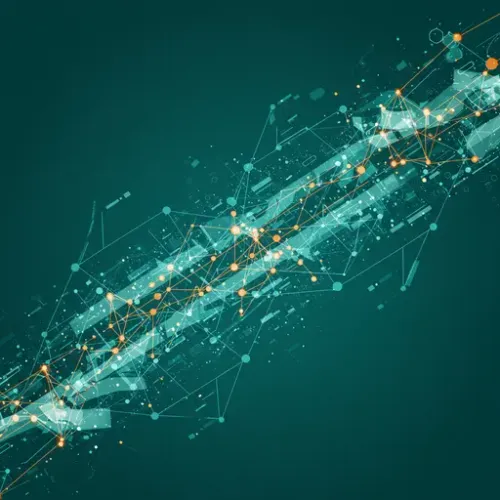
Unleashing Network Visibility: Integrating SNMP with Home Assistant
Your smart home relies heavily on its underlying network infrastructure. Routers, switches, network attached storage (NAS), and even some specialized sensors or power devices form the backbone of communication for your connected devices. While Home Assistant excels at talking to endpoints, gaining visibility into the health and performance of these network components can be crucial for diagnosing issues, predicting failures, or triggering automations based on network events.
This is where SNMP, the Simple Network Management Protocol, comes into play. Often overlooked in consumer smart home setups, SNMP is a powerful standard used for monitoring and managing network devices. Integrating it with Home Assistant unlocks a new layer of monitoring, allowing you to pull specific data points directly from your network gear and use them alongside your lights, sensors, and other smart devices.
What is SNMP and Why Use It?
SNMP is a protocol designed to manage and monitor network-attached devices. It allows network administrators to remotely query devices for information (like interface status, traffic counters, CPU load, memory usage, temperature) and, in some cases, send commands. Devices that support SNMP maintain a Management Information Base (MIB), which is a hierarchical database of objects that can be queried. Each piece of data within the MIB is identified by a unique Object Identifier (OID), a long string of numbers.
For a Home Assistant user, SNMP integration means you can:
- Monitor the health and performance of your network infrastructure (router, switch, access points).
- Track bandwidth usage or error rates on specific network ports.
- Get vital statistics from devices like a NAS (disk usage, temperature).
- Monitor specialized equipment that exposes data via SNMP, such as some professional UPS systems or industrial sensors.
- Use this data to trigger automations (e.g., notify if router CPU is high, if a network link goes down) or display it on your dashboard for quick status checks.
While not every consumer device supports SNMP out-of-the-box, many prosumer or business-grade routers, switches, NAS devices, and network-enabled UPS systems do. If you have such equipment, the SNMP integration is a powerful tool.
Prerequisites
Before you start, you'll need:
- A running Home Assistant instance.
- At least one device on your network that supports SNMP and is configured to allow monitoring from your Home Assistant IP address.
- Knowledge of your device's SNMP version (v1, v2c, or v3) and the corresponding community string (for v1/v2c) or security credentials (for v3). The default read-only community string is often "public", but it's highly recommended to change this.
Configuring SNMP on your target device varies greatly depending on the manufacturer and model. Consult your device's documentation to learn how to enable SNMP and set up a community string or user.
Setting Up SNMP in Home Assistant
The Home Assistant SNMP integration allows you to define sensors that poll specific OIDs on your network devices. You can configure it via the UI or by adding configuration to your configuration.yaml file.
Using the UI (Recommended):
- Go to Settings -> Devices & Services.
- Click the "+ Add Integration" button.
- Search for "SNMP".
- Enter the hostname or IP address of the device you want to monitor.
- Choose the SNMP version (v1, v2c, or v3).
- Enter the community string (for v1/v2c) or configure the v3 security parameters.
- Submit the configuration. Home Assistant will add the device.
- To add sensors, you'll typically need to configure them manually via YAML, even when the base device is added via the UI. Edit your
configuration.yamlfile.
Using Configuration.yaml:
Add entries under the snmp: key in your configuration.yaml file. Each entry represents a sensor polling a specific OID on a specific host.
snmp:
- host: 192.168.1.254 # IP address or hostname of the SNMP device
port: 161 # Default SNMP port
community: public # Or your custom community string (v1/v2c)
version: 2c # Use '1', '2c', or '3'
baseoid: 1.3.6.1.4.1.something # Optional base OID to speed up discovery
sensors:
- name: "Router CPU Load"
oid: 1.3.6.1.4.1.9.2.1.56.0 # Example OID (this is Cisco-specific, find yours!)
unit_of_measurement: "%"
value_template: "{{ value | int }}" # Example template if needed
- name: "Router Total Memory"
oid: 1.3.6.1.4.1.9.9.48.1.1.1.5.1 # Example OID (Cisco)
unit_of_measurement: "Bytes"
- name: "Network Switch Uptime"
oid: 1.3.6.1.2.1.1.3.0 # Standard OID for sysUpTime
unit_of_measurement: "s" # Raw value is often in hundreths of a second
value_template: "{{ (value | int / 100) }}" # Convert to seconds
# Add more sensors for other OIDs on this host
# Add another host if you have multiple SNMP devices
# - host: 192.168.1.100
# community: my_other_community
# version: 2c
# sensors:
# - name: "NAS Disk 1 Temperature"
# oid: 1.3.6.1.4.1.6574.something # Example Synology OID
# unit_of_measurement: "°C"
# - name: "NAS Volume 1 Free Space"
# oid: 1.3.6.1.4.1.6574.something.else # Example Synology OID
# unit_of_measurement: "Bytes"
# value_template: "{{ (value | int / 1024 / 1024 / 1024) | round(2) }}" # Convert to GB
After adding or modifying the SNMP configuration in configuration.yaml, check your configuration (Developer Tools -> YAML -> Check Configuration) and restart Home Assistant (Settings -> System -> Restart) for the changes to take effect.
Finding the Right Data: Object Identifiers (OIDs)
This is often the trickiest part. To monitor something specific, you need its exact OID. OIDs are structured hierarchically, representing different parts of the MIB. While some OIDs are standard across devices (like 1.3.6.1.2.1.1.3.0 for system uptime), most useful OIDs are specific to the manufacturer, product line, and even firmware version.
Here's how to find OIDs:
- Consult your device's documentation: The manufacturer is the best source for the device's MIB or a list of relevant OIDs. Look for developer guides or SNMP documentation.
- Use an SNMP walk tool: Tools like
snmpwalk(command line on Linux/macOS), PRTG MIB Importer, or other MIB browsers (available for Windows, macOS, Linux) can query your device and list all reachable OIDs and their current values. This allows you to explore the MIB structure and identify OIDs that look relevant based on their textual description (if available) and the values they return.
Be prepared to spend some time with step 2. It's often an iterative process of walking parts of the MIB tree and guessing what OIDs might correspond to the data you want.
Practical Monitoring Examples
Here are a couple of common scenarios and how you might approach them with SNMP:
Monitoring a Network Switch
Many managed switches expose detailed interface statistics. You might want to monitor traffic, error counts, or the operational status of a specific port your Home Assistant server or other critical device is connected to.
Common MIB branches for interface statistics include 1.3.6.1.2.1.2.2.1 (ifEntry). You'll need to find the specific index for the port you're interested in (often found via 1.3.6.1.2.1.2.2.1.2, which lists interface descriptions). Then you can query OIDs like:
1.3.6.1.2.1.2.2.1.8.+ index (ifOperStatus: 1=up, 2=down)1.3.6.1.2.1.2.2.1.10.+ index (ifInOctets: bytes received)1.3.6.1.2.1.2.2.1.16.+ index (ifOutOctets: bytes sent)1.3.6.1.2.1.2.2.1.14.+ index (ifInErrors: errors received)
Example YAML for monitoring the operational status of an interface (assuming index 5):
snmp:
- host: 192.168.1.10 # Your switch IP
community: my_switch_community
version: 2c
sensors:
- name: "Switch Port 5 Status"
oid: 1.3.6.1.2.1.2.2.1.8.5
# value_template: "{{ 'up' if value == '1' else 'down' }}" # Optional: map numerical status to text
Monitoring a Router or Server
Routers and servers often expose CPU, memory, and disk usage statistics. Standard MIBs exist (like HOST-RESOURCES-MIB, 1.3.6.1.2.1.25), but vendor-specific OIDs are very common.
Example (replace OIDs with your device's actual OIDs):
snmp:
- host: 192.168.1.1 # Your router IP or server IP
community: router_read_only
version: 2c
sensors:
- name: "Router CPU Utilization"
oid: 1.3.6.1.4.1.VENDOR.PRODUCT.etc # Find the correct OID!
unit_of_measurement: "%"
- name: "Server Available Memory"
oid: 1.3.6.1.2.1.25.2.3.1.4.1 # Example HOST-RESOURCES-MIB OID for total physical memory
unit_of_measurement: "KB" # Check the OID's definition for units
value_template: "{{ (value | int / 1024 / 1024) | round(2) }}" # Convert KB to GB example
Utilizing SNMP Data in Automations and Dashboards
Once your SNMP sensors are configured and showing data in Home Assistant, they behave like any other sensor entity. You can:
- Create Automations: Trigger actions based on SNMP sensor states. For instance, send a critical notification if a network switch port goes down, or if router CPU usage exceeds a threshold for a sustained period.
- Build Dashboards: Display key network metrics directly on your Lovelace dashboards. Use history graphs to track trends in bandwidth, CPU load, or disk space over time.
- Configure Alerts: Use the built-in
alertintegration to send persistent notifications if a critical SNMP sensor enters a specific state.
Best Practices for SNMP Integration
Implementing SNMP monitoring requires attention to a few key areas:
- Security is paramount: SNMP, especially v1 and v2c with simple community strings, is inherently insecure as community strings are often sent in plain text.
- If your device supports SNMP v3, use it. It provides authentication and encryption.
- If you must use v1/v2c, change the default community string ("public", "private") to a strong, unique, random string.
- Crucially, configure your device's firewall (if possible) to only allow SNMP queries from the specific IP address of your Home Assistant instance. Do NOT expose SNMP to the internet.
- Polling Frequency: Each SNMP sensor you define adds a query to your device. Polling too frequently (e.g., every few seconds) can put unnecessary load on the monitored device and your network. Start with a reasonable interval (e.g., 30-60 seconds for non-critical data, perhaps 10-15 seconds for critical status like link up/down) and adjust as needed. The SNMP integration has a default scan interval, but you can often override it per sensor if needed (check integration documentation).
- Error Handling: Consider what happens if a monitored device reboots or goes offline. Home Assistant's SNMP sensor will become unavailable. Design your automations and dashboards to handle this state gracefully.
- Documentation: Keep a record of the OIDs you use and what they represent, especially for vendor-specific values. This will save you significant time if you need to reconfigure or debug.
Conclusion
Integrating SNMP with Home Assistant moves beyond basic device control and provides valuable insight into the health and performance of your network infrastructure. While it requires a bit more technical digging, especially finding the right OIDs, the ability to monitor routers, switches, NAS devices, and other SNMP-enabled hardware directly within your smart home platform is incredibly powerful. By following setup steps, carefully identifying the data you need, and implementing security best practices, you can build a more robust and reliable smart home ecosystem with Home Assistant as the central monitoring hub.

NGC 224
Author bio: DIY Smart Home Creator
