Streamlining Home Assistant Management: Accessing Files with the Samba Share Add-on

NGC 224
DIY Smart Home Creator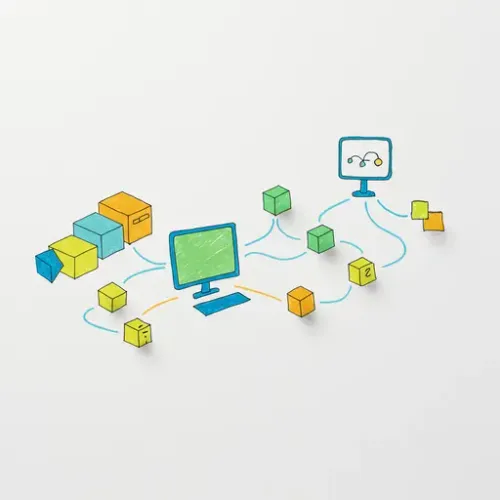
Managing a Home Assistant instance, especially when you venture beyond the user interface into YAML configuration or need to access logs, backups, or media files, often requires interacting directly with the file system. While SSH is a powerful tool, sometimes you just need simple network file sharing. This is where the Samba Share add-on for Home Assistant shines, providing a convenient way to access your Home Assistant data shares from any computer on your local network.
What is Samba?
Samba is a free software re-implementation of the SMB/CIFS networking protocol. This protocol is widely used by Microsoft Windows file services. By running a Samba server on your Home Assistant machine, you can make its file system (or specific parts of it) available as network drives that you can browse and modify using your operating system's native file explorer (like Windows Explorer, macOS Finder, or Linux file managers).
Why Use the Samba Share Add-on?
The Samba Share add-on offers several key benefits for Home Assistant users:
- Easy Configuration Editing: Directly edit
configuration.yamland other YAML files using your favorite desktop text editor, saving you from using the web-based File Editor add-on or complex SSH commands. - Simple Backup Access: Conveniently copy Home Assistant snapshots (created via the Supervisor) off your system for secure off-site storage.
- Media Management: If you use Home Assistant for media-related tasks (e.g., hosting audio files for notifications), you can easily transfer files to and from the appropriate directories.
- Log File Access: Download and review Home Assistant log files directly on your computer for debugging purposes.
- General File Management: Access various Home Assistant directories like
config,share,addons, andbackupwith ease.
Essentially, it bridges the gap between your desktop environment and the Home Assistant file system, making many administrative tasks much faster and more intuitive.
Installation Steps
Installing the Samba Share add-on is straightforward through the Home Assistant Supervisor.
- Open your Home Assistant web interface.
- Navigate to Settings > Add-ons.
- Click on the Add-on Store button (bottom right corner).
- Search for "Samba share".
- Click on the "Samba share" add-on when it appears.
- Click the Install button.
Wait for the installation to complete. This may take a few minutes depending on your system's speed and internet connection.
Configuration
After installation, you need to configure the add-on before starting it. The key parameters are the username and password you will use to connect to the share.
- Once installation is finished, stay on the Samba share add-on page.
- Go to the Configuration tab.
- The most critical settings are
usernameandpassword. Change these from the default values! Choose a strong, unique password. - Review the other options:
allow_hosts: (Optional) You can restrict access to specific IP addresses or network ranges (e.g.,192.168.1.0/24for your home network). This is a good security practice. Leaving it empty usually allows access from any local IP.read_only: (Optional) Set totrueto prevent accidental modification or deletion of files via Samba. Useful if you only need to read logs or copy backups. Set tofalseto allow writing (required for editing config files). Default isfalse.share_config,share_addons,share_ssl,share_share,share_backup,share_media,share_supervisor: These boolean options control which Home Assistant directories are exposed as network shares. By default, most useful ones likeconfig,addons,ssl,share, andbackupare enabled. Only enable the shares you actually need access to.- Click Save after making your changes.
Important Security Note: Never expose the Samba port (typically 445) to the internet. The Samba share should only be accessible from your trusted local network.
Starting the Add-on
- Go back to the Info tab for the Samba share add-on.
- Toggle the Start on boot option if you want the add-on to automatically start whenever Home Assistant starts (highly recommended for convenience).
- Toggle the Watchdog option to automatically restart the add-on if it crashes (also recommended).
- Click the Start button.
Check the Log tab to ensure the add-on started successfully without errors.
Accessing the Share from Your Computer
Now that the Samba server is running on your Home Assistant machine, you can access the shares from your desktop or laptop.
You will need the IP address of your Home Assistant instance and the username/password you configured in the add-on settings.
Windows
- Open File Explorer.
- In the address bar, type
\your_home_assistant_ip_address(replaceyour_home_assistant_ip_addresswith the actual IP). For example,\192.168.1.150. - Press Enter.
- A network authentication window should pop up. Enter the
usernameandpasswordyou configured for the Samba add-on. - You should now see a list of shared folders (config, addons, backup, etc.).
You can map these shares as network drives for easier access later.
macOS
- Open Finder.
- In the menu bar, click Go > Connect to Server... (or press Command+K).
- In the Server Address field, type
smb://your_home_assistant_ip_address. For example,smb://192.168.1.150. - Click Connect.
- You may be prompted to select the shares you want to mount. Choose the relevant ones (e.g., config).
- You will be asked to authenticate. Select "Registered User" and enter the
usernameandpasswordyou configured for the Samba add-on. - Click Connect.
- The shares should appear in the Finder sidebar under "Locations".
Linux
Most Linux distributions' file managers (like Nautilus for GNOME, Dolphin for KDE, etc.) have a way to connect to network shares.
- Open your file manager.
- Look for options like "Other Locations", "Connect to Server", or similar in the sidebar or menu.
- Enter the server address in the format
smb://your_home_assistant_ip_address. For example,smb://192.168.1.150. - You will likely be prompted for credentials. Enter the
usernameandpasswordfor the Samba add-on. - The shares should appear, and you can browse them.
Alternatively, you can use the terminal and the mount command with the cifs file system type, which is more advanced and requires installing cifs-utils.
Best Practices and Tips
- Use a Strong, Unique Password: This is your primary line of defense for accessing your Home Assistant files.
- Restrict Access: Use the
allow_hostsoption in the configuration to limit which devices on your network can even attempt to connect to the Samba share. Specify your local subnet (e.g.,192.168.1.0/24). - Only Enable Necessary Shares: Disable shares you don't regularly need access to via Samba to reduce the attack surface.
- Use Read-Only When Possible: If you only need to retrieve files (like logs or backups), set
read_onlytotrueto prevent accidental changes. - Backup Your Configuration: Even with easy access via Samba, regularly create and download full Home Assistant snapshots (found in the
backupshare) to external storage. - Be Careful Editing Files: While convenient, directly editing configuration files over the network means changes are live immediately. Ensure you understand the impact of your changes and consider validating your configuration in Home Assistant's Developer Tools -> YAML tab after making significant edits via Samba.
- Troubleshooting Connection Issues: If you can't connect, double-check the IP address, username, and password. Ensure the Samba add-on is running in Home Assistant. Check your computer's firewall to make sure it's not blocking outgoing connections on port 445. Restarting the add-on or Home Assistant might also help.
Conclusion
The Samba Share add-on is a simple yet incredibly effective tool for anyone managing a Home Assistant instance. It streamlines access to crucial files and directories, making tasks like configuration editing, backup retrieval, and log analysis much more efficient. By following the installation, configuration, and security best practices outlined above, you can safely integrate network file access into your Home Assistant management workflow, leading to a more reliable and easier-to-maintain smart home ecosystem.

NGC 224
Author bio: DIY Smart Home Creator
