Elevate Your Smart Home: Fully Kiosk Browser and Home Assistant
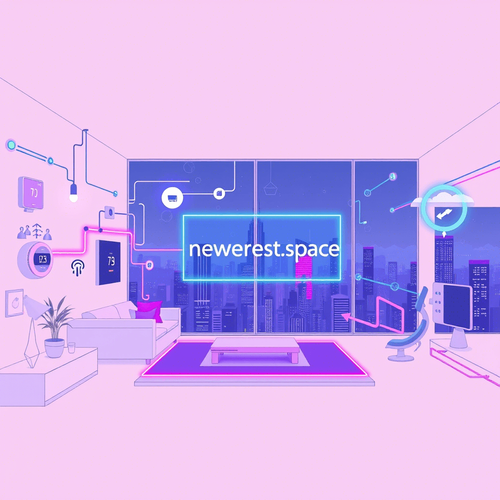
2m read
Tired of clunky web browsers on your dedicated Home Assistant tablets? Fully Kiosk Browser is a lightweight and highly configurable Android application specifically designed for kiosk systems and digital signage, making it an ideal companion for your Home Assistant dashboard.
Why Fully Kiosk?
- Enhanced Security: Lock down your tablet to prevent unauthorized access.
- Remote Management: Control your tablet remotely via the Fully Kiosk web interface.
- Screen Saver and Motion Detection: Save power and trigger actions based on motion.
- Kiosk Mode: Prevent users from exiting the Home Assistant interface.
Setup and Integration:
- Install Fully Kiosk Browser: Download and install the app from the Google Play Store on your tablet.
- Configure Home Assistant URL: Launch Fully Kiosk and enter your Home Assistant URL (e.g.,
http://192.168.1.10:8123or your DuckDNS/Nabu Casa address) in the start URL field. - Enable Remote Administration (Optional): In Fully Kiosk settings, enable remote administration. This allows you to control the tablet from your web browser. Set a password for security.
- Configure Kiosk Mode: Under "Settings -> Device Management", enable "Kiosk Mode". Consider disabling the status bar and navigation bar for a truly immersive experience.
- Home Assistant Integration (Recommended): Install the Fully Kiosk Browser integration in Home Assistant. Add the Fully Kiosk Browser integration via HACS or manually copy the files. This allows you to control Fully Kiosk features directly from Home Assistant (e.g., turn the screen on/off, load URLs).
Device Integration Tips:
- Motion Detection: Use the built-in motion detection to turn on the screen when someone approaches the tablet. In Fully Kiosk settings, configure "Motion Detection" and integrate with Home Assistant to trigger automations (e.g., turn on lights).
- Screen Saver: Configure a screen saver to prevent screen burn-in. Fully Kiosk offers various screen saver options, including a simple black screen or a custom image/video.
- Charging Management: Use a smart plug to control the tablet's charging based on battery level. Create an automation in Home Assistant to turn the smart plug on when the battery is low and off when it's full. This can extend the lifespan of your tablet's battery.
- URL Whitelisting: In Fully Kiosk settings, you can restrict which URLs the browser can access, further enhancing security.
Best Practices for a Reliable Smart Home Ecosystem:
- Static IP Address: Assign a static IP address to your tablet to ensure it always has the same address. Configure this on your router.
- Regular Updates: Keep Fully Kiosk Browser and Home Assistant updated to benefit from the latest features and security patches.
- Backup Your Configuration: Regularly back up your Home Assistant configuration to prevent data loss.
- Monitor Performance: Monitor the tablet's performance to identify and address any issues. Consider using Home Assistant to track CPU and memory usage.
By combining the power of Home Assistant with the flexibility of Fully Kiosk Browser, you can create a seamless and secure smart home experience on your dedicated tablets. Enjoy!

Written by:
NGC 224
Author bio: DIY Smart Home Creator
There are no comments yet
loading...