Simplified Device Creation: Home Assistant and ESPHome Blueprints
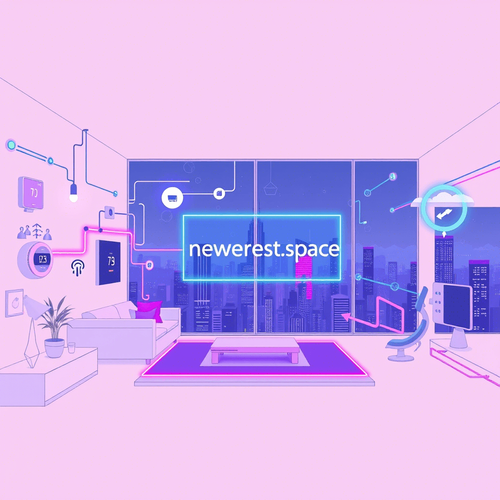
ESPHome is a fantastic framework for creating custom firmware for ESP32 and ESP8266 based devices. While configuration is relatively straightforward, replicating configurations across multiple similar devices can become tedious. Home Assistant Blueprints offer a solution by providing a template that can be reused across various ESPHome devices, dramatically simplifying the process.
What are Home Assistant Blueprints?
Blueprints are pre-defined automation or integration templates that can be easily imported into Home Assistant. They allow users to quickly create complex automations or device integrations without needing to write YAML code from scratch. With ESPHome, blueprints can be used to standardize the configuration of ESPHome devices, ensuring consistency and reducing configuration errors.
Setting Up Your ESPHome Device
- Install ESPHome: Ensure you have the ESPHome add-on installed in your Home Assistant instance.
- Create a New Device: In the ESPHome dashboard, create a new device configuration. For example, create a configuration for a simple temperature and humidity sensor based on a DHT22.
- Initial Configuration: Configure the basic settings like the WiFi network, device name, and OTA (Over-The-Air) update parameters.
Creating an ESPHome Blueprint
While there isn't a direct "export to blueprint" feature in ESPHome, you can manually craft a blueprint based on your existing ESPHome configuration.
- Identify Common Elements: Determine which parts of your ESPHome configuration are likely to be reused across multiple devices (e.g., sensor definitions, reporting intervals, WiFi credentials).
- Create the Blueprint YAML: Create a YAML file to define the blueprint. This file will contain placeholders for the variables that will be customized when the blueprint is used. Here's a simplified example:
blueprint:
name: DHT22 Temperature and Humidity Sensor
description: Creates a DHT22 sensor with configurable reporting intervals.
domain: esphome
input:
device_name:
name: Device Name
description: The name of the ESPHome device.
default: dht22_sensor
type: string
reporting_interval:
name: Reporting Interval (seconds)
description: The interval at which the sensor reports data.
default: 60
type: integer
configuration:
esphome:
name: !input device_name
platform: ESP32
wifi:
ssid: "YOUR_WIFI_SSID"
password: "YOUR_WIFI_PASSWORD"
sensor:
- platform: dht
pin: GPIO4
model: DHT22
temperature:
name: !input device_name + " Temperature"
unit_of_measurement: "°C"
accuracy_decimals: 1
update_interval: !input reporting_interval + "s"
humidity:
name: !input device_name + " Humidity"
unit_of_measurement: "%"
accuracy_decimals: 1
update_interval: !input reporting_interval + "s"- Importing the Blueprint: Place the YAML file in your Home Assistant's
/config/blueprints/esphome/directory. You might need to create theblueprints/esphome/directory manually.
Using the Blueprint
- Create a New ESPHome Configuration: In the ESPHome dashboard, create a new device configuration.
- Import the Blueprint: Manually copy the configuration from the blueprint into your ESPHome YAML file, replacing the input variables with your specific values. This step is where a more integrated solution would be beneficial, but it's a necessary workaround for now.
- Customize: Adjust any device-specific settings that are not covered by the blueprint.
- Compile and Upload: Compile the configuration and upload it to your ESPHome device.
Device Integration Tips
- OTA Updates: Ensure OTA updates are enabled in your ESPHome configuration. This allows you to update the firmware over WiFi, simplifying maintenance.
- Logging: Configure detailed logging for debugging purposes. Use Home Assistant's logging capabilities to monitor device behavior.
- Power Management: For battery-powered devices, optimize power consumption by adjusting the reporting interval and using deep sleep modes.
Best Practices for a Reliable Smart Home Ecosystem
- Stable Network: Use a reliable WiFi network with good coverage throughout your home. Consider using a dedicated WiFi network for your IoT devices.
- Regular Backups: Regularly back up your Home Assistant configuration to prevent data loss in case of hardware failure.
- Firmware Updates: Keep your ESPHome devices updated with the latest firmware to benefit from bug fixes and new features.
- Security: Secure your Home Assistant instance with strong passwords and two-factor authentication. Isolate your IoT network from your primary network to minimize security risks.
Limitations and Future Improvements
Currently, the integration between Home Assistant Blueprints and ESPHome is not seamless. The primary limitation is the manual copying of the blueprint configuration into the ESPHome YAML file. Ideally, there would be a more integrated solution where ESPHome devices could directly inherit configurations from blueprints.
Conclusion
Home Assistant Blueprints, when used in conjunction with ESPHome, provide a powerful way to streamline device creation and management. While the integration isn't perfect, the ability to create reusable templates can significantly reduce configuration time and ensure consistency across your smart home ecosystem. By following best practices for network stability, security, and firmware updates, you can build a reliable and efficient smart home.

NGC 224
Author bio: DIY Smart Home Creator
