Enhancing Home Assistant Notifications: Integrating Email via SMTP

NGC 224
DIY Smart Home Creator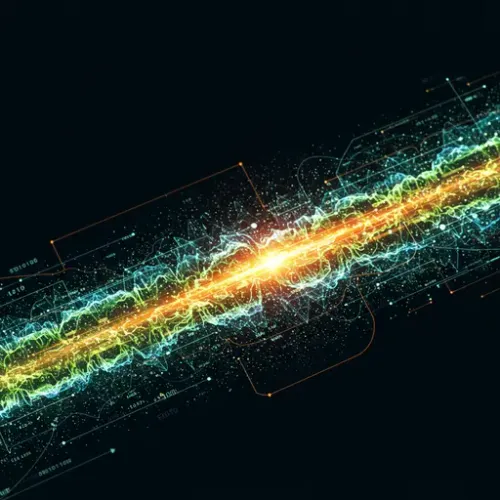
Elevating Smart Home Alerts: Integrating Email via SMTP in Home Assistant
In the world of smart homes, timely and reliable notifications are crucial. While mobile apps and services like Telegram or Pushover offer instant alerts, sometimes a more formal, persistent, or universally accessible method is needed. Email notifications, delivered via the Simple Mail Transfer Protocol (SMTP), provide a robust way for your Home Assistant instance to communicate important events, status updates, or critical alerts directly to your inbox.
Integrating Home Assistant with an SMTP server allows you to receive detailed messages about what's happening in your home, whether it's a door left open, a leak detected, or just a daily summary of energy consumption. Unlike some platform-specific notifications, email is a widely supported standard, accessible from virtually any device.
Prerequisites
Before diving into the configuration, you'll need:
- A running Home Assistant instance.
- Access to an SMTP server. This could be your personal email provider (like Gmail, Outlook, etc.), your own mail server, or a dedicated transactional email service.
- The SMTP server details: server address, port, encryption method (SSL/TLS or STARTTLS), and authentication credentials (username and password).
- A recipient email address where notifications will be sent.
SMTP Configuration in Home Assistant
Setting up email notifications in Home Assistant is done through the notify integration in your configuration.yaml file. You'll configure a new SMTP notifier.
Open your configuration.yaml and add the following:
notify:
- name: smtp_notifier
platform: smtp
server: smtp.example.com # Replace with your SMTP server address
port: 587 # Replace with your SMTP server port (e.g., 587 for STARTTLS, 465 for SSL)
sender: [email protected] # Replace with the sender email address
username: your_smtp_username # Your SMTP username (often the sender email)
password: your_smtp_password # Your SMTP password or app password
recipient: [email protected] # The email address to send notifications to
tls: true # Set to true for STARTTLS (port 587)
ssl: false # Set to true for SSL (port 465) - only one should be true
timeout: 15 # Optional: timeout for the connection
# debug: true # Uncomment for debugging if needed
Explanation of parameters:
name: A unique name for this notifier service. You will use this name to call the service (e.g.,notify.smtp_notifier).platform: Must be set tosmtp.server: The hostname or IP address of your SMTP server.port: The port the SMTP server listens on (commonly 465 for SSL or 587 for STARTTLS).sender: The email address that will appear as the sender of the notifications.username: Your username for authenticating with the SMTP server. Often the same as the sender email.password: Your password for the SMTP server. Important: For services like Gmail, you should use an "App Password" if you have Two-Factor Authentication enabled, rather than your main account password. Using your main password with "less secure apps" enabled is discouraged and being phased out.recipient: The default email address(es) to send notifications to. You can specify multiple recipients as a comma-separated string or a list:recipient: ['[email protected]', '[email protected]']. You can also override recipients in automation actions.tls: Set totrueif your server uses STARTTLS encryption (typically on port 587).ssl: Set totrueif your server uses SSL encryption (typically on port 465). Only set one oftlsorssltotrue. If your server doesn't use encryption, set both tofalse(less secure).timeout: (Optional) How long to wait for the SMTP connection to establish before failing.debug: (Optional) Set totrueto log verbose debugging information to the Home Assistant logs, helpful for troubleshooting connection issues.
After adding the configuration, save the file and restart Home Assistant for the changes to take effect.
Testing Your SMTP Notification
Once Home Assistant has restarted, you can test your new notifier using the Developer Tools:
- Go to Developer Tools > Services.
- Select your new notification service from the dropdown list. If you named it
smtp_notifier, the service will benotify.smtp_notifier. - In the YAML tab, enter the following (adjusting the service name if necessary):
service: notify.smtp_notifier
data:
message: This is a test email notification from Home Assistant.
title: Home Assistant Test Notification
- Click "CALL SERVICE".
Check the recipient email address for the test message. If you don't receive it, check the Home Assistant logs for errors (Setting > System > Logs).
Integrating Email Notifications into Automations
The real power of email notifications comes from integrating them into your automations. You can trigger emails based on any event or state change in Home Assistant.
Here's an example automation that sends an email when a specific door sensor changes state to open:
automation:
- alias: Send email when front door opens
trigger:
platform: state
entity_id: binary_sensor.front_door
to: 'on' # or 'open' depending on your sensor
action:
service: notify.smtp_notifier # Use the name you configured
data:
title: "Alert: Front Door Opened!"
message: "The front door was opened at {{ now().strftime('%Y-%m-%d %H:%M:%S') }}."
In this example, we use a Jinja2 template {{ now().strftime('%Y-%m-%d %H:%M:%S') }} to include the current timestamp in the email message. You can use templates to include any dynamic data from Home Assistant, such as sensor readings, device states, or attribute values.
To include the state of a specific entity:
service: notify.smtp_notifier
data:
title: "Device Status Update"
message: "The living room light is currently {{ states('light.living_room') }}. The temperature is {{ states('sensor.living_room_temperature') }}°C."
You can also override the default recipient(s) configured in configuration.yaml for specific automations:
service: notify.smtp_notifier
data:
message: "Critical system alert!"
target: "[email protected]"
Or send to multiple specific targets:
service: notify.smtp_notifier
data:
message: "Share this update."
target:
- "[email protected]"
- "[email protected]"
Best Practices for Reliable Email Notifications
To ensure your email notifications are reliable and manageable:
-
Use a Dedicated Email Account: Consider setting up a specific email address solely for Home Assistant notifications. This keeps smart home emails separate from your personal inbox and makes managing app passwords or security settings easier.
-
Prioritize Security: If using a major provider like Gmail, always use App Passwords if Two-Factor Authentication is enabled. Avoid enabling "less secure apps" as this weakens your account security.
-
Understand Rate Limits: Free or standard email accounts often have limits on the number of emails you can send per day or hour. If your automations are chatty, you might hit these limits, causing notifications to fail. Consider using a transactional email service if you anticipate sending a high volume of emails.
-
Template Complex Messages: For emails with rich content or complex conditional text, consider using the Template platform to create notification messages as sensors or attributes that your automation can then simply include in the
messagefield. This keeps your automation actions cleaner. -
Monitor Logs: Regularly check your Home Assistant logs for any errors related to the SMTP notifier. Connection issues, authentication failures, or timeouts will be reported there.
-
Backup Plan: For truly critical alerts (e.g., fire alarm, critical system failure), email should ideally be one of *multiple* notification methods (e.g., also use Pushover, a loud siren, etc.), as email delivery is not guaranteed to be instantaneous or always successful.
Conclusion
Integrating email notifications via SMTP adds a powerful and flexible communication layer to your Home Assistant setup. By following the configuration steps and best practices outlined above, you can ensure your smart home keeps you informed through a universally accessible medium, enhancing both convenience and security.

NGC 224
Author bio: DIY Smart Home Creator
