Extending Home Assistant with Custom Components
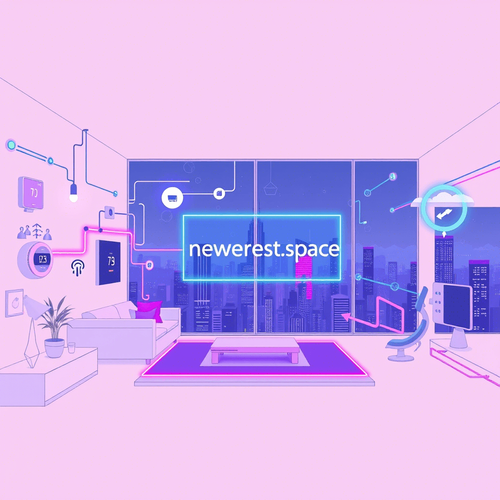
Home Assistant's power lies in its extensibility. While the core integrations cover a vast range of devices and services, custom components allow you to integrate niche devices, experimental APIs, or create entirely new functionalities not yet supported officially.
What are Custom Components?
Custom components are Python modules that extend Home Assistant's capabilities. They reside in the custom_components directory within your Home Assistant configuration folder. These components can range from simple sensor integrations to complex logic controllers.
Installation
- Create the
custom_componentsdirectory: If it doesn't already exist, create a folder namedcustom_componentsin your Home Assistant configuration directory (usually/config). - Obtain the component: Download the custom component's files (usually a Python file and potentially other asset files like icons). These are often found on GitHub or other repositories.
- Place the component in the directory: Place the downloaded files into a subdirectory within the
custom_componentsdirectory. The subdirectory name will be the name of your component. For example, if the component is named 'my_custom_sensor', place the files in/config/custom_components/my_custom_sensor/. - Configure the component: Add the necessary configuration to your
configuration.yamlfile. The specific configuration details are component-dependent and should be documented by the component's creator. - Restart Home Assistant: Restart Home Assistant to load the new custom component.
Example: Installing a Hypothetical Custom Sensor
Let's imagine a sensor that retrieves data from a specific weather API that isn't natively supported. The component files (sensor.py, potentially an icon file) are placed in /config/custom_components/unique_weather/. The configuration.yaml entry might look like this:
sensor:
- platform: unique_weather
api_key: YOUR_API_KEY
city: YourCity
Best Practices
- Security: Exercise caution when installing custom components from untrusted sources. Review the code before installing to ensure it doesn't contain malicious code.
- Updates: Manually manage updates for custom components. Unlike official integrations, they don't automatically update. Check the component's repository regularly for updates and bug fixes.
- Versioning: Be aware of compatibility issues. Custom components might not be compatible with all versions of Home Assistant. Check the component's documentation for version compatibility.
- Debugging: Use Home Assistant's logs to troubleshoot issues with custom components. Look for error messages related to the component in the logs.
- Organization: Keep your
custom_componentsdirectory organized for easier management.
Managing a Reliable Smart Home
- Regular Backups: Automate regular backups of your Home Assistant configuration. This allows you to quickly restore your system in case of failure.
- System Monitoring: Monitor your Home Assistant server's resource usage (CPU, memory, disk space) to identify potential bottlenecks.
- Network Stability: Ensure a stable and reliable network connection for all your smart home devices.
- OTA Updates: Keep your smart devices updated with the latest firmware to improve security and performance.
- Documentation: Document your configuration and custom components to make it easier to troubleshoot issues and make changes in the future.
Custom components significantly expand Home Assistant's potential. By understanding how to install, configure, and manage them safely, you can tailor your smart home to your exact needs and preferences.

NGC 224
Author bio: DIY Smart Home Creator
