Bulletproof Your Home Assistant: Implementing CI/CD for Reliable Configurations

NGC 224
DIY Smart Home Creator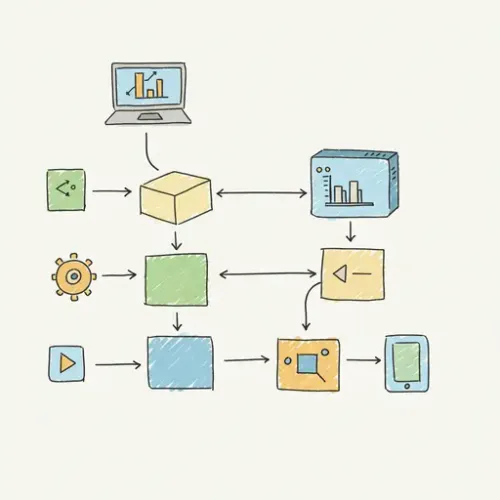
Managing a complex Home Assistant installation can feel like walking a tightrope. One misplaced YAML indentation, an overlooked entity ID change, or an incompatible update can bring your meticulously crafted smart home to a grinding halt. For tech enthusiasts, DIY makers, and even professionals, the fear of breaking a stable setup often leads to hesitation in deploying new features or even applying updates. Manual testing of configurations is tedious, prone to human error, and simply doesn't scale as your smart home grows.
This is where the principles of Continuous Integration and Continuous Deployment (CI/CD), borrowed from software development, become invaluable. By adapting these practices, you can automate the validation of your Home Assistant configurations, catch errors before they ever reach your production server, and gain the confidence to iterate rapidly. This guide will walk you through setting up a robust CI/CD pipeline using Git and GitHub Actions to bulletproof your Home Assistant. Prepare to transform your configuration management from a stressful chore into a streamlined, reliable process.
Step 1: Prerequisites and Repository Setup
Before diving into CI/CD, you need a centralized, version-controlled repository for your Home Assistant configuration files. If you're not already using Git, now is the time.
1.1. Initialize Your Git Repository
Navigate to your Home Assistant configuration directory (e.g., /config if using Home Assistant OS/Container, or your custom configuration path) and initialize a Git repository. Exclude sensitive files like secrets.yaml and your database (home-assistant_v2.db) from being committed.
cd /path/to/your/homeassistant/config
git init
echo "secrets.yaml" >> .gitignore
echo "*.db" >> .gitignore
echo "configuration.yaml.default" >> .gitignore
echo ".storage/" >> .gitignore
git add .
git commit -m "Initial Home Assistant configuration commit"
Next, create a private repository on GitHub (or GitLab/Bitbucket) and push your local repository to it. Keeping it private is crucial due to the nature of smart home configurations, even without direct secrets committed.
git remote add origin https://github.com/your-username/your-ha-config.git
git branch -M main
git push -u origin main
Step 2: Create Your CI Workflow with GitHub Actions
GitHub Actions provides a flexible way to automate tasks directly within your repository. We'll create a workflow that triggers on every push or pull request to the main branch, checks out your code, sets up a Python environment, installs Home Assistant, and then runs the crucial check_config command.
2.1. Define the Workflow File
Inside your configuration repository, create a directory called .github/workflows/. Then, create a file named main.yaml (or similar) within that directory. This file will define your CI pipeline.
# .github/workflows/main.yaml
name: Home Assistant Configuration Check
on: [push, pull_request]
jobs:
validate-config:
runs-on: ubuntu-latest
steps:
- name: Checkout code
uses: actions/checkout@v4
- name: Set up Python
uses: actions/setup-python@v5
with:
python-version: '3.11' # Or your specific Home Assistant Python version
- name: Install Home Assistant dependencies
run: pip install homeassistant
- name: Prepare secrets (dummy for check_config)
# check_config requires a secrets.yaml to exist, even if empty or dummy
# This is a placeholder; for real secrets, see Advanced Config.
run: |-
echo "# Dummy secrets for CI" > secrets.yaml
- name: Run Home Assistant configuration check
run: hass --script check_config -c .
- name: Configuration Check Complete
run: echo "Home Assistant configuration check passed successfully!"
Commit and push this new workflow file to your GitHub repository:
git add .github/workflows/main.yaml
git commit -m "Add Home Assistant CI workflow"
git push origin main
Step 3: Understanding and Troubleshooting Your CI Pipeline
Once you push the workflow, GitHub Actions will automatically start a new job. Navigate to the "Actions" tab in your GitHub repository to monitor its progress. A green checkmark means success; a red 'X' indicates a failure.
3.1. Interpreting check_config Errors
The most common cause of failure will be errors reported by hass --script check_config. The output in the GitHub Actions log will mirror what you'd see if running the command locally.
- YAML Syntax Errors: Look for messages like
"expected a key in ..."or"bad indentation of a mapping entry...". Pay close attention to line numbers. - Invalid Configuration: Home Assistant will point out unknown integrations, missing required fields, or incorrect entity IDs.
- Missing Files: If your configuration references files (e.g.,
!include automations.yaml) that aren't committed or are in the wrong path,check_configwill report it.
3.2. Common CI Runner Issues
- Python Version Mismatch: Ensure the
python-versionin your workflow (e.g.,3.11) matches the version Home Assistant officially supports or the version you're running locally. - Dependency Conflicts: If you're using custom components, ensure their dependencies are correctly handled (often they're not needed for `check_config` itself).
- Secrets Handling: As noted,
check_configrequires asecrets.yamlfile to exist. Our dummy solution addresses this for basic validation, but advanced scenarios need more thought.
Step 4: Advanced Configuration and Optimization
To make your CI pipeline even more robust and efficient, consider these advanced techniques.
4.1. YAML Linting for Style and Best Practices
Beyond Home Assistant's internal check, a YAML linter can enforce coding style and catch common structural issues.
# ... inside your 'validate-config' job, before 'Run Home Assistant configuration check'
- name: Install yamllint
run: pip install yamllint
- name: Run yamllint
run: yamllint . # Add configuration file .yamllint for custom rules
4.2. Secure Secrets Management
For more advanced scenarios where you might want to test configurations that rely on specific (non-sensitive, e.g., API endpoint URLs, not actual tokens) values from your secrets.yaml, you can use GitHub Secrets.
Note: Never commit your actual secrets.yaml to a public or even private repository if it contains highly sensitive information.
# ... inside your 'validate-config' job
- name: Prepare secrets (using GitHub Secrets)
# Example: If you have a non-sensitive API_URL stored as a GitHub Secret
run: |
echo "api_url: ${{ secrets.DUMMY_API_URL }}" > secrets.yaml
# Add other dummy secrets as needed for your config check to pass
You would define DUMMY_API_URL in your GitHub repository's Settings > Secrets > Actions.
4.3. Caching Python Dependencies
Installing Home Assistant in every CI run can be slow. Cache Python dependencies to speed up subsequent runs.
# ... inside your 'validate-config' job, after 'Set up Python'
- name: Cache Python dependencies
uses: actions/cache@v4
with:
path: ~/.cache/pip
key: ${{ runner.os }}-pip-${{ hashFiles('**/requirements.txt') }} # If you have a requirements.txt
restore-keys: |-
${{ runner.os }}-pip-
# Then, your 'Install Home Assistant dependencies' step remains the same
Step 5: Real-World Example: Validating a New Automation
Let's say you're adding a new, complex automation to control your garage door based on vehicle presence and time of day. You've created a new file garage_automation.yaml and included it in your main configuration.yaml.
configuration.yaml snippet:
homeassistant:
# ... other config
automation:
!include automations.yaml
!include_dir_list automations/
# ... or more specific
automation garage_control:
!include garage_automation.yaml
garage_automation.yaml snippet:
- id: 'garage_door_auto_close_night'
alias: 'Auto Close Garage Door at Night if Open'
description: 'Closes garage door if open after sunset and no car detected'
trigger:
- platform: time
at: "23:00:00"
- platform: state
entity_id: sun.sun
to: 'below_horizon'
condition:
- condition: state
entity_id: cover.garage_door
state: 'open'
- condition: state
entity_id: binary_sensor.car_presence_sensor
state: 'off'
action:
- service: cover.close_cover
entity_id: cover.garage_door
mode: single
When you commit and push garage_automation.yaml (and potentially `configuration.yaml` if you modified it to include the new file) to your GitHub repository, your CI workflow will automatically run. If you've made a syntax error in your new automation, or referenced a non-existent entity like binary_sensor.car_presence_sensor (perhaps you typed car_presense_sensor by mistake), the CI pipeline will fail, highlighting the exact issue in the GitHub Actions log. This prevents you from deploying a broken automation to your live Home Assistant instance.
Best Practices and Wrap-up
Adopting CI/CD for Home Assistant is a powerful step towards a more reliable and maintainable smart home. Here are some final best practices:
- Branching Strategy: Use a `main` branch for your stable, deployed configuration. Create feature branches for new integrations or complex automations. Submit changes via Pull Requests, which will automatically trigger your CI workflow for validation before merging to `main`.
- Local Testing First: Always run
hass --script check_config -c .locally before committing, especially for major changes. This provides immediate feedback and saves CI resources. - Automated Deployment (Use with Caution): While possible to set up automatic deployment (e.g., via SSH to pull the latest `main` branch and restart Home Assistant), it's often best to keep deployment a manual step. This allows for a final review of changes on the live system and reduces the risk of unintended consequences. If you do automate, consider a dedicated deployment branch.
- Documentation: Keep your configuration well-commented and document your CI/CD setup within your repository's README.md.
- Review CI Logs: Don't just look for green checks; occasionally review successful CI logs to understand what's being tested and ensure it's still relevant.
- Security: Reiterate the importance of never committing sensitive secrets. Use GitHub Secrets or other secure environment variable methods for CI.
By integrating CI/CD into your Home Assistant workflow, you're not just automating checks; you're building a foundation for a truly stable, scalable, and stress-free smart home ecosystem. Embrace these practices, and say goodbye to unexpected outages and hello to confident, continuous innovation.

NGC 224
Author bio: DIY Smart Home Creator
