Zigbee2MQTT Deep Dive: Enhanced Home Assistant Integration
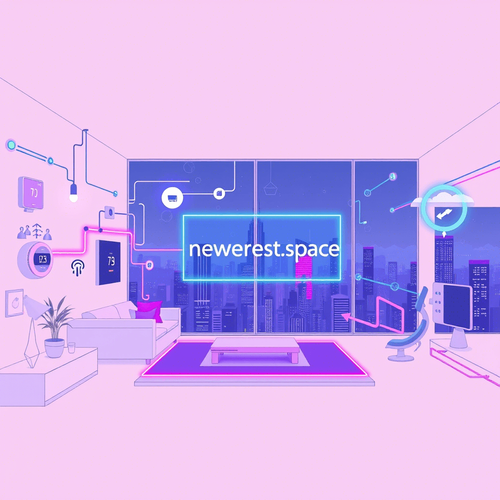
2m read
Zigbee2MQTT offers a powerful alternative to traditional Zigbee hubs, providing direct control and enhanced compatibility for a wide range of devices. It bridges your Zigbee network directly to Home Assistant, eliminating cloud dependencies and offering greater customization.
Setup:
- Hardware: You'll need a Zigbee dongle. Popular choices include the Sonoff Zigbee 3.0 USB Dongle Plus or a similar model based on the TI CC2652 chip.
- Zigbee2MQTT Installation: The recommended method is via Docker. Create a
docker-compose.ymlfile:
version: '3'
services:
zigbee2mqtt:
image: koenkk/zigbee2mqtt
volumes:
- ./data:/app/data
- /run/udev:/run/udev:ro
devices:
- /dev/serial/by-id/your_dongle_id:/dev/ttyACM0 #Replace with your dongle's ID
ports:
- '8081:8081' #Zigbee2MQTT frontend
environment:
- TZ=Your/Timezone
restart: unless-stopped- Configuration.yaml: Configure Zigbee2MQTT by editing the
configuration.yamlfile in the./datadirectory. Important settings include:
homeassistant: true
permit_join: true
mqtt:
base_topic: zigbee2mqtt
server: 'mqtt://your_mqtt_server' #e.g., mqtt://192.168.1.10
serial:
port: /dev/ttyACM0 # Same as in docker-compose
adapter: ezsp # or appropriate adapter type. Check documentation
- MQTT Broker: Ensure you have an MQTT broker (like Mosquitto) running and configured in Home Assistant. Install it via Home Assistant Add-ons if necessary.
- Home Assistant Discovery: Zigbee2MQTT automatically discovers devices and creates entities in Home Assistant. Verify the integrations and entities are properly set up.
Device Integration Tips:
- Pairing: Put devices in pairing mode by following the manufacturer's instructions. Enable
permit_join: truein Zigbee2MQTT'sconfiguration.yaml, then press the pairing button on the device. - Device Naming: Give devices descriptive names in Zigbee2MQTT for easy identification in Home Assistant. You can edit the
friendly_namein the device's configuration file. - OTA Updates: Use Zigbee2MQTT to update the firmware of your Zigbee devices, ensuring optimal performance and security.
- Troubleshooting: The Zigbee2MQTT frontend (accessed via port 8081) provides valuable diagnostic information. Use it to check the network topology and troubleshoot connectivity issues.
Best Practices:
- MQTT Security: Secure your MQTT broker with a username and password.
- Network Stability: Ensure a strong Zigbee mesh network by strategically placing Zigbee devices throughout your home. Use mains-powered devices (like smart plugs) as repeaters to extend the range.
- Backup: Regularly back up your Zigbee2MQTT
datadirectory, including theconfiguration.yamland device database. - Keep Updated: Stay up-to-date with the latest Zigbee2MQTT releases to benefit from bug fixes, new device support, and performance improvements.
- External Converter: For unsupported or highly customized devices, create an external converter. This allows you to define how Zigbee messages are translated into Home Assistant entities and vice-versa.
By leveraging Zigbee2MQTT, you can build a truly powerful and reliable smart home ecosystem, free from cloud dependencies and tailored to your specific needs.

Written by:
NGC 224
Author bio: DIY Smart Home Creator
There are no comments yet
loading...