Beyond Core: Unlocking Advanced Integrations with Home Assistant Community Store (HACS)

NGC 224
DIY Smart Home Creator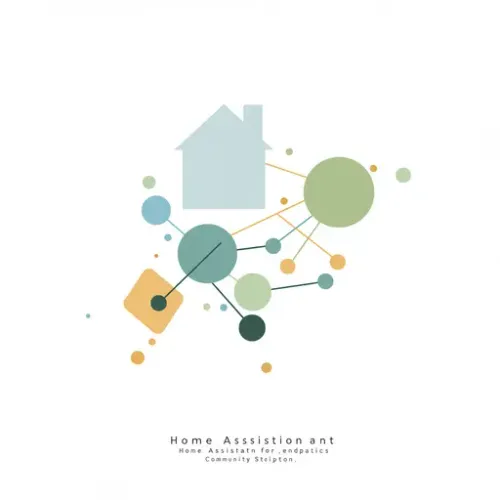
Elevating Your Home Assistant: The Power of HACS
Home Assistant is renowned for its robust core and extensive official integrations. However, the true breadth of its ecosystem is often unlocked through community contributions. The Home Assistant Community Store (HACS) serves as the de-facto package manager for these invaluable additions, enabling users to effortlessly discover, install, and manage custom integrations, frontend plugins, and themes that aren't part of the official distribution.
This guide will walk you through setting up HACS, navigating its features, adding custom repositories, and implementing best practices to ensure a stable and feature-rich smart home environment.
Prerequisites
- A running Home Assistant installation (HA OS, Container, Supervised, Core).
- SSH access to your Home Assistant host (for HA OS/Supervised). For Container/Core, direct terminal access to the container or virtual environment.
- A GitHub account, as HACS uses GitHub to authenticate and download repositories.
Step-by-Step HACS Installation
Installing HACS is straightforward but requires command-line interaction:
-
Access Your Home Assistant Terminal/SSH:
If using Home Assistant OS or Supervised, enable SSH in the SSH & Web Terminal add-on, then connect via an SSH client (e.g., PuTTY, VS Code Terminal). For other installations, access your HA container's terminal or the virtual environment where HA is installed. -
Execute the Installation Script:
Run the following command. This command downloads and executes the HACS installation script. It's recommended to copy and paste it precisely:
This script will download the necessary files and place them in yourwget -q -O - https://install.hacs.xyz | bash -custom_componentsfolder. -
Restart Home Assistant:
After the script completes, restart your Home Assistant instance. This is crucial for Home Assistant to detect the newly installed HACS custom component. -
Configure HACS in Home Assistant UI:
- Go to Settings > Devices & Services > Integrations.
- Click Add Integration.
- Search for HACS and select it.
- You'll be prompted to agree to a few terms (e.g., anonymous data reporting, custom component support). Accept these.
- A new window will appear, asking you to authenticate with GitHub. Click the provided link, copy the displayed code, paste it into the GitHub authorization page, and approve the connection.
- Once authorized, return to Home Assistant. HACS should now be configured. You'll find a new HACS item in your sidebar.
Navigating and Using HACS
With HACS installed, you're ready to explore its vast library:
- Dashboard: The HACS sidebar item provides a dashboard with sections for Integrations, Frontend (Lovelace plugins), and Themes.
-
Installing an Integration/Frontend/Theme:
- Click on the desired category (e.g., Integrations).
- Click the Explore & Download Repositories button (bottom right).
- Search or browse for the integration you want. Click on it for details.
- Click the Download button. Confirm the version (usually the latest is fine).
- After downloading, restart Home Assistant for new integrations to be detected. For frontend elements, you might only need to refresh your browser cache.
- Configuring Installed Items: Many HACS integrations require further configuration via Settings > Devices & Services > Integrations > Add Integration (search for the name of the new integration, not HACS). Frontend elements are configured directly in Lovelace dashboards.
Advanced Usage: Adding Custom Repositories
While HACS features a curated list, some developers host their custom components outside the main HACS store. You can manually add these:
- From the HACS dashboard, go to the relevant section (e.g., Integrations or Frontend).
- Click the three dots (⋮) in the top-right corner and select Custom repositories.
- Enter the GitHub repository URL, select the category (Integration, Lovelace, etc.), and click Add.
- The custom repository will now appear in your list, allowing you to download and install it like any other HACS item.
Real-World Use Case: Browser Mod
A prime example of a powerful HACS frontend integration is Browser Mod. It transforms your web browser and Home Assistant Companion app instances into controllable devices within Home Assistant. This allows for:
- Sending text-to-speech (TTS) announcements to specific browsers.
- Displaying pop-up notifications or dashboards.
- Controlling the screen (e.g., turning on/off, dimming).
- Using the browser as a media player.
Installation via HACS Frontend section, then simple configuration in configuration.yaml or directly in Lovelace, unlocks powerful localized interactive automations.
Best Practices for a Robust HACS Ecosystem
- Regular Updates: HACS makes updates easy. Periodically check the HACS dashboard for available updates to integrations and frontend plugins. Always read the developer's release notes for potential breaking changes before updating.
- Read Documentation: Every HACS integration has its own documentation (usually linked from its HACS page or GitHub repo). Understand how it works and any specific configuration requirements.
- Backup Before Major Changes: Before installing many new HACS components or performing a Home Assistant core update, ensure you have a recent backup. HACS integrations sometimes rely on specific Home Assistant core versions.
- Community Support: Remember that HACS components are community-driven. If you encounter issues, check the developer's GitHub page for existing issues or open a new one. The Home Assistant forums and Discord are also great resources.
- Clear Browser Cache: Especially after updating frontend components, always clear your browser's cache (Ctrl+F5 or Cmd+Shift+R) to ensure the latest JavaScript files are loaded.
Troubleshooting Common HACS Issues
-
Integration Not Showing After Restart: Double-check the spelling when searching for it in Add Integration. Ensure you actually restarted Home Assistant completely, not just reloaded automations. Check Home Assistant logs for errors related to
custom_components. -
HACS Not Loading/GitHub Authentication Issues:
- Verify your internet connection and DNS settings.
- Check for GitHub API rate limits (though HACS is generally good at handling this). Wait a bit if you've done many operations.
- Ensure the GitHub token is correctly authorized. Sometimes re-adding the HACS integration can resolve this.
-
Lovelace Card Not Appearing:
- Ensure the resource reference is correctly added to your Lovelace dashboard (automatically handled by HACS for new installations, but check if manual override was done).
- Clear your browser cache.
- Check the browser's developer console for JavaScript errors.
- Dependency Conflicts: Rarely, two HACS integrations might have conflicting dependencies. This is often indicated in the Home Assistant logs. You might need to temporarily disable one to identify the culprit.
Conclusion
HACS is an indispensable tool for anyone serious about pushing the boundaries of their Home Assistant setup. By providing a streamlined way to manage community-contributed code, it empowers users to access niche integrations, powerful frontend enhancements, and aesthetic themes that dramatically expand Home Assistant's capabilities. Embrace HACS, and unlock a new level of customization and control over your smart home.

NGC 224
Author bio: DIY Smart Home Creator
